使用 Tkinter 的基于排名的百分位 Gui 计算器
先决条件:
- Tkinter 简介
- 根据排名计算学生百分位数的程序
Python为开发 GUI(图形用户界面)提供了多种选择。在所有的 GUI 方法中,Tkinter 是最常用的方法。在本文中,我们将学习如何使用 Tkinter 创建一个基于排名的 - Percentile Gui Calculator 应用程序,并提供分步指南。
创建 Tkinter:
- 导入模块 – Tkinter
- 创建主窗口(容器)
- 将任意数量的小部件添加到主窗口。
- 在小部件上应用事件触发器。
GUI 如下所示:
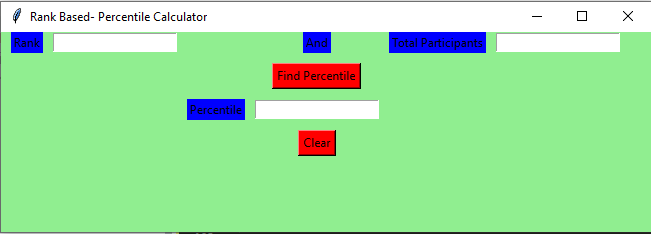
让我们创建一个基于 GUI 的简单 Rank Based – Percentile Gui Calculator 应用程序:
下面是实现:
Python3
# import all functions from the tkinter
from tkinter import *
# Function to calculate the percentile
def getPercentile() :
# take a value from the respective entry boxes
# get method returns current text as string
students= int(total_participantField.get())
rank = int(rankField.get())
# variable to store the result upto 3
# decimal points
result = round((students - rank) / students * 100,3);
# insert method inserting the
# value in the text entry box.
percentileField.insert(10, str(result))
# Function for clearing the
# contents of all text entry boxes
def Clear():
# deleting the content from the entry box
rankField.delete(0, END)
total_participantField.delete(0, END)
percentileField.delete(0, END)
# Driver Code
if __name__ == "__main__" :
# Create a GUI window
gui = Tk()
# Set the background colour of GUI window
gui.configure(background = "light green")
# set the name of tkinter GUI window
gui.title("Rank Based- Percentile Calculator")
# Set the configuration of GUI window
gui.geometry("650x200")
# Create a Rank: label
rank = Label(gui, text = "Rank", bg = "blue")
# Create a And: label
andl = Label(gui, text = "And", bg = "blue")
# Create a Total Participants : label
total_participant = Label(gui,
text = "Total Participants",
bg = "blue")
# Create a Find Percentile Button and
# attached to getPercentile function
find = Button(gui, text = "Find Percentile",
fg = "Black", bg = "Red",
command = getPercentile)
# Create a Percentile : label
percentile = Label(gui, text = "Percentile", bg = "blue")
# Create a Clear Button and attached
# to Clear function
clear = Button(gui, text = "Clear",
fg = "Black", bg = "Red",
command = Clear)
# grid method is used for placing
# the widgets at respective positions
# in table like structure .
# padx attributed provide x-axis margin
# from the root window to the widget.
rank.grid(row = 1, column = 1,padx = 10)
andl.grid(row = 1, column = 4)
total_participant.grid(row = 1, column = 6, padx = 10)
# pady attributed provide y-axis
# margin from the widget.
find.grid(row = 3, column = 4,pady = 10)
percentile.grid(row = 4, column = 3,padx = 10)
clear.grid(row = 5, column = 4,pady = 10)
# Create a text entry box for filling or
# typing the information.
rankField = Entry(gui)
total_participantField = Entry(gui)
percentileField = Entry(gui)
# grid method is used for placing
# the widgets at respective positions
# in table like structure .
rankField.grid(row = 1, column = 2)
total_participantField.grid(row = 1, column = 7)
percentileField.grid(row = 4, column = 4)
# Start the GUI
gui.mainloop()输出 :