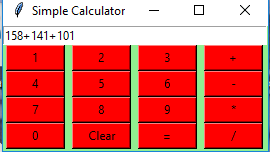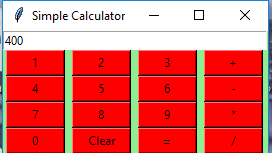📌 相关文章
- Python|使用 Tkinter 的简单 GUI 计算器(1)
- Python | 使用Tkinter的简单GUI计算器(1)
- Python|使用 Tkinter 的简单计算器(1)
- Python|使用 Tkinter 的简单计算器
- 在Python使用 Tkinter 的科学 GUI 计算器(1)
- 在Python使用 Tkinter 的科学 GUI 计算器
- MATLAB 中的简单 GUI 计算器(1)
- MATLAB 中的简单 GUI 计算器
- Python|使用 Tkinter 的距离时间 GUI 计算器
- Python | 使用Tkinter的距离时间GUI计算器(1)
- Python | 使用Tkinter的距离时间GUI计算器
- Python|使用 Tkinter 的距离时间 GUI 计算器(1)
- Python - 使用 Tkinter 模块的动态 GUI 计算器(1)
- Python - 使用 Tkinter 模块的动态 GUI 计算器
- Python – 使用 Tkinter 的复利 GUI 计算器(1)
- Python – 使用 Tkinter 的复利 GUI 计算器
- 使用 Tkinter 的比率计算器 GUI
- Python GUI – tkinter
- Python GUI – tkinter(1)
- 使用Python创建一个简单的计算器
- 使用Python创建一个简单的计算器(1)
- Bash 中的简单计算器
- Bash 中的简单计算器(1)
- 在 python 代码示例中创建简单的计算器
- Python -GUI编程(Tkinter)(1)
- Python 3-GUI编程(Tkinter)
- Python -GUI编程(Tkinter)
- Python 3-GUI编程(Tkinter)(1)
- Python|使用 Tkinter 的 GUI 日历(1)
📜 Python | 使用Tkinter的简单GUI计算器
📅 最后修改于: 2020-05-02 07:07:07 🧑 作者: Mango
Python提供了多种开发GUI(图形用户界面)的选项。在所有GUI方法中,tkinter是最常用的方法。它是Python随附的Tk GUI工具包的标准Python接口。带有tkinter的Python输出了创建GUI应用程序的最快,最简单的方法。使用tkinter创建GUI很容易。
创建一个tkinter:
- 导入模块– tkinter
- 创建主窗口(容器)
- 将任意数量的小部件添加到主窗口
- 将事件触发器应用于小部件。
让我们使用Python Tkinter模块创建一个基于GUI的简单计算器,该计算器可以执行基本的算术运算加,减,乘和除运算。
下面是实现:
# 使用Tkinter创建简单的GUI计算器的Python程序
# 从tkinter模块导入所有内容
from tkinter import *
# 全局声明表达式变量
expression = ""
# 在文本输入框中更新表达式的功能
def press(num):
# 指出全局表达式变量
global expression
# 字符串的串联
expression = expression + str(num)
# 使用set方法更新表达式
equation.set(expression)
# 评估最终表达的功能
def equalpress():
# Try and except语句用于处理诸如零除错误等错误。
# 将该代码放入try块中,这可能会产生错误
try:
global expression
# eval函数计算表达式,str函数将结果转换为字符串
total = str(eval(expression))
equation.set(total)
# 用空字符串初始化表达式变量
expression = ""
# 如果产生错误,则由except块处理
except:
equation.set(" error ")
expression = ""
# 清除文本输入框内容的功能
def clear():
global expression
expression = ""
equation.set("")
# 驱动程式码
if __name__ == "__main__":
# 创建一个GUI窗口
gui = Tk()
# 设置GUI窗口的背景色
gui.configure(background="light green")
# 设置GUI窗口的标题
gui.title("Simple Calculator")
# 设置GUI窗口的配置
gui.geometry("265x125")
# StringVar()是变量类,我们创建了该类的实例
equation = StringVar()
# 为显示表达式的创建文本输入框 .
expression_field = Entry(gui, textvariable=equation)
# 网格方法用于将小部件放置在表格状结构的各个位置 .
expression_field.grid(columnspan=4, ipadx=70)
equation.set('enter your expression')
# 创建一个Buttons并放置在根窗口内的特定位置。
# 当用户按下按钮时,将执行该按钮所属的命令或功能 .
button1 = Button(gui, text=' 1 ', fg='black', bg='red',
command=lambda: press(1), height=1, width=7)
button1.grid(row=2, column=0)
button2 = Button(gui, text=' 2 ', fg='black', bg='red',
command=lambda: press(2), height=1, width=7)
button2.grid(row=2, column=1)
button3 = Button(gui, text=' 3 ', fg='black', bg='red',
command=lambda: press(3), height=1, width=7)
button3.grid(row=2, column=2)
button4 = Button(gui, text=' 4 ', fg='black', bg='red',
command=lambda: press(4), height=1, width=7)
button4.grid(row=3, column=0)
button5 = Button(gui, text=' 5 ', fg='black', bg='red',
command=lambda: press(5), height=1, width=7)
button5.grid(row=3, column=1)
button6 = Button(gui, text=' 6 ', fg='black', bg='red',
command=lambda: press(6), height=1, width=7)
button6.grid(row=3, column=2)
button7 = Button(gui, text=' 7 ', fg='black', bg='red',
command=lambda: press(7), height=1, width=7)
button7.grid(row=4, column=0)
button8 = Button(gui, text=' 8 ', fg='black', bg='red',
command=lambda: press(8), height=1, width=7)
button8.grid(row=4, column=1)
button9 = Button(gui, text=' 9 ', fg='black', bg='red',
command=lambda: press(9), height=1, width=7)
button9.grid(row=4, column=2)
button0 = Button(gui, text=' 0 ', fg='black', bg='red',
command=lambda: press(0), height=1, width=7)
button0.grid(row=5, column=0)
plus = Button(gui, text=' + ', fg='black', bg='red',
command=lambda: press("+"), height=1, width=7)
plus.grid(row=2, column=3)
minus = Button(gui, text=' - ', fg='black', bg='red',
command=lambda: press("-"), height=1, width=7)
minus.grid(row=3, column=3)
multiply = Button(gui, text=' * ', fg='black', bg='red',
command=lambda: press("*"), height=1, width=7)
multiply.grid(row=4, column=3)
divide = Button(gui, text=' / ', fg='black', bg='red',
command=lambda: press("/"), height=1, width=7)
divide.grid(row=5, column=3)
equal = Button(gui, text=' = ', fg='black', bg='red',
command=equalpress, height=1, width=7)
equal.grid(row=5, column=2)
clear = Button(gui, text='Clear', fg='black', bg='red',
command=clear, height=1, width=7)
clear.grid(row=5, column='1')
# start the GUI
gui.mainloop()输出: