Python - 使用 Tkinter 模块的动态 GUI 计算器
Python提供了许多用于开发 GUI 的选项,例如 Kivy、PyQT、WxPython 和其他几个选项。 Tkinter 是内置于Python中的,这使其成为最常用的。 Tkinter 简单、快速且功能强大。
初学者可以使用这篇文章轻松学习创建一个简单的计算器: Python |使用 Tkinter 的简单 GUI 计算器
通过手动添加每个按钮并为每个唯一按钮创建不同功能而创建的简单计算器是一项繁琐的任务。这不是最佳实践。在这里,我们将看到一个可以轻松缩放的动态计算器程序。让我们创建一个简单易用的 GUI 计算器,它可以进行乘法、除法、平方根、加法和减法等基本数学运算,还可以添加更多运算,并根据它在函数中进行更改。
循序渐进的方法:
- 创建主窗口
- 创建一个包含计算器中使用的所有键的容器(此处列出)
- 为我们创建的所有按钮创建一个容器
- 创建按钮并将它们添加到按钮容器
- 定义按下按钮时要调用的函数
- 运行主循环
下面是上述方法的实现:
Python3
# Import required modules
from tkinter import *
import tkinter.font as font
# Creating the main window
root = Tk()
# Assigning it the desired geometry
root.geometry("380x400")
# Assigning the name of our window
root.title("Calculator")
# Assigning it the capability to
# be resizable (It is default)
root.resizable(0, 0)
# Creating a StringVar to take
# the text entered in the Entry widget
inp = StringVar()
myFont = font.Font(size=15)
# Creating an Entry widget to get the
# mathematical expression
# And also to display the results
screen = Entry(root, text=inp, width=30,
justify='right', font=(10), bd=4)
# We will use a grid like structure
screen.grid(row=0, columnspan=4, padx=15,
pady=15, ipady=5)
# Key matrix contains all the required the keys
key_matrix = [["c", u"\u221A", "/", "<-"],
["7", "8", "9", "*"],
["4", "5", "6", "-"],
["1", "2", "3", "+"],
["!", 0, ".", "="]]
# Creating a dictionary for the buttons
btn_dict = {}
# Variable to store our results
ans_to_print = 0
# Defining the function for calculation
def Calculate(event):
# getting the name of the button clicked
button = event.widget.cget("text")
# Referring the global values
global key_matrix, inp, ans_to_print
try:
# Event containing a sqrt operation
if button == u"\u221A":
ans = float(inp.get())**(0.5)
ans_to_print = str(ans)
inp.set(str(ans))
elif button == "c": # Clear Button
inp.set("")
elif button == "!": # Factorial
def fact(n): return 1 if n == 0 else n*fact(n-1)
inp.set(str(fact(int(inp.get()))))
elif button == "<-": # Backspace
inp.set(inp.get()[:len(inp.get())-1])
elif button == "=": # Showing The Results
# Calculating the mathematical exp. using eval
ans_to_print = str(eval(inp.get()))
inp.set(ans_to_print)
# You may add many more operations
else:
# Displaying the digit pressed on screen
inp.set(inp.get()+str(button))
except:
# In case invalid syntax given in expression
inp.set("Wrong Operation")
# Creating the buttons using for loop
# Number of rows containing buttons
for i in range(len(key_matrix)):
# Number of columns
for j in range(len(key_matrix[i])):
# Creating and Adding the buttons to dictionary
btn_dict["btn_"+str(key_matrix[i][j])] = Button(
root, bd=1, text=str(key_matrix[i][j]), font=myFont)
# Positioning buttons
btn_dict["btn_"+str(key_matrix[i][j])].grid(
row=i+1, column=j, padx=5, pady=5, ipadx=5, ipady=5)
# Assigning an action to the buttons
btn_dict["btn_"+str(key_matrix[i][j])].bind('', Calculate)
# Running the main loop
root.mainloop() 输出:
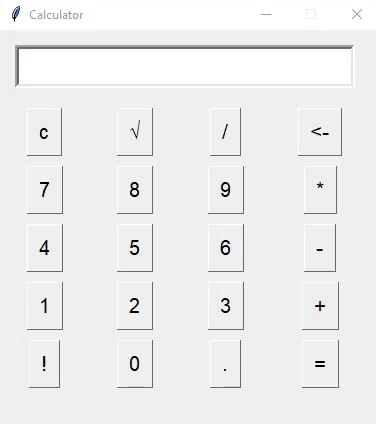
输出示例 2