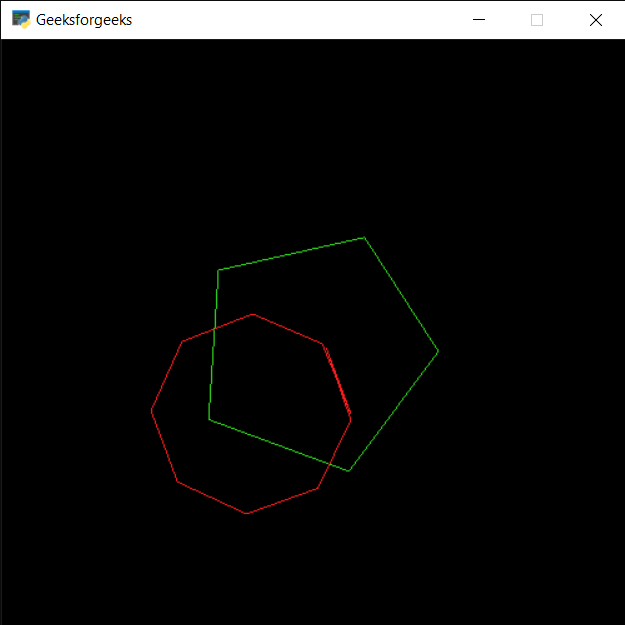PYGLET - 绘制圆弧
在本文中,我们将看到如何在Python中的 PYGLET 模块中的窗口上绘制圆弧。 Pyglet 是一个易于使用但功能强大的库,用于开发视觉丰富的 GUI 应用程序,如游戏、多媒体等。窗口是占用操作系统资源的“重量级”对象。 Windows 可能显示为浮动区域,也可以设置为填充整个屏幕(全屏)。圆弧是圆的圆周的一部分。在上图中,圆弧是圆的蓝色部分。严格来说,弧可以是其他弯曲形状的一部分,例如椭圆,但它几乎总是指圆。圆弧是在 pyglet 中的形状模块的帮助下绘制的。
我们可以在下面给出的命令的帮助下创建一个窗口
# creating a window
window = pyglet.window.Window(width, height, title)In order to create window we use Arc method with pyglet.shapes
Syntax : shapes.Arc(arc_x, arc_y, size_arc, segments, angle, color, batch=batch)
Argument : It takes first two integer i.e arc position, third integer as size, forth is integer i.e segments, fifth is float i.e angle, sixth is color and last is batch object
Return : It returns Arc object
下面是实现
Python3
# importing pyglet module
import pyglet
# importing shapes from the pyglet
from pyglet import shapes
# width of window
width = 500
# height of window
height = 500
# caption i.e title of the window
title = "Geeksforgeeks"
# creating a window
window = pyglet.window.Window(width, height, title)
# creating a batch object
batch = pyglet.graphics.Batch()
# properties of circle
# co-ordinates of circle
arc_x = 250
arc_y = 250
# size of arch
size_arc = 100
# segments
segments = 5
# angle
angle = 20
# color = green
color = (50, 225, 30)
# creating a arc
arc1 = shapes.Arc(arc_x, arc_y, size_arc, segments, angle, color, batch = batch)
# changing opacity of the arc1
# opacity is visibility (0 = invisible, 255 means visible)
arc1.opacity = 250
# creating another circle with other properties
# new position = circle1_position - 50
# new size = previous radius -20
# new color = red
color = (255, 30, 30)
# increse segments
segments = 10
# decreasing angle
angle = 7
# creating another arc
arc2 = shapes.Arc(arc_x-50, arc_y-50, size_arc-20, segments, angle, color, batch = batch)
# changing opacity of the arce2
arc2.opacity = 255
# window draw event
@window.event
def on_draw():
# clear the window
window.clear()
# draw the batch
batch.draw()
# run the pyglet application
pyglet.app.run()输出 :