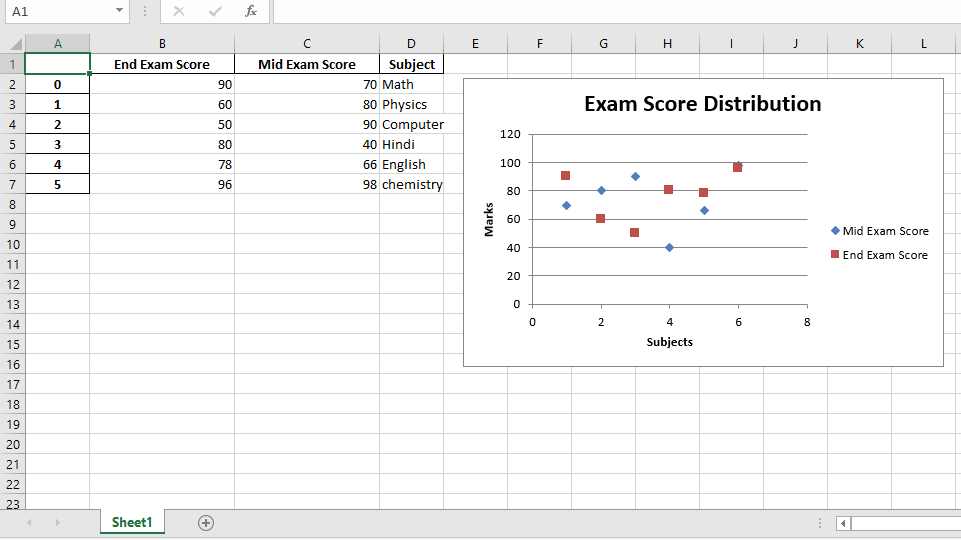Python|使用 Pandas 和 XlsxWriter |套装 – 3
先决条件: : Python使用 pandas 和 xlsxwriter |第一组
Python Pandas 是一个数据分析库。它可以读取、过滤和重新排列大小数据集,并以包括 Excel 在内的多种格式输出。
Pandas使用 XlsxWriter 模块编写 Excel 文件。
XlsxWriter是一个Python模块,用于以 XLSX 文件格式写入文件。它可用于将文本、数字和公式写入多个工作表。此外,它还支持格式设置、图像、图表、页面设置、自动过滤器、条件格式和许多其他功能。
代码 #1:使用 Pandas 和 XlsxWriter 绘制柱形图。
# import pandas library as pd
import pandas as pd
# Create a Pandas dataframe from some data.
dataframe = pd.DataFrame({
'Subject': ["Math", "Physics", "Computer",
"Hindi", "English", "chemistry"],
'Mid Exam Score' : [90, 78, 60, 80, 60, 90],
'End Exam Score' : [45, 39, 30, 40, 30, 60] })
# Create a Pandas Excel writer
# object using XlsxWriter as the engine.
writer_object = pd.ExcelWriter('pandas_column_chart.xlsx',
engine ='xlsxwriter')
# Write a dataframe to the worksheet.
dataframe.to_excel(writer_object, sheet_name ='Sheet1')
# Create xlsxwriter workbook object .
workbook_object = writer_object.book
# Create xlsxwriter worksheet object
worksheet_object = writer_object.sheets['Sheet1']
# set width of the B and C column
worksheet_object.set_column('B:C', 20)
# Create a chart object that can be added
# to a worksheet using add_chart() method.
# here we create a column chart object .
chart_object = workbook_object.add_chart({'type': 'column'})
# Add a data series to a chart
# using add_series method.
# Configure the first series.
# syntax to define ranges is :
# [sheetname, first_row, first_col, last_row, last_col].
chart_object.add_series({
'name': ['Sheet1', 0, 2],
'categories': ['Sheet1', 1, 3, 6, 3],
'values': ['Sheet1', 1, 2, 6, 2],
})
# Configure a second series.
chart_object.add_series({
'name': ['Sheet1', 0, 1],
'categories': ['Sheet1', 1, 3, 6, 3],
'values': ['Sheet1', 1, 1, 6, 1],
})
# Add a chart title.
chart_object.set_title({'name': 'Exam Score Distribution'})
# Add x-axis label
chart_object.set_x_axis({'name': 'Subjects'})
# Add y-axis label
chart_object.set_y_axis({'name': 'Marks'})
# add chart to the worksheet with given
# offset values at the top-left corner of
# a chart is anchored to cell E2
worksheet_object.insert_chart('E2', chart_object,
{'x_offset': 20, 'y_offset': 5})
# Close the Pandas Excel writer
# object and output the Excel file.
writer_object.save()
输出 : 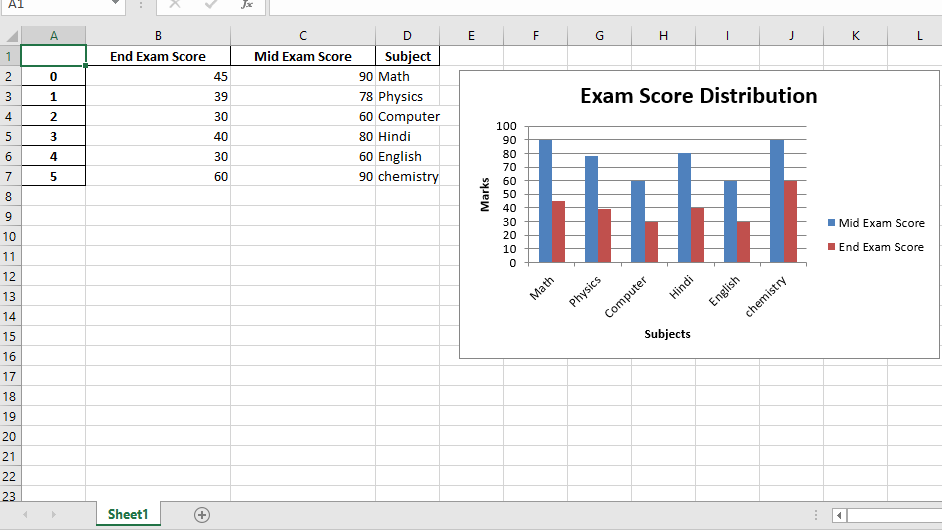 代码 #2:使用 Pandas 和 XlsxWriter 绘制折线图。
代码 #2:使用 Pandas 和 XlsxWriter 绘制折线图。
# import pandas library as pd
import pandas as pd
# Create a Pandas dataframe from some data.
dataframe = pd.DataFrame({
'Subject': ["Math", "Physics", "Computer",
"Hindi", "English", "chemistry"],
'Mid Exam Score' : [95, 78, 80, 80, 60, 95],
'End Exam Score' : [90, 67, 78, 70, 63, 90]
})
# Create a Pandas Excel writer
# object using XlsxWriter as the engine.
writer_object = pd.ExcelWriter('pandas_line_chart.xlsx',
engine ='xlsxwriter')
# Write a dataframe to the worksheet.
dataframe.to_excel(writer_object, sheet_name ='Sheet1')
# Create xlsxwriter workbook object .
workbook_object = writer_object.book
# Create xlsxwriter worksheet object
worksheet_object = writer_object.sheets['Sheet1']
# set width of the B and C column
worksheet_object.set_column('B:C', 20)
# Create a chart object that can be added
# to a worksheet using add_chart() method.
# here we create a line chart object .
chart_object = workbook_object.add_chart({'type': 'line'})
# Add a data series to a chart
# using add_series method.
# Configure the first series.
# syntax to define ranges is :
# [sheetname, first_row, first_col, last_row, last_col].
chart_object.add_series({
'name': ['Sheet1', 0, 2],
'categories': ['Sheet1', 1, 3, 6, 3],
'values': ['Sheet1', 1, 2, 6, 2],
})
# Configure a second series.
chart_object.add_series({
'name': ['Sheet1', 0, 1],
'categories': ['Sheet1', 1, 3, 6, 3],
'values': ['Sheet1', 1, 1, 6, 1],
})
# Add a chart title.
chart_object.set_title({'name': 'Exam Score Distribution'})
# Add x-axis label
chart_object.set_x_axis({'name': 'Subjects'})
# Add y-axis label
chart_object.set_y_axis({'name': 'Marks'})
# add chart to the worksheet with given
# offset values at the top-left corner of
# a chart is anchored to cell E2
worksheet_object.insert_chart('E2', chart_object,
{'x_offset': 20, 'y_offset': 5})
# Close the Pandas Excel writer
# object and output the Excel file.
writer_object.save()
输出 : 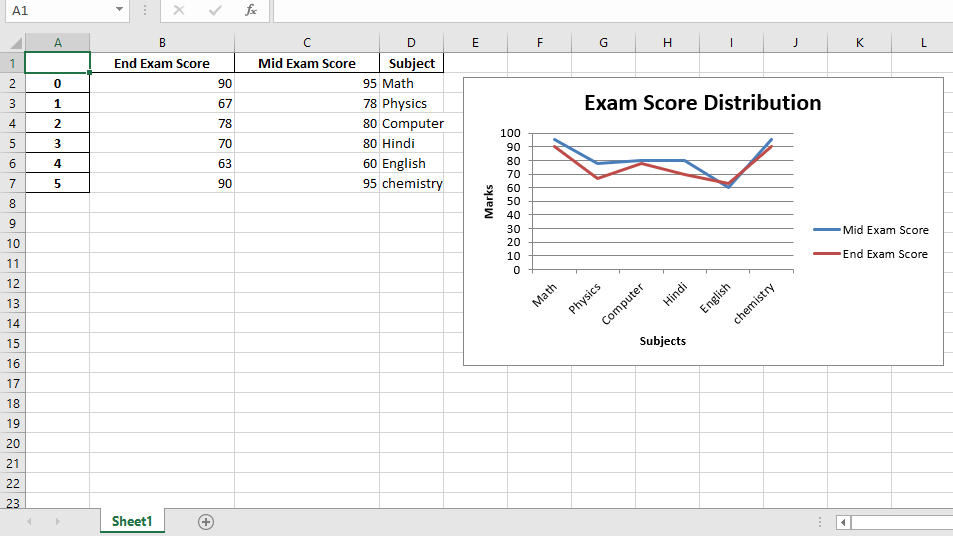 代码 #3:使用 Pandas 和 XlsxWriter 绘制散点图。
代码 #3:使用 Pandas 和 XlsxWriter 绘制散点图。
# import pandas library as pd
import pandas as pd
# Create a Pandas dataframe from some data.
dataframe = pd.DataFrame({
'Subject': ["Math", "Physics", "Computer",
"Hindi", "English", "chemistry"],
'Mid Exam Score' : [70, 80, 90, 40, 66, 98],
'End Exam Score' : [90, 60, 50, 80, 78, 96]
})
# Create a Pandas Excel writer
# object using XlsxWriter as the engine.
writer_object = pd.ExcelWriter('pandas_Scatter_chart.xlsx',
engine ='xlsxwriter')
# Write a dataframe to the worksheet.
dataframe.to_excel(writer_object, sheet_name ='Sheet1')
# Create xlsxwriter workbook object .
workbook_object = writer_object.book
# Create xlsxwriter worksheet object
worksheet_object = writer_object.sheets['Sheet1']
# set width of the B and C column
worksheet_object.set_column('B:C', 20)
# Create a chart object that can be added
# to a worksheet using add_chart() method.
# here we create a scatter chart object .
chart_object = workbook_object.add_chart({'type': 'scatter'})
# Add a data series to a chart
# using add_series method.
# Configure the first series.
# syntax to define ranges is :
# [sheetname, first_row, first_col, last_row, last_col].
chart_object.add_series({
'name': ['Sheet1', 0, 2],
'categories': ['Sheet1', 1, 3, 6, 3],
'values': ['Sheet1', 1, 2, 6, 2],
})
# Configure a second series.
chart_object.add_series({
'name': ['Sheet1', 0, 1],
'categories': ['Sheet1', 1, 3, 6, 3],
'values': ['Sheet1', 1, 1, 6, 1],
})
# Add a chart title.
chart_object.set_title({'name': 'Exam Score Distribution'})
# Add x-axis label
chart_object.set_x_axis({'name': 'Subjects'})
# Add y-axis label
chart_object.set_y_axis({'name': 'Marks'})
# add chart to the worksheet with given
# offset values at the top-left corner of
# a chart is anchored to cell E2
worksheet_object.insert_chart('E2', chart_object,
{'x_offset': 20, 'y_offset': 5})
# Close the Pandas Excel writer
# object and output the Excel file.
writer_object.save()
输出 :