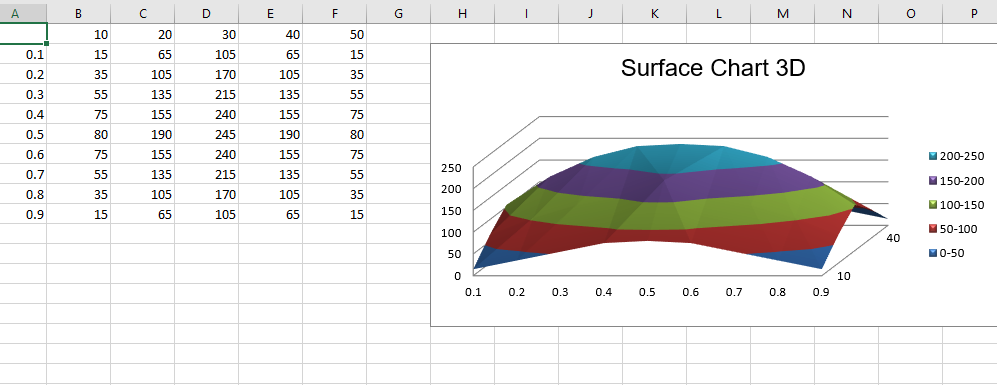Python|使用openpyxl模块在excel表格中绘制图表|设置 3
先决条件:使用 openpyxl 模块在 Excel 表中绘制图表 Set – 1 |套装 – 2
Openpyxl是一个Python库,使用它可以对 Excel 文件执行多种操作,例如读取、写入、算术运算和绘图。
图表由至少一系列的一个或多个数据点组成。系列本身由对单元格范围的引用组成。让我们看看如何使用 openpyxl 在 Excel 工作表上绘制 Doughnot、雷达、表面、3D 表面图表。
为了在 Excel 表上绘制图表,首先,创建特定图表类(即 SurfaceChart、RadarChart 等)的图表对象。创建图表对象后,在其中插入数据,最后,将该图表对象添加到工作表对象中。让我们看看如何使用实时数据绘制不同的图表。
代码 #1:绘制圆环图
甜甜圈图类似于饼图,只是它们使用环而不是圆形。他们还可以将多个系列的数据绘制为同心环。要在 Excel 工作表上绘制圆环图,请使用 openpyxl.chart 子模块中的 DoughnutChart 类。
Python3
# import Workbook from openpyxl
from openpyxl import Workbook
# import DoughnutChart, Reference from openpyxl.chart sub_module .
from openpyxl.chart import DoughnutChart, Reference
# import DataPoint from openpyxl.chart.series class
from openpyxl.chart.series import DataPoint
# Call a Workbook() function of openpyxl
# to create a new blank Workbook object
wb = Workbook()
# Get workbook active sheet
# from the active attribute.
ws = wb.active
# data given
data = [
['Pie', 2014],
['Plain', 40],
['Jam', 2],
['Lime', 20],
['Chocolate', 30],
]
# write content of each row in 1st and 2nd
# column of the active sheet respectively .
for row in data:
ws.append(row)
# Create object of DoughnutChart class
chart = DoughnutChart()
# create data for plotting
labels = Reference(ws, min_col = 1, min_row = 2, max_row = 5)
data = Reference(ws, min_col = 2, min_row = 1, max_row = 5)
# adding data to the Doughnut chart object
chart.add_data(data, titles_from_data = True)
# set labels in the chart object
chart.set_categories(labels)
# set the title of the chart
chart.title = "Doughnuts Chart"
# set style of the chart
chart.style = 26
# add chart to the sheet
# the top-left corner of a chart
# is anchored to cell E1 .
ws.add_chart(chart, "E1")
# save the file
wb.save("doughnut.xlsx")Python3
# import Workbook from openpyxl
from openpyxl import Workbook
# import RadarChart, Reference from openpyxl.chart sub_module .
from openpyxl.chart import RadarChart, Reference
# Call a Workbook() function of openpyxl
# to create a new blank Workbook object
wb = Workbook()
# Get workbook active sheet
# from the active attribute.
ws = wb.active
# data given
data = [
['Month', "Bulbs", "Seeds", "Flowers", "Trees & shrubs"],
['Jan', 0, 2500, 500, 0, ],
['Feb', 0, 5500, 750, 1500],
['Mar', 0, 9000, 1500, 2500],
['Apr', 0, 6500, 2000, 4000],
['May', 0, 3500, 5500, 3500],
['Jun', 0, 0, 7500, 1500],
['Jul', 0, 0, 8500, 800],
['Aug', 1500, 0, 7000, 550],
['Sep', 5000, 0, 3500, 2500],
['Oct', 8500, 0, 2500, 6000],
['Nov', 3500, 0, 500, 5500],
['Dec', 500, 0, 100, 3000 ],
]
# write content of each row in 1st and 2nd
# column of the active sheet respectively .
for row in data:
ws.append(row)
# Create object of RadarChart class
chart = RadarChart()
# filled type of radar chart
chart.type = "filled"
# create data for plotting
labels = Reference(ws, min_col = 1, min_row = 2, max_row = 13)
data = Reference(ws, min_col = 2, max_col = 5, min_row = 2, max_row = 13)
# adding data to the Radar chart object
chart.add_data(data, titles_from_data = True)
# set labels in the chart object
chart.set_categories(labels)
# set the title of the chart
chart.title = "Radar Chart"
# set style of the chart
chart.style = 26
# delete y axis from the chart
chart.y_axis.delete = True
# add chart to the sheet
# the top-left corner of a chart
# is anchored to cell G2 .
ws.add_chart(chart, "G2")
# save the file
wb.save("Radar.xlsx")Python3
# import Workbook from openpyxl
from openpyxl import Workbook
# import SurfaceChart, Reference, Series from openpyxl.chart sub_module .
from openpyxl.chart import SurfaceChart, Reference, Series
# Call a Workbook() function of openpyxl
# to create a new blank Workbook object
wb = Workbook()
# Get workbook active sheet
# from the active attribute.
ws = wb.active
# given data
data = [
[None, 10, 20, 30, 40, 50, ],
[0.1, 15, 65, 105, 65, 15, ],
[0.2, 35, 105, 170, 105, 35, ],
[0.3, 55, 135, 215, 135, 55, ],
[0.4, 75, 155, 240, 155, 75, ],
[0.5, 80, 190, 245, 190, 80, ],
[0.6, 75, 155, 240, 155, 75, ],
[0.7, 55, 135, 215, 135, 55, ],
[0.8, 35, 105, 170, 105, 35, ],
[0.9, 15, 65, 105, 65, 15],
]
# write content of each row in 1st and 2nd
# column of the active sheet respectively .
for row in data:
ws.append(row)
# Create object of SurfaceChart class
chart = SurfaceChart()
# create data for plotting
labels = Reference(ws, min_col = 1, min_row = 2, max_row = 10)
data = Reference(ws, min_col = 2, max_col = 6, min_row = 1, max_row = 10)
# adding data to the Surface chart object
chart.add_data(data, titles_from_data = True)
# set labels in the chart object
chart.set_categories(labels)
# set the title of the chart
chart.title = "Surface Chart"
# set style of the chart
chart.style = 26
# add chart to the sheet
# the top-left corner of a chart
# is anchored to cell H2 .
ws.add_chart(chart, "H2")
# save the file
wb.save("Surface.xlsx")Python3
# import Workbook from openpyxl
from openpyxl import Workbook
# import SurfaceChart3D, Reference, Series from openpyxl.chart sub_module .
from openpyxl.chart import SurfaceChart3D, Reference, Series
# Call a Workbook() function of openpyxl
# to create a new blank Workbook object
wb = Workbook()
# Get workbook active sheet
# from the active attribute.
ws = wb.active
# given data
data = [
[None, 10, 20, 30, 40, 50, ],
[0.1, 15, 65, 105, 65, 15, ],
[0.2, 35, 105, 170, 105, 35, ],
[0.3, 55, 135, 215, 135, 55, ],
[0.4, 75, 155, 240, 155, 75, ],
[0.5, 80, 190, 245, 190, 80, ],
[0.6, 75, 155, 240, 155, 75, ],
[0.7, 55, 135, 215, 135, 55, ],
[0.8, 35, 105, 170, 105, 35, ],
[0.9, 15, 65, 105, 65, 15],
]
# write content of each row in 1st and 2nd
# column of the active sheet respectively .
for row in data:
ws.append(row)
# Create object of SurfaceChart3D class
chart = SurfaceChart3D()
# create data for plotting
labels = Reference(ws, min_col = 1, min_row = 2, max_row = 10)
data = Reference(ws, min_col = 2, max_col = 6, min_row = 1, max_row = 10)
# adding data to the Surface chart 3D object
chart.add_data(data, titles_from_data = True)
# set labels in the chart object
chart.set_categories(labels)
# set the title of the chart
chart.title = "Surface Chart 3D"
# set style of the chart
chart.style = 26
# add chart to the sheet
# the top-left corner of a chart
# is anchored to cell H2 .
ws.add_chart(chart, "H2")
# save the file
wb.save("Surface3D.xlsx")输出:
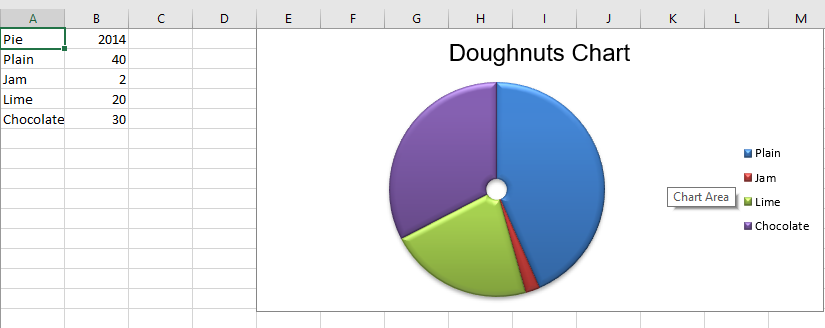
代码 #2:绘制雷达图
在工作表上按列或行排列的数据可以绘制在雷达图中。雷达图比较多个数据系列的聚合值。它实际上是圆形 x 轴上的面积图的投影。要在 Excel 工作表上绘制雷达图,请使用 openpyxl.chart 子模块中的 RadarChart 类。
Python3
# import Workbook from openpyxl
from openpyxl import Workbook
# import RadarChart, Reference from openpyxl.chart sub_module .
from openpyxl.chart import RadarChart, Reference
# Call a Workbook() function of openpyxl
# to create a new blank Workbook object
wb = Workbook()
# Get workbook active sheet
# from the active attribute.
ws = wb.active
# data given
data = [
['Month', "Bulbs", "Seeds", "Flowers", "Trees & shrubs"],
['Jan', 0, 2500, 500, 0, ],
['Feb', 0, 5500, 750, 1500],
['Mar', 0, 9000, 1500, 2500],
['Apr', 0, 6500, 2000, 4000],
['May', 0, 3500, 5500, 3500],
['Jun', 0, 0, 7500, 1500],
['Jul', 0, 0, 8500, 800],
['Aug', 1500, 0, 7000, 550],
['Sep', 5000, 0, 3500, 2500],
['Oct', 8500, 0, 2500, 6000],
['Nov', 3500, 0, 500, 5500],
['Dec', 500, 0, 100, 3000 ],
]
# write content of each row in 1st and 2nd
# column of the active sheet respectively .
for row in data:
ws.append(row)
# Create object of RadarChart class
chart = RadarChart()
# filled type of radar chart
chart.type = "filled"
# create data for plotting
labels = Reference(ws, min_col = 1, min_row = 2, max_row = 13)
data = Reference(ws, min_col = 2, max_col = 5, min_row = 2, max_row = 13)
# adding data to the Radar chart object
chart.add_data(data, titles_from_data = True)
# set labels in the chart object
chart.set_categories(labels)
# set the title of the chart
chart.title = "Radar Chart"
# set style of the chart
chart.style = 26
# delete y axis from the chart
chart.y_axis.delete = True
# add chart to the sheet
# the top-left corner of a chart
# is anchored to cell G2 .
ws.add_chart(chart, "G2")
# save the file
wb.save("Radar.xlsx")
输出:

代码 #3:绘制曲面图
在工作表上按列或行排列的数据可以绘制在曲面图中。当您想要找到两组数据之间的最佳组合时,曲面图很有用。与地形图一样,颜色和图案表示值范围相同的区域。要在 Excel 工作表上绘制 Surface 图表,请使用 openpyxl.chart 子模块中的 SurfaceChart 类。
Python3
# import Workbook from openpyxl
from openpyxl import Workbook
# import SurfaceChart, Reference, Series from openpyxl.chart sub_module .
from openpyxl.chart import SurfaceChart, Reference, Series
# Call a Workbook() function of openpyxl
# to create a new blank Workbook object
wb = Workbook()
# Get workbook active sheet
# from the active attribute.
ws = wb.active
# given data
data = [
[None, 10, 20, 30, 40, 50, ],
[0.1, 15, 65, 105, 65, 15, ],
[0.2, 35, 105, 170, 105, 35, ],
[0.3, 55, 135, 215, 135, 55, ],
[0.4, 75, 155, 240, 155, 75, ],
[0.5, 80, 190, 245, 190, 80, ],
[0.6, 75, 155, 240, 155, 75, ],
[0.7, 55, 135, 215, 135, 55, ],
[0.8, 35, 105, 170, 105, 35, ],
[0.9, 15, 65, 105, 65, 15],
]
# write content of each row in 1st and 2nd
# column of the active sheet respectively .
for row in data:
ws.append(row)
# Create object of SurfaceChart class
chart = SurfaceChart()
# create data for plotting
labels = Reference(ws, min_col = 1, min_row = 2, max_row = 10)
data = Reference(ws, min_col = 2, max_col = 6, min_row = 1, max_row = 10)
# adding data to the Surface chart object
chart.add_data(data, titles_from_data = True)
# set labels in the chart object
chart.set_categories(labels)
# set the title of the chart
chart.title = "Surface Chart"
# set style of the chart
chart.style = 26
# add chart to the sheet
# the top-left corner of a chart
# is anchored to cell H2 .
ws.add_chart(chart, "H2")
# save the file
wb.save("Surface.xlsx")
输出:
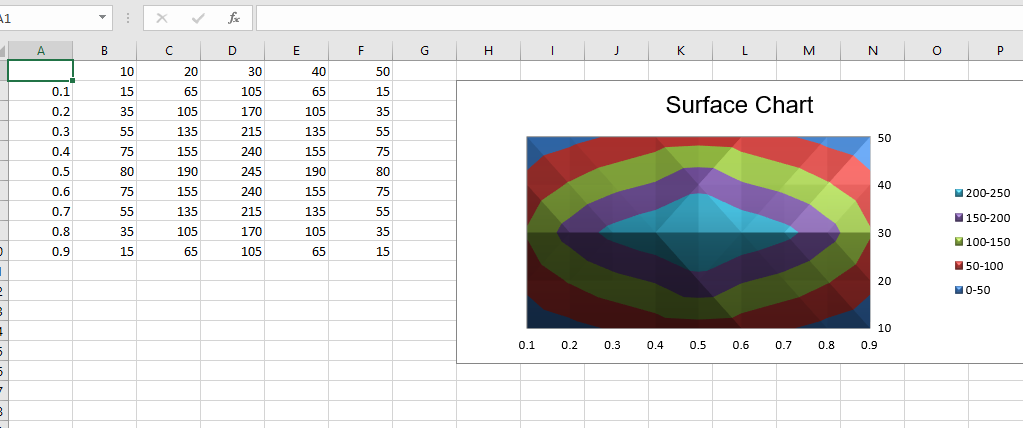
代码 #4:绘制 Surface 3D 图表
要在 Excel 工作表上绘制 3D 曲面图表,请使用 openpyxl.chart 子模块中的 SurfaceChart3D 类。
Python3
# import Workbook from openpyxl
from openpyxl import Workbook
# import SurfaceChart3D, Reference, Series from openpyxl.chart sub_module .
from openpyxl.chart import SurfaceChart3D, Reference, Series
# Call a Workbook() function of openpyxl
# to create a new blank Workbook object
wb = Workbook()
# Get workbook active sheet
# from the active attribute.
ws = wb.active
# given data
data = [
[None, 10, 20, 30, 40, 50, ],
[0.1, 15, 65, 105, 65, 15, ],
[0.2, 35, 105, 170, 105, 35, ],
[0.3, 55, 135, 215, 135, 55, ],
[0.4, 75, 155, 240, 155, 75, ],
[0.5, 80, 190, 245, 190, 80, ],
[0.6, 75, 155, 240, 155, 75, ],
[0.7, 55, 135, 215, 135, 55, ],
[0.8, 35, 105, 170, 105, 35, ],
[0.9, 15, 65, 105, 65, 15],
]
# write content of each row in 1st and 2nd
# column of the active sheet respectively .
for row in data:
ws.append(row)
# Create object of SurfaceChart3D class
chart = SurfaceChart3D()
# create data for plotting
labels = Reference(ws, min_col = 1, min_row = 2, max_row = 10)
data = Reference(ws, min_col = 2, max_col = 6, min_row = 1, max_row = 10)
# adding data to the Surface chart 3D object
chart.add_data(data, titles_from_data = True)
# set labels in the chart object
chart.set_categories(labels)
# set the title of the chart
chart.title = "Surface Chart 3D"
# set style of the chart
chart.style = 26
# add chart to the sheet
# the top-left corner of a chart
# is anchored to cell H2 .
ws.add_chart(chart, "H2")
# save the file
wb.save("Surface3D.xlsx")
输出 :