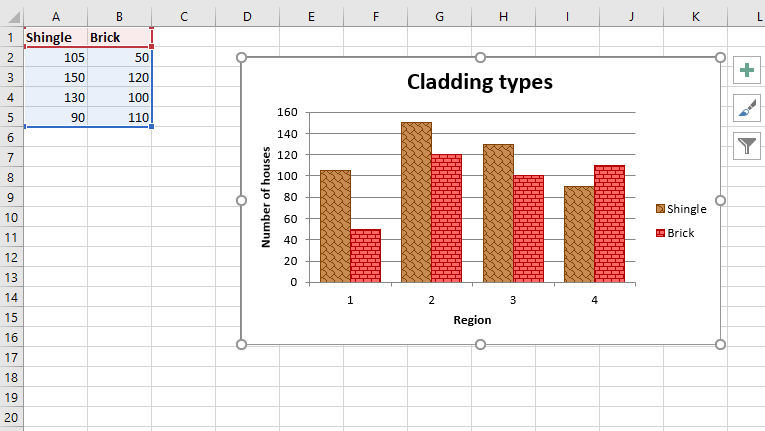Python|使用 XlsxWriter 模块绘制带有模式填充列的 Excel 图表
先决条件:在 Excel 工作表上创建和书写
XlsxWriter是一个Python库,使用它可以对 excel 文件执行多种操作,例如创建、写入、算术运算和绘图。让我们看看如何使用实时数据绘制带有图案填充的图表。
图表由至少一系列的一个或多个数据点组成。系列本身由对单元格范围的引用组成。为了在 Excel 表上绘制图表,首先,创建特定图表类型的图表对象(即柱形图等)。创建图表对象后,在其中插入数据,最后,将该图表对象添加到工作表对象中。
代码:绘制带有图案填充的图表。
要在 Excel 工作表上绘制这种类型的图表,请使用带有图表对象的“模式”关键字参数的 add_series() 方法。
Python3
# import xlsxwriter module
import xlsxwriter
# Workbook() takes one, non-optional, argument
# which is the filename that we want to create.
workbook = xlsxwriter.Workbook('chart_pattern.xlsx')
# The workbook object is then used to add new
# worksheet via the add_worksheet() method.
worksheet = workbook.add_worksheet()
# Create a new Format object to formats cells
# in worksheets using add_format() method .
# here we create bold format object .
bold = workbook.add_format({'bold': 1})
# Add the worksheet data that the charts will refer to.
headings = ['Shingle', 'Brick']
data = [
[105, 150, 130, 90 ],
[50, 120, 100, 110],
]
# Write a row of data starting from 'A1'
# with bold format .
worksheet.write_row('A1', headings, bold)
# Write a column of data starting from
# 'A2', 'B2' respectively .
worksheet.write_column('A2', data[0])
worksheet.write_column('B2', data[1])
# Create a chart object that can be added
# to a worksheet using add_chart() method.
# here we create a column chart object
chart = workbook.add_chart({'type': 'column'})
# Add a data series with pattern to a chart
# using add_series method. The gap is used
# to make the patterns more visible.
# Configure the first series.
# = Sheet1 !$A$1 is equivalent to ['Sheet1', 0, 0].
# note : spaces is not inserted in b / w
# = and Sheet1, Sheet1 and !
# if space is inserted it throws warning.
chart.add_series({
'name': '= Sheet1 !$A$1',
'values': '= Sheet1 !$A$2:$A$5',
'pattern': {
'pattern': 'shingle',
'fg_color': '# 804000',
'bg_color': '# c68c53'
},
'border': {'color': '# 804000'},
'gap': 70,
})
# Configure a second series.
chart.add_series({
'name': '= Sheet1 !$B$1',
'values': '= Sheet1 !$B$2:$B$5',
'pattern': {
'pattern': 'horizontal_brick',
'fg_color': '# b30000',
'bg_color': '# ff6666'
},
'border': {'color': '# b30000'},
})
# Add a chart title
chart.set_title ({'name': 'Cladding types'})
# Add x-axis label
chart.set_x_axis({'name': 'Region'})
# Add y-axis label
chart.set_y_axis({'name': 'Number of houses'})
# add chart to the worksheet with given
# offset values at the top-left corner of
# a chart is anchored to cell D2 .
worksheet.insert_chart('D2', chart, {'x_offset': 25, 'y_offset': 10})
# Finally, close the Excel file
# via the close() method.
workbook.close()输出 :