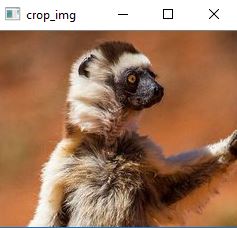使用 Python 的 OpenCV 绘制矩形并提取对象
OpenCV是一个开源的计算机视觉和机器学习软件库。可以在它的帮助下完成各种图像处理操作,例如处理图像和应用大量过滤器。它广泛用于对象检测、人脸检测和其他图像处理任务。
让我们看看如何在图像上绘制矩形并使用 OpenCV 提取对象。
# Python program to extract rectangular
# Shape using OpenCV in Python3
import cv2
import numpy as np
drawing = False # true if mouse is pressed
mode = True # if True, draw rectangle.
ix, iy = -1, -1
# mouse callback function
def draw_circle(event, x, y, flags, param):
global ix, iy, drawing, mode
if event == cv2.EVENT_LBUTTONDOWN:
drawing = True
ix, iy = x, y
elif event == cv2.EVENT_MOUSEMOVE:
if drawing == True:
if mode == True:
cv2.rectangle(img, (ix, iy), (x, y), (0, 255, 0), 3)
a = x
b = y
if a != x | b != y:
cv2.rectangle(img, (ix, iy), (x, y), (0, 0, 0), -1)
else:
cv2.circle(img, (x, y), 5, (0, 0, 255), -1)
elif event == cv2.EVENT_LBUTTONUP:
drawing = False
if mode == True:
cv2.rectangle(img, (ix, iy), (x, y), (0, 255, 0), 2)
else:
cv2.circle(img, (x, y), 5, (0, 0, 255), -1)
img = np.zeros((512, 512, 3), np.uint8)
cv2.namedWindow('image')
cv2.setMouseCallback('image', draw_circle)
while(1):
cv2.imshow('image', img)
k = cv2.waitKey(1) & 0xFF
if k == ord('m'):
mode = not mode
elif k == 27:
break
cv2.destroyAllWindows()
输出:
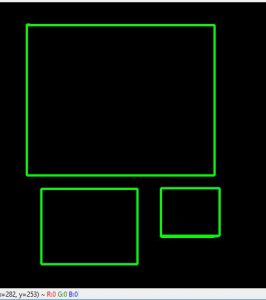
上面的代码仅适用于黑色背景图像。但是矩形可以绘制到任何图像上。我们可以编写一个程序,允许我们在图像中选择所需的部分并提取该选择的部分。该任务包括以下内容 -
- 在任何图像上绘制形状
- 重新选择提取部分以防选择错误
- 从图像中提取特定对象
# Write Python code here
# import the necessary packages
import cv2
import argparse
# now let's initialize the list of reference point
ref_point = []
crop = False
def shape_selection(event, x, y, flags, param):
# grab references to the global variables
global ref_point, crop
# if the left mouse button was clicked, record the starting
# (x, y) coordinates and indicate that cropping is being performed
if event == cv2.EVENT_LBUTTONDOWN:
ref_point = [(x, y)]
# check to see if the left mouse button was released
elif event == cv2.EVENT_LBUTTONUP:
# record the ending (x, y) coordinates and indicate that
# the cropping operation is finished
ref_point.append((x, y))
# draw a rectangle around the region of interest
cv2.rectangle(image, ref_point[0], ref_point[1], (0, 255, 0), 2)
cv2.imshow("image", image)
# construct the argument parser and parse the arguments
ap = argparse.ArgumentParser()
ap.add_argument("-i", "--image", required = True, help ="Path to the image")
args = vars(ap.parse_args())
# load the image, clone it, and setup the mouse callback function
image = cv2.imread(args["image"])
clone = image.copy()
cv2.namedWindow("image")
cv2.setMouseCallback("image", shape_selection)
# keep looping until the 'q' key is pressed
while True:
# display the image and wait for a keypress
cv2.imshow("image", image)
key = cv2.waitKey(1) & 0xFF
# press 'r' to reset the window
if key == ord("r"):
image = clone.copy()
# if the 'c' key is pressed, break from the loop
elif key == ord("c"):
break
if len(ref_point) == 2:
crop_img = clone[ref_point[0][1]:ref_point[1][1], ref_point[0][0]:
ref_point[1][0]]
cv2.imshow("crop_img", crop_img)
cv2.waitKey(0)
# close all open windows
cv2.destroyAllWindows()
运行:将文件保存为capture_events.py并为测试选择位于同一目录中的演示图片。现在,执行以下命令 -
python capture_events.py --image demo.jpg输出:首先从图像中选择所需的部分。此外,我们可以通过按程序按“r”删除错误的选择,以进行新的正确选择。
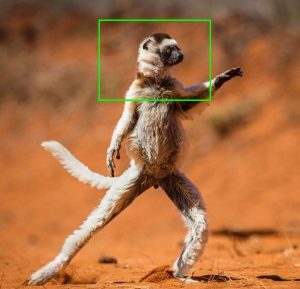
图:选定部分
现在,在像上面那样选择适当的选择后,只需按“c”即可提取,如编程。
图:切割部分