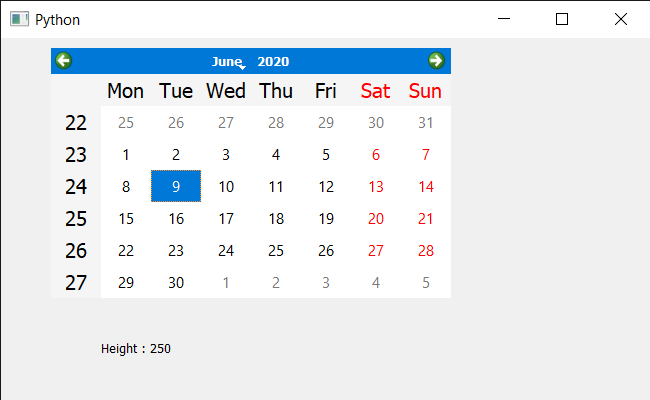PyQt5 QCalendarWidget – 获取它的高度
在本文中,我们将了解如何获取 QCalendarWidget 的高度。为了获得高度,我们使用height属性,该属性保存小部件的高度,不包括任何窗口框架。默认情况下,此属性包含一个取决于用户平台和屏幕几何形状的值。
In order to do this we will use height method with the QCalendarWidget object.
Syntax : calendar.height()
Argument : It takes no argument
Return : It return integer
下面是实现
Python3
# importing libraries
from PyQt5.QtWidgets import *
from PyQt5 import QtCore, QtGui
from PyQt5.QtGui import *
from PyQt5.QtCore import *
import sys
class Window(QMainWindow):
def __init__(self):
super().__init__()
# setting title
self.setWindowTitle("Python ")
# setting geometry
self.setGeometry(100, 100, 650, 400)
# calling method
self.UiComponents()
# showing all the widgets
self.show()
# method for components
def UiComponents(self):
# creating a QCalendarWidget object
self.calendar = QCalendarWidget(self)
# setting geometry to the calendar
self.calendar.setGeometry(50, 10, 400, 250)
# setting cursor
self.calendar.setCursor(Qt.PointingHandCursor)
# format
format = QTextCharFormat()
format.setFont(QFont('Times', 12))
# setting header text format
self.calendar.setHeaderTextFormat(format)
# creating label to show the properties
self.label = QLabel(self)
# setting geometry to the label
self.label.setGeometry(100, 280, 250, 60)
# making label multi line
self.label.setWordWrap(True)
# getting height of the calendar
value = self.calendar.height()
# setting text to the label
self.label.setText("Height : " + str(value))
# create pyqt5 app
App = QApplication(sys.argv)
# create the instance of our Window
window = Window()
# start the app
sys.exit(App.exec())输出 :