- 如何开始游戏开发?(1)
- 如何开始游戏开发?
- 如何开始游戏开发?
- 用于游戏开发的 python 库 - Shell-Bash (1)
- 用于游戏开发的 python 库 - Shell-Bash 代码示例
- 我如何学习c游戏开发-C编程语言(1)
- 我如何学习c游戏开发-C编程语言代码示例
- Unity开发游戏|介绍
- 低代码开发
- 是用 javscript 开发游戏吗? - Javascript(1)
- 酷游戏 (1)
- c++中游戏所需的库(1)
- 蛇游戏 (1)
- C蛇游戏(1)
- C蛇游戏
- 游戏 (1)
- 游戏椅 (1)
- C蛇游戏
- C蛇游戏(1)
- 游戏 (1)
- 是用 javscript 开发游戏吗? - Javascript代码示例
- Python中用于游戏开发的pyglet库介绍
- Python中用于游戏开发的pyglet库介绍(1)
- 使用python的蛇游戏(1)
- 学习游戏开发的 5 大理由
- 学习游戏开发的 5 大理由(1)
- python shell 3.8.5 游戏的代码 - Python (1)
- 如何在 python 上制作游戏(1)
- 如何在python中制作游戏(1)
📅 最后修改于: 2020-10-29 00:51:47 🧑 作者: Mango
如何用Python开发游戏
Python是用途最广泛的语言,几乎在每个领域都有它的存在,包括Web开发,机器学习,人工智能,GUI应用程序以及游戏开发。
Python提供了一个称为pygame的内置库,用于开发游戏。一旦了解了Python编程的基本概念,便可以使用pygame库制作具有吸引人的图形,合适的动画和声音的游戏。
Pygame是用于设计视频游戏的跨平台库。它包括计算机图形和声音库,可为用户提供标准的游戏体验。
它由Pete Shinners开发,以取代PySDL。
Pygame的先决条件
要学习pygame,我们必须对Python编程语言有所了解。
安装Pygame
打开命令行终端,然后键入以下命令以安装pygame。
pip install pygame
我们也可以通过IDE安装它。有关进一步的安装指南,请访问我们完整的pygame教程(https://www.javatpoint.com/pygame)。在这里,您将找到所有重要的pygame解释。
简单的Pygame示例
以下是创建简单的pygame窗口的以下示例。
import pygame
pygame.init()
screen = pygame.display.set_mode((400,500))
done = False
while not done:
for event in pygame.event.get():
if event.type == pygame.QUIT:
done = True
pygame.display.flip()
输出:
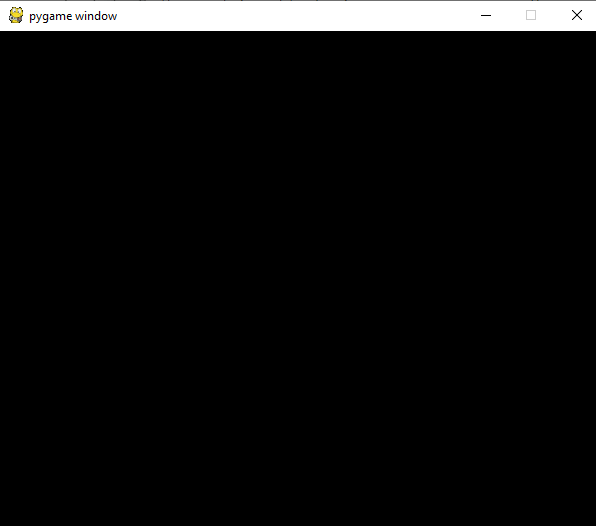
所有图形都将在pygame窗口中绘制。
让我们了解以上程序的基本语法。
import pygame-它是允许我们使用pygame所有函数的模块。
pygame.init()-用于初始化pygame的所有必需模块。
pygame.display.set_mode((width,height))-用于调整窗口大小。它将返回表面对象。表面对象用于执行图形操作。
pygame.event.get()-它使事件队列为空。如果我们不调用它,窗口消息将开始堆积,并且游戏将变得对操作系统无响应。
pygame.QUIT-当我们单击窗口角落的十字按钮时,它用于关闭事件。
pygame.display.flip()-用于反映游戏的任何更新。如果进行任何更改,则需要调用display.flip()函数。
我们可以在pygame曲面上绘制任何形状,包括添加图像,吸引人的字体。 Pygame提供了许多内置功能,可将几何形状绘制到屏幕上。这些形状是开发游戏的初始阶段。
让我们了解以下在屏幕上绘制形状的示例。
范例-
import pygame
from math import pi
pygame.init()
# size variable is using for set screen size
size = [400, 300]
screen = pygame.display.set_mode(size)
pygame.display.set_caption("Example program to draw geometry")
# done variable is using as flag
done = False
clock = pygame.time.Clock()
while not done:
# clock.tick() limits the while loop to a max of 10 times per second.
clock.tick(10)
for event in pygame.event.get(): # User did something
if event.type == pygame.QUIT: # If user clicked on close symbol
done = True # done variable that we are complete, so we exit this loop
# All drawing code occurs after the for loop and but
# inside the main while done==False loop.
# Clear the default screen background and set the white screen background
screen.fill((0, 0, 0))
# Draw on the screen a green line which is 5 pixels wide.
pygame.draw.line(screen, (0, 255, 0), [0, 0], [50, 30], 5)
# Draw on the screen a green line which is 5 pixels wide.
pygame.draw.lines(screen, (0, 0, 0), False, [[0, 80], [50, 90], [200, 80], [220, 30]], 5)
# Draw a rectangle outline
pygame.draw.rect(screen, (0, 0, 0), [75, 10, 50, 20], 2)
# Draw a solid rectangle
pygame.draw.rect(screen, (0, 0, 0), [150, 10, 50, 20])
# This draw an ellipse outline, using a rectangle as the outside boundaries
pygame.draw.ellipse(screen, (255, 0, 0), [225, 10, 50, 20], 2)
# This draw a solid ellipse, using a rectangle as the outside boundaries
pygame.draw.ellipse(screen, (255, 0, 0), [300, 10, 50, 20])
# Draw a triangle using the polygon function
pygame.draw.polygon(screen, (0, 0, 0), [[100, 100], [0, 200], [200, 200]], 5)
# This draw a circle
pygame.draw.circle(screen, (0, 0, 255), [60, 250], 40)
# This draw an arc
pygame.draw.arc(screen, (0, 0, 0), [210, 75, 150, 125], 0, pi / 2, 2)
# This function must write after all the other drawing commands.
pygame.display.flip()
# Quite the execution when clicking on close
pygame.quit()
输出:
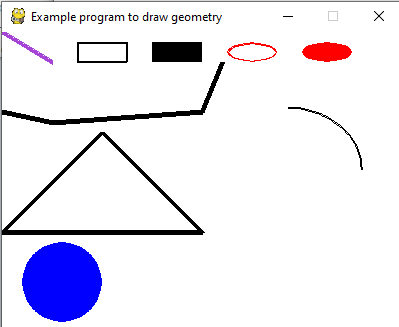
说明-
在上面的示例中,我们绘制了不同的形状,例如三角形,直线,矩形,椭圆形,圆形,弧形,实心圆和椭圆形。我们根据形状和适当的参数使用了pygame.draw函数。
示例-使用Pygame开发Snake游戏
程序-
# Snake Tutorial Using Pygame
import math
import random
import pygame
import tkinter as tk
from tkinter import messagebox
class cube(object):
rows = 20
w = 500
def __init__(self, start, dirnx=1, dirny=0, color=(255, 0, 0)):
self.pos = start
self.dirnx = 1
self.dirny = 0
self.color = color
def move(self, dirnx, dirny):
self.dirnx = dirnx
self.dirny = dirny
self.pos = (self.pos[0] + self.dirnx, self.pos[1] + self.dirny)
def draw(self, surface, eyes=False):
dis = self.w // self.rows
i = self.pos[0]
j = self.pos[1]
pygame.draw.rect(surface, self.color, (i * dis + 1, j * dis + 1, dis - 2, dis - 2))
if eyes:
centre = dis // 2
radius = 3
circleMiddle = (i * dis + centre - radius, j * dis + 8)
circleMiddle2 = (i * dis + dis - radius * 2, j * dis + 8)
pygame.draw.circle(surface, (0, 0, 0), circleMiddle, radius)
pygame.draw.circle(surface, (0, 0, 0), circleMiddle2, radius)
# This class is defined for snake design and its movement
class snake(object):
body = []
turns = {}
def __init__(self, color, pos):
self.color = color
self.head = cube(pos)
self.body.append(self.head)
self.dirnx = 0
self.dirny = 1
def move(self):
for event in pygame.event.get():
if event.type == pygame.QUIT:
pygame.quit()
keys = pygame.key.get_pressed()
# It will manage the keys movement for the snake
for key in keys:
if keys[pygame.K_LEFT]:
self.dirnx = -1
self.dirny = 0
self.turns[self.head.pos[:]] = [self.dirnx, self.dirny]
elif keys[pygame.K_RIGHT]:
self.dirnx = 1
self.dirny = 0
self.turns[self.head.pos[:]] = [self.dirnx, self.dirny]
elif keys[pygame.K_UP]:
self.dirnx = 0
self.dirny = -1
self.turns[self.head.pos[:]] = [self.dirnx, self.dirny]
elif keys[pygame.K_DOWN]:
self.dirnx = 0
self.dirny = 1
self.turns[self.head.pos[:]] = [self.dirnx, self.dirny]
# Snake when hit the boundary wall
for i, c in enumerate(self.body):
p = c.pos[:]
if p in self.turns:
turn = self.turns[p]
c.move(turn[0], turn[1])
if i == len(self.body) - 1:
self.turns.pop(p)
else:
if c.dirnx == -1 and c.pos[0] <= 0:
c.pos = (c.rows - 1, c.pos[1])
elif c.dirnx == 1 and c.pos[0] >= c.rows - 1:
c.pos = (0, c.pos[1])
elif c.dirny == 1 and c.pos[1] >= c.rows - 1:
c.pos = (c.pos[0], 0)
elif c.dirny == -1 and c.pos[1] <= 0:
c.pos = (c.pos[0], c.rows - 1)
else:
c.move(c.dirnx, c.dirny)
def reset(self, pos):
self.head = cube(pos)
self.body = []
self.body.append(self.head)
self.turns = {}
self.dirnx = 0
self.dirny = 1
# It will add the new cube in snake tail after every successful score
def addCube(self):
tail = self.body[-1]
dx, dy = tail.dirnx, tail.dirny
if dx == 1 and dy == 0:
self.body.append(cube((tail.pos[0] - 1, tail.pos[1])))
elif dx == -1 and dy == 0:
self.body.append(cube((tail.pos[0] + 1, tail.pos[1])))
elif dx == 0 and dy == 1:
self.body.append(cube((tail.pos[0], tail.pos[1] - 1)))
elif dx == 0 and dy == -1:
self.body.append(cube((tail.pos[0], tail.pos[1] + 1)))
self.body[-1].dirnx = dx
self.body[-1].dirny = dy
def draw(self, surface):
for i, c in enumerate(self.body):
if i == 0:
c.draw(surface, True)
else:
c.draw(surface)
def drawGrid(w, rows, surface):
sizeBtwn = w // rows
x = 0
y = 0
for l in range(rows):
x = x + sizeBtwn
y = y + sizeBtwn
# draw grid line
pygame.draw.line(surface, (255, 255, 255), (x, 0), (x, w))
pygame.draw.line(surface, (255, 255, 255), (0, y), (w, y))
# This class define for draw game surface
def redrawWindow(surface):
global rows, width, s, snack
# This is used to grid surface
surface.fill((0, 0, 0))
s.draw(surface)
snack.draw(surface)
drawGrid(width, rows, surface)
pygame.display.update()
def randomSnack(rows, item):
positions = item.body
while True:
x = random.randrange(rows)
y = random.randrange(rows)
if len(list(filter(lambda z: z.pos == (x, y), positions))) > 0:
continue
else:
break
return (x, y)
# Using Tkinter function to display message
def message_box(subject, content):
root = tk.Tk()
root.attributes("-topmost", True)
root.withdraw()
messagebox.showinfo(subject, content)
try:
root.destroy()
except:
pass
# main() function
def main():
global width, rows, s, snack
width = 500
rows = 20
win = pygame.display.set_mode((width, width))
s = snake((255, 0, 0), (10, 10))
snack = cube(randomSnack(rows, s), color=(0, 255, 0))
flag = True
clock = pygame.time.Clock()
while flag:
pygame.time.delay(50)
clock.tick(10)
s.move()
if s.body[0].pos == snack.pos:
s.addCube()
snack = cube(randomSnack(rows, s), color=(0, 255, 0))
for x in range(len(s.body)):
if s.body[x].pos in list(map(lambda z: z.pos, s.body[x + 1:])):
print('Score: \n', len(s.body))
message_box('You Lost!\n', 'Play again...\n')
s.reset((10, 10))
break
redrawWindow(win)
pass
main()
输出:
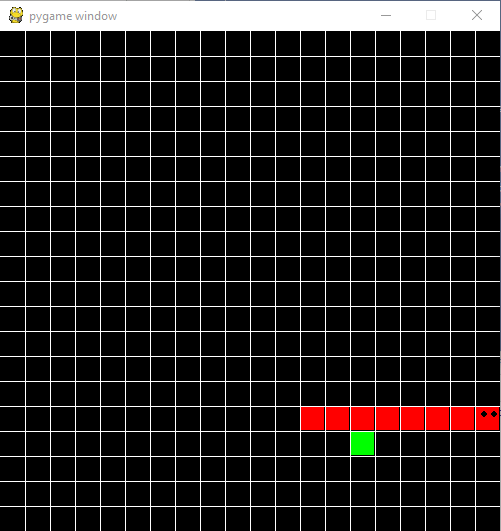
如果蛇触摸自己,它将终止游戏并显示以下消息。
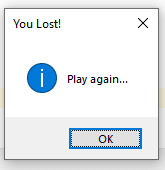
单击确定按钮,我们可以再次播放。我们可以在Pycharm终端中查看我们的分数(我们已经使用了Pycharm IDE;您可以使用任何Python IDE)。

复制上面的代码并将其粘贴到您的IDE中,然后玩得开心。要了解Pygame的概念,请访问我们的完整pygame教程。