📌 相关文章
- Xamarin-布局(1)
- Xamarin-布局
- Xamarin.Forms单元格
- Xamarin.Forms单元格(1)
- Xamarin.Forms生命周期
- Xamarin.Forms生命周期(1)
- Xamarin.Forms的XAML
- Xamarin.Forms的XAML(1)
- android 布局背景图像 xamarin (1)
- Xamarin Forms iOS Picker 完成 - C# (1)
- Xamarin Forms iOS Picker 完成 - C# 代码示例
- 如何在 Xamarin.Forms 中使用 Response.redirect - 无论代码示例
- android 布局背景图像 xamarin - 任何代码示例
- React Forms
- Xamarin.Forms - 如何导航到选项卡式页面子页面 - C# (1)
- Xamarin.Forms - 如何导航到选项卡式页面子页面 - C# 代码示例
- Xamarin-安装
- Xamarin-安装(1)
- Xamarin是什么
- Xamarin是什么(1)
- Xamarin.Android(1)
- Xamarin.Android
- microsoft forms 创建位图 - C# (1)
- microsoft forms 创建位图 - C# 代码示例
- Xamarin表单(1)
- Xamarin表单
- Xamarin工作簿
- Xamarin工作簿(1)
- Xamarin教程
📜 Xamarin.Forms布局(1)
📅 最后修改于: 2023-12-03 15:06:04.023000 🧑 作者: Mango
Xamarin.Forms布局
Xamarin.Forms提供了多种布局,用于在屏幕上定义如何展示视图。这些布局涵盖了各种大小和方向的设备,并且可以帮助开发人员轻松创建响应式和灵活的用户界面。
本文将介绍Xamarin.Forms中常见的布局,并给出具体的代码示例。
1. StackLayout
StackLayout是一种基本的布局,用于将控件紧密地堆叠在一起。可以定义水平或垂直的方向,并且可以在子控件中设置相对大小。
<StackLayout>
<Label Text="Header" />
<BoxView Color="Green" HeightRequest="50" />
<BoxView Color="Blue" HeightRequest="50" />
<BoxView Color="Red" HeightRequest="50" />
</StackLayout>

2. Grid
Grid可以将控件组织为行和列,并指定相对大小和位置。定义一个Grid的方式类似于HTML中的表格定义。
<Grid>
<Grid.RowDefinitions>
<RowDefinition Height="*" />
<RowDefinition Height="*" />
</Grid.RowDefinitions>
<Grid.ColumnDefinitions>
<ColumnDefinition Width="*" />
<ColumnDefinition Width="*" />
</Grid.ColumnDefinitions>
<BoxView Grid.Row="0" Grid.Column="0" Color="Green" />
<BoxView Grid.Row="0" Grid.Column="1" Color="Blue" />
<BoxView Grid.Row="1" Grid.Column="0" Color="Red" />
<BoxView Grid.Row="1" Grid.Column="1" Color="Yellow" />
</Grid>
3. AbsoluteLayout
AbsoluteLayout可以精确指定子控件的位置和大小。这意味着开发人员可以在子控件中添加细粒度的位置和大小控制。
<AbsoluteLayout>
<BoxView Color="Green" HeightRequest="50" AbsoluteLayout.LayoutBounds="0,0,0.5,0.5" AbsoluteLayout.LayoutFlags="All" />
<BoxView Color="Blue" HeightRequest="50" AbsoluteLayout.LayoutBounds="0.5,0.5,0.5,0.5" AbsoluteLayout.LayoutFlags="All" />
<BoxView Color="Red" HeightRequest="50" AbsoluteLayout.LayoutBounds="1,1,0.5,0.5" AbsoluteLayout.LayoutFlags="All" />
</AbsoluteLayout>

4. RelativeLayout
RelativeLayout可以相对于其父控件或兄弟控件定位和控制子元素的大小。它可以用于在视图中放置相关控件。
<RelativeLayout>
<BoxView Color="Green" HeightRequest="50" WidthRequest="50" RelativeLayout.XConstraint="{ConstraintExpression Type=RelativeToParent, Property=X, Factor=0.1}" RelativeLayout.YConstraint="{ConstraintExpression Type=RelativeToParent, Property=Y, Factor=0.1}" />
<BoxView Color="Blue" HeightRequest="50" WidthRequest="50" RelativeLayout.XConstraint="{ConstraintExpression Type=RelativeToView, ElementName=greenBox, Property=Width, Factor=1}" RelativeLayout.YConstraint="{ConstraintExpression Type=RelativeToView, ElementName=greenBox, Property=Y}" />
<BoxView Color="Red" HeightRequest="50" WidthRequest="50" RelativeLayout.XConstraint="{ConstraintExpression Type=RelativeToParent, Property=Width, Factor=0.9, Constant=-50}" RelativeLayout.YConstraint="{ConstraintExpression Type=RelativeToParent, Property=Height, Factor=0.9, Constant=-50}" />
</RelativeLayout>

结论
Xamarin.Forms提供了多种布局,用于帮助开发人员创建响应式和灵活的用户界面。本文介绍了常见的布局,包括StackLayout、Grid、AbsoluteLayout和RelativeLayout。多种布局的选择让开发人员可以根据需要选择适合的布局,从而构建出完整的用户界面。