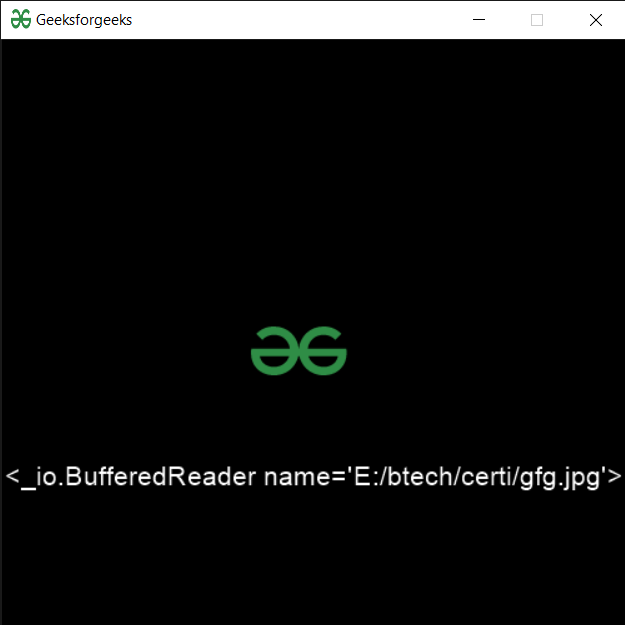PYGLET - 使用文件位置打开文件
在本文中,我们将看到如何在Python的 PYGLET 模块中使用文件位置对象打开文件。 Pyglet 是易于使用但功能强大的库,用于开发视觉丰富的 GUI 应用程序,如游戏、多媒体等。窗口是占用操作系统资源的“重量级”对象。 Windows 可能显示为浮动区域,也可以设置为填充整个屏幕(全屏)。为了创建文件位置对象,我们使用 pyglet 的资源模块。该模块允许应用程序指定资源的搜索路径。相对路径被认为是相对于应用程序的 __main__ 模块。 ZIP 文件可以出现在路径上;他们将在里面被搜查。可以使用要打开的文件名打开位于文件位置指向的同一文件夹中的文件。
我们可以在下面给出的命令的帮助下创建一个窗口对象
# creating a window
window = pyglet.window.Window(width, height, title)In order to create window we use open method with the file location object
Syntax : file.open(name)
Argument : It takes file name i.e string as argument
Return : It returns class ‘_io.BufferedReader
下面是实现
Python3
# importing pyglet module
import pyglet
import pyglet.window.key as key
# width of window
width = 500
# height of window
height = 500
# caption i.e title of the window
title = "Geeksforgeeks"
# creating a window
window = pyglet.window.Window(width, height, title)
# text
text = "Welcome to GeeksforGeeks"
# creating label with following properties
# font = cooper
# position = 250, 150
# anchor position = center
label = pyglet.text.Label(text,
font_name ='Cooper',
font_size = 16,
x = 250,
y = 150,
anchor_x ='center',
anchor_y ='center')
# creating a batch
batch = pyglet.graphics.Batch()
# loading geeksforgeeks image
image = pyglet.image.load('gfg.png')
# creating sprite object
# it is instance of an image displayed on-screen
sprite = pyglet.sprite.Sprite(image, x = 200, y = 230)
# on draw event
@window.event
def on_draw():
# clear the window
window.clear()
# draw the label
label.draw()
# draw the image on screen
sprite.draw()
# key press event
@window.event
def on_key_press(symbol, modifier):
# key "C" get press
if symbol == key.C:
# printing the message
print("Key : C is pressed")
# image for icon
img = image = pyglet.resource.image("gfg.png")
# setting image as icon
window.set_icon(img)
# creating a file location object
file = pyglet.resource.FileLocation("E:/btech / certi/")
# opening a file
value = file.open("gfg.jpg")
# showing value with the help of label
label.text = str(value)
# start running the application
pyglet.app.run()输出 :