Flutter – 使用时区安排本地通知
在本文中,我们将探讨使用Flutter中的 Timezone 包调度本地通知的过程。
本地通知:
Flutter Local Notification 是一个跨平台插件,用于在Flutter应用程序中显示通知。这些通知可以是简单的、计划的或定期的,这些通知可以有自定义声音、无声音、振动或非振动,并且这些通知可以在被点击时做出反应。
预定的本地通知:
本地通知计划为一秒或一分钟或一小时或一天或一个月或一年。通知将仅在预定时间内通知。与其他类型的通知一样,它也可以在点击后发出声音、振动和反应。在此,我们将使用Timezone 包的zonedschedule ()方法。我们也可以使用schedule ()方法实现计划通知,但该方法在flutter_local_notifications: ^9.3.1包中已弃用。所以我们使用zonedschedule () 方法而不是这个方法。
时区:
timezone 包提供IANA 时区数据库。 timezone 包提供了各种功能,例如获取时区的位置、在时区之间转换日期时间等。但我们只会使用zonedschedule ()方法。 zonedschedule()方法安排通知在相对于特定时区的指定日期和时间显示。
好吧,让我们深入了解实现
在进入主要区域之前,我们应该将上述包的一些依赖项添加到pubspec.yaml 文件并保存,保存依赖后将自动执行pubget操作。
dependencies:
flutter:
sdk: flutter
cupertino_icons: ^1.0.2
flutter_local_notifications: ^9.3.1
timezone: ^0.8.0让我们进入主要的编码区域。
在主要实施之前。 dart文件,让我们创建另一个名为notificationservice 的dart文件。 dart来初始化和安排通知。
通知服务。dart实现:
我们应该将两个时区库导入到包含对象的文件中。
import 'package:timezone/timezone.dart' as tz;
import 'package:timezone/data/latest.dart' as tz;之后,我们应该为FlutterLocalNotificationsPlugin() 创建对象。
final FlutterLocalNotificationsPlugin flutterLocalNotificationsPlugin =
FlutterLocalNotificationsPlugin();然后我们应该为 android 和 iOS 创建适当的 Notification 初始化设置并初始化它们。
Future initNotification() async {
// Android initialization
final AndroidInitializationSettings initializationSettingsAndroid =
AndroidInitializationSettings('@mipmap/ic_launcher');// should mention the app icon
// during initialization itself
// Ios initialization
final IOSInitializationSettings initializationSettingsIOS =
IOSInitializationSettings(
requestAlertPermission: false,
requestBadgePermission: false,
requestSoundPermission: false,
);
final InitializationSettings initializationSettings =
InitializationSettings(
android: initializationSettingsAndroid,
iOS: initializationSettingsIOS);
// the initialization settings are initialized after they are setted
await flutterLocalNotificationsPlugin.initialize(initializationSettings);
} - 初始化之后,可以使用zonedschedule()方法安排通知。
- 在那,我们应该提供通知细节,如标题、描述等。
- Android 和 iOS 有自己的通知细节,就像 android 有频道,所以我们应该给出频道 id、频道名称、重要性、优先级等,我们应该给出 iOS 以及 mac 和 Linux 的具体细节。在此,我们仅针对 android 和 iOS 进行初始化。
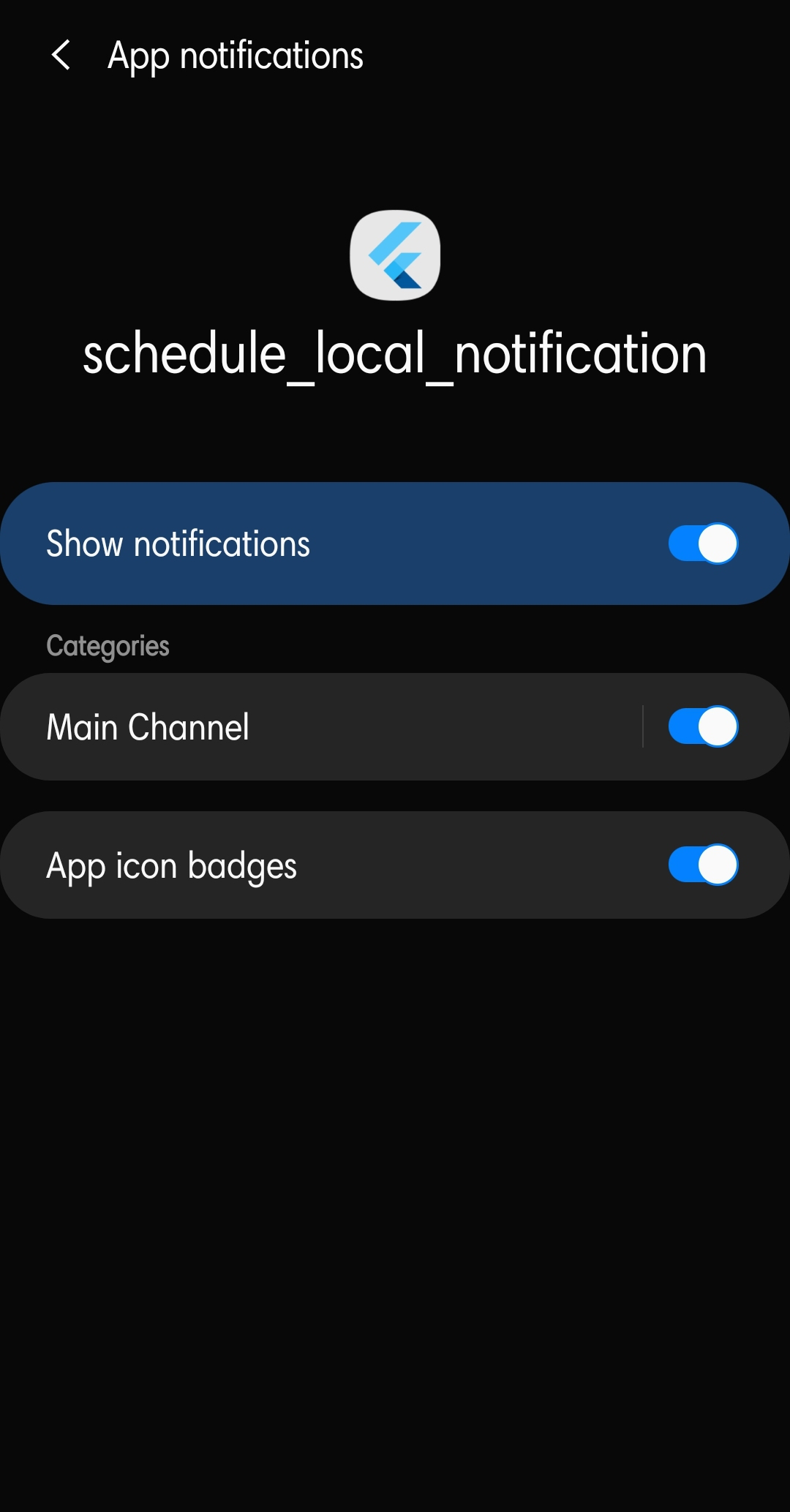
Android中的通知通道
- 之后,我们可以使用TZDateTime安排通知以获取现在的确切时间,并为其添加持续时间,例如秒、分钟、小时等。
- 例如,让我们将持续时间设置为2 秒。
Future showNotification(int id, String title, String body) async {
await flutterLocalNotificationsPlugin.zonedSchedule(
id,
title,
body,
tz.TZDateTime.now(tz.local).add(Duration(seconds: 1)),
const NotificationDetails(
// Android details
android: AndroidNotificationDetails('main_channel', 'Main Channel',
channelDescription: "ashwin",
importance: Importance.max,
priority: Priority.max),
// iOS details
iOS: IOSNotificationDetails(
sound: 'default.wav',
presentAlert: true,
presentBadge: true,
presentSound: true,
),
),
// Type of time interpretation
uiLocalNotificationDateInterpretation:
UILocalNotificationDateInterpretation.absoluteTime,
androidAllowWhileIdle: true,//To show notification even when the app is closed
);
} 这 通知服务。dart文件:
Dart
import 'package:flutter/material.dart';
import 'package:flutter_local_notifications/flutter_local_notifications.dart';
import 'package:timezone/timezone.dart' as tz;
import 'package:timezone/data/latest.dart' as tz;
class NotificationService {
static final NotificationService _notificationService =
NotificationService._internal();
factory NotificationService() {
return _notificationService;
}
final FlutterLocalNotificationsPlugin flutterLocalNotificationsPlugin =
FlutterLocalNotificationsPlugin();
NotificationService._internal();
Future initNotification() async {
// Android initialization
final AndroidInitializationSettings initializationSettingsAndroid =
AndroidInitializationSettings('@mipmap/ic_launcher');
// ios initialization
final IOSInitializationSettings initializationSettingsIOS =
IOSInitializationSettings(
requestAlertPermission: false,
requestBadgePermission: false,
requestSoundPermission: false,
);
final InitializationSettings initializationSettings =
InitializationSettings(
android: initializationSettingsAndroid,
iOS: initializationSettingsIOS);
// the initialization settings are initialized after they are setted
await flutterLocalNotificationsPlugin.initialize(initializationSettings);
}
Future showNotification(int id, String title, String body) async {
await flutterLocalNotificationsPlugin.zonedSchedule(
id,
title,
body,
tz.TZDateTime.now(tz.local).add(Duration(
seconds: 1)), //schedule the notification to show after 2 seconds.
const NotificationDetails(
// Android details
android: AndroidNotificationDetails('main_channel', 'Main Channel',
channelDescription: "ashwin",
importance: Importance.max,
priority: Priority.max),
// iOS details
iOS: IOSNotificationDetails(
sound: 'default.wav',
presentAlert: true,
presentBadge: true,
presentSound: true,
),
),
// Type of time interpretation
uiLocalNotificationDateInterpretation:
UILocalNotificationDateInterpretation.absoluteTime,
androidAllowWhileIdle:
true, // To show notification even when the app is closed
);
}
} Dart
import 'package:flutter/material.dart';
import 'package:flutter_local_notifications/flutter_local_notifications.dart';
import 'package:schedule_local_notification/notificationservice.dart';
import 'package:timezone/timezone.dart' as tz;
import 'package:timezone/data/latest.dart' as tz;
void main() {
// to ensure all the widgets are initialized.
WidgetsFlutterBinding.ensureInitialized();
// to initialize the notificationservice.
NotificationService().initNotification();
runApp(const MyApp());
}
class MyApp extends StatelessWidget {
const MyApp({Key? key}) : super(key: key);
@override
Widget build(BuildContext context) {
return MaterialApp(
title: 'Flutter Demo',
theme: ThemeData(
primarySwatch: Colors.green,
),
home: const MyHomePage(title: 'GeeksForGeeks'),
);
}
}
class MyHomePage extends StatefulWidget {
const MyHomePage({Key? key, required this.title}) : super(key: key);
final String title;
@override
_MyHomePageState createState() => _MyHomePageState();
}
class _MyHomePageState extends State {
TextEditingController Notification_title = TextEditingController();
TextEditingController Notification_descrp = TextEditingController();
@override
void initState() {
super.initState();
tz.initializeTimeZones();
}
@override
Widget build(BuildContext context) {
return Scaffold(
appBar: AppBar(
title: Text(widget.title),
),
body: Center(
child: Column(
mainAxisAlignment: MainAxisAlignment.center,
children: [
Text("GeeksForGeeks"),
Padding(
padding: EdgeInsets.all(20),
child: TextField(
controller: Notification_title,
decoration: InputDecoration(
border: OutlineInputBorder(),
labelText: "Enter Title",
),
),
),
Padding(
padding: EdgeInsets.all(20),
child: TextField(
controller: Notification_descrp,
decoration: InputDecoration(
border: OutlineInputBorder(),
labelText: "Enter Description",
),
),
),
Padding(
padding: EdgeInsets.all(20),
child: GestureDetector(
onTap: () {
NotificationService().showNotification(
1, Notification_title.text, Notification_descrp.text);
},
child: Container(
height: 40,
width: 200,
color: Colors.green,
child: Center(
child: Text(
"Show Notification",
style: TextStyle(color: Colors.white),
),
),
),
),
),
],
),
),
);
}
} 好了,在上面实现了通知服务之后,我们就可以在 main.js 中添加必要的元素了。dart文件。
主要的。dart实现:
- 我们应该从notificationservice导入notificationservice () 类。dart 以及包时区,flutter_local_notification 包。
- 当应用程序启动时,我们应该启动通知服务,我们应该确保应用程序中实现的小部件是否在main()函数中初始化。
void main() {
WidgetsFlutterBinding.ensureInitialized();
NotificationService().initNotification();
runApp(const MyApp());
}- Notification 应该包含 Title 和 body,所以我们可以创建TextFiled()来获取它们。要获取在文本字段中输入的值,我们应该实现TextEditingController() 对于适当的文本字段。
- 然后我们将使用GestureDetector()添加一个容器 这将显示从用户那里获得的带有标题和描述的通知。
主要的。dart文件:
Dart
import 'package:flutter/material.dart';
import 'package:flutter_local_notifications/flutter_local_notifications.dart';
import 'package:schedule_local_notification/notificationservice.dart';
import 'package:timezone/timezone.dart' as tz;
import 'package:timezone/data/latest.dart' as tz;
void main() {
// to ensure all the widgets are initialized.
WidgetsFlutterBinding.ensureInitialized();
// to initialize the notificationservice.
NotificationService().initNotification();
runApp(const MyApp());
}
class MyApp extends StatelessWidget {
const MyApp({Key? key}) : super(key: key);
@override
Widget build(BuildContext context) {
return MaterialApp(
title: 'Flutter Demo',
theme: ThemeData(
primarySwatch: Colors.green,
),
home: const MyHomePage(title: 'GeeksForGeeks'),
);
}
}
class MyHomePage extends StatefulWidget {
const MyHomePage({Key? key, required this.title}) : super(key: key);
final String title;
@override
_MyHomePageState createState() => _MyHomePageState();
}
class _MyHomePageState extends State {
TextEditingController Notification_title = TextEditingController();
TextEditingController Notification_descrp = TextEditingController();
@override
void initState() {
super.initState();
tz.initializeTimeZones();
}
@override
Widget build(BuildContext context) {
return Scaffold(
appBar: AppBar(
title: Text(widget.title),
),
body: Center(
child: Column(
mainAxisAlignment: MainAxisAlignment.center,
children: [
Text("GeeksForGeeks"),
Padding(
padding: EdgeInsets.all(20),
child: TextField(
controller: Notification_title,
decoration: InputDecoration(
border: OutlineInputBorder(),
labelText: "Enter Title",
),
),
),
Padding(
padding: EdgeInsets.all(20),
child: TextField(
controller: Notification_descrp,
decoration: InputDecoration(
border: OutlineInputBorder(),
labelText: "Enter Description",
),
),
),
Padding(
padding: EdgeInsets.all(20),
child: GestureDetector(
onTap: () {
NotificationService().showNotification(
1, Notification_title.text, Notification_descrp.text);
},
child: Container(
height: 40,
width: 200,
color: Colors.green,
child: Center(
child: Text(
"Show Notification",
style: TextStyle(color: Colors.white),
),
),
),
),
),
],
),
),
);
}
}
输出:
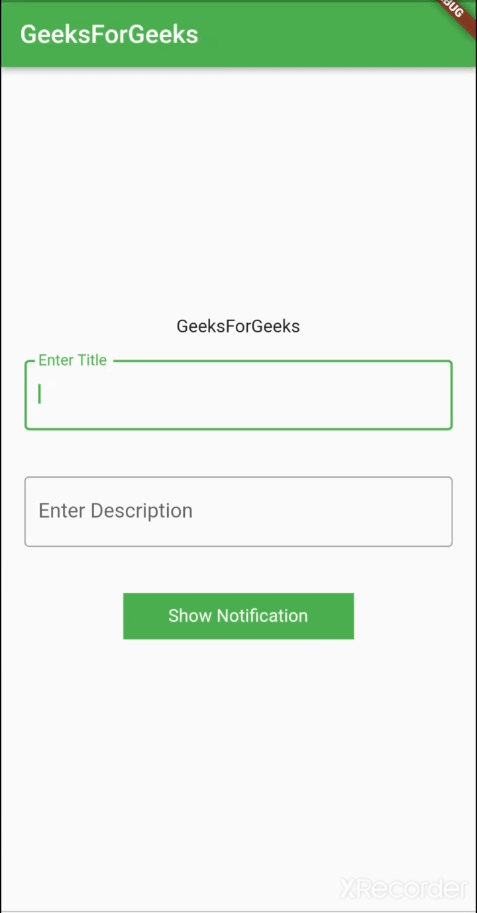
结果应用程序
参考:
- Flutter本地通知
- 时区包