Android 中带有 SingleItemSelection 的警报对话框
警报对话框是用户对应用程序执行一些关键操作时弹出的 UI 元素。这些类似于窗口的元素可能包含多个或单个项目以从列表中选择,或者可能包含错误消息和一些操作按钮。在本文中,讨论了如何使用单项选择实现警报对话框。查看下图以区分带有操作按钮和单个项目选择的警报对话框。请注意,我们将使用Java语言来实现这个项目。
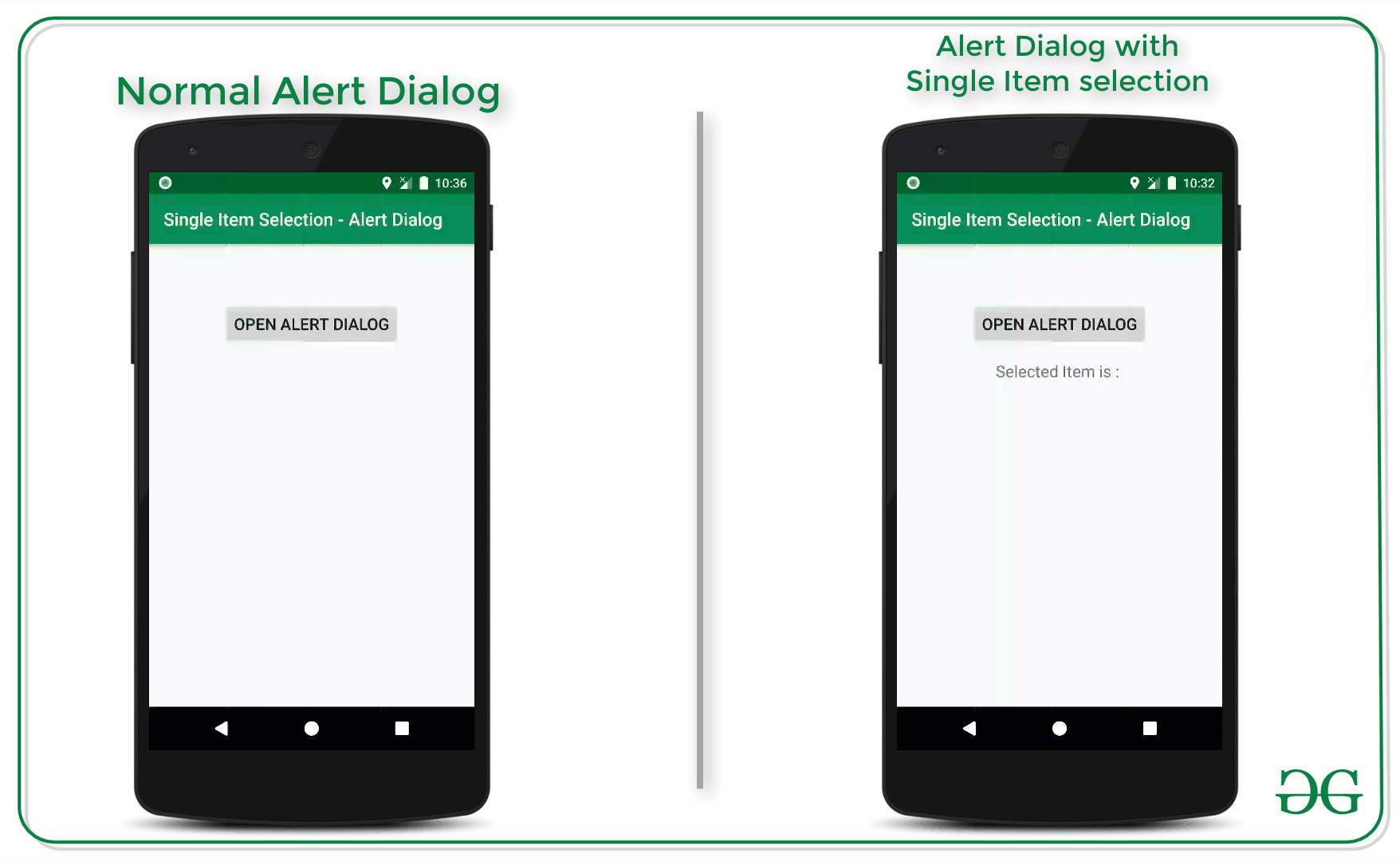
想要一个更快节奏和更具竞争力的环境来学习 Android 的基础知识吗?
单击此处前往由我们的专家精心策划的指南,旨在让您立即做好行业准备!
使用单项选择实现警报对话框的步骤
第 1 步:创建一个空的 Activity Android Studio 项目
- 创建一个空的活动 Android Studio 项目。并选择Java作为编程语言。
- 参考安卓 |如何在 Android Studio 中创建/启动新项目?了解如何创建一个空的活动 Android Studio 项目。
步骤 2:使用 activty_main.xml 文件
- 在包含一个按钮和 TextView 的 activity_main.xml 中。用于打开带有单个项目选择列表的警报对话框的按钮。以及预览所选项目的文本视图,该项目由用户选择。
- 在activity_main.xml 文件中调用以下布局代码,该文件仅包含一个Button 和TextView 元素。
XML
Java
import androidx.appcompat.app.AlertDialog;
import androidx.appcompat.app.AppCompatActivity;
import android.annotation.SuppressLint;
import android.content.DialogInterface;
import android.os.Bundle;
import android.view.View;
import android.widget.Button;
import android.widget.TextView;
public class MainActivity extends AppCompatActivity {
// Button and TextView instances
Button bOpenAlertDialog;
TextView tvSelectedItemPreview;
@Override
protected void onCreate(Bundle savedInstanceState) {
super.onCreate(savedInstanceState);
setContentView(R.layout.activity_main);
// register both UI elements with their appropriate IDs.
bOpenAlertDialog = findViewById(R.id.openAlertDialogButton);
tvSelectedItemPreview = findViewById(R.id.selectedItemPreview);
// single item array instance to store
// which element is selected by user
// initially it should be set to zero meaning
// none of the element is selected by default
final int[] checkedItem = {-1};
// handle the button to open the alert dialog with
// the single item selection when clicked
bOpenAlertDialog.setOnClickListener(new View.OnClickListener() {
@Override
public void onClick(View v) {
// AlertDialog builder instance to build the alert dialog
AlertDialog.Builder alertDialog = new AlertDialog.Builder(MainActivity.this);
// set the custom icon to the alert dialog
alertDialog.setIcon(R.drawable.image_logo);
// title of the alert dialog
alertDialog.setTitle("Choose an Item");
// list of the items to be displayed to
// the user in the form of list
// so that user can select the item from
final String[] listItems = new String[]{"Android Development", "Web Development", "Machine Learning"};
// the function setSingleChoiceItems is the function which builds
// the alert dialog with the single item selection
alertDialog.setSingleChoiceItems(listItems, checkedItem[0], new DialogInterface.OnClickListener() {
@SuppressLint("SetTextI18n")
@Override
public void onClick(DialogInterface dialog, int which) {
// update the selected item which is selected by the user
// so that it should be selected when user opens the dialog next time
// and pass the instance to setSingleChoiceItems method
checkedItem[0] = which;
// now also update the TextView which previews the selected item
tvSelectedItemPreview.setText("Selected Item is : " + listItems[which]);
// when selected an item the dialog should be closed with the dismiss method
dialog.dismiss();
}
});
// set the negative button if the user
// is not interested to select or change
// already selected item
alertDialog.setNegativeButton("Cancel", new DialogInterface.OnClickListener() {
@Override
public void onClick(DialogInterface dialog, int which) {
}
});
// create and build the AlertDialog instance
// with the AlertDialog builder instance
AlertDialog customAlertDialog = alertDialog.create();
// show the alert dialog when the button is clicked
customAlertDialog.show();
}
});
}
}输出界面:
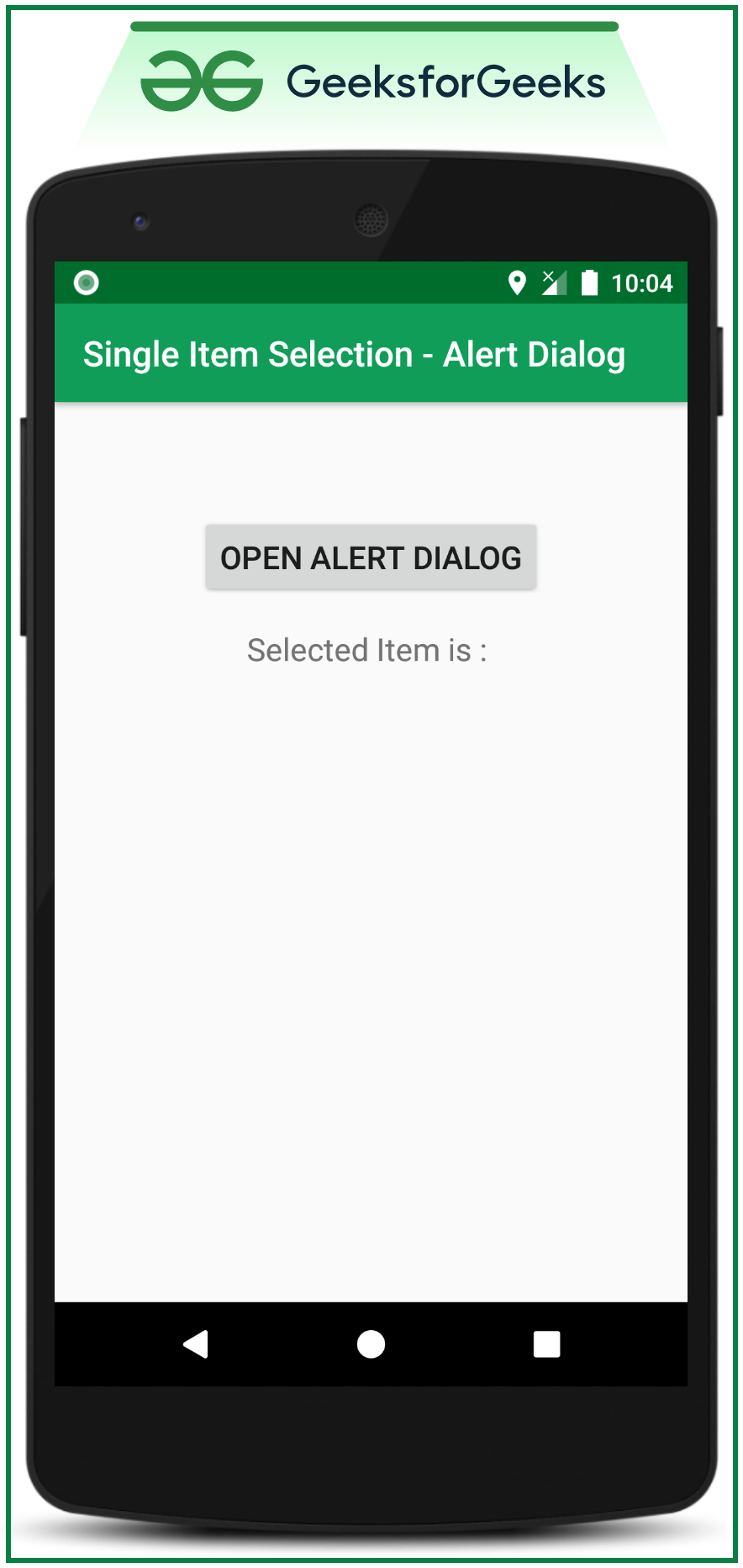
第 3 步:使用 MainActivity。 Java文件
- 需要了解单项选择的 AlertDialog 的各个部分。看看下面的图片:
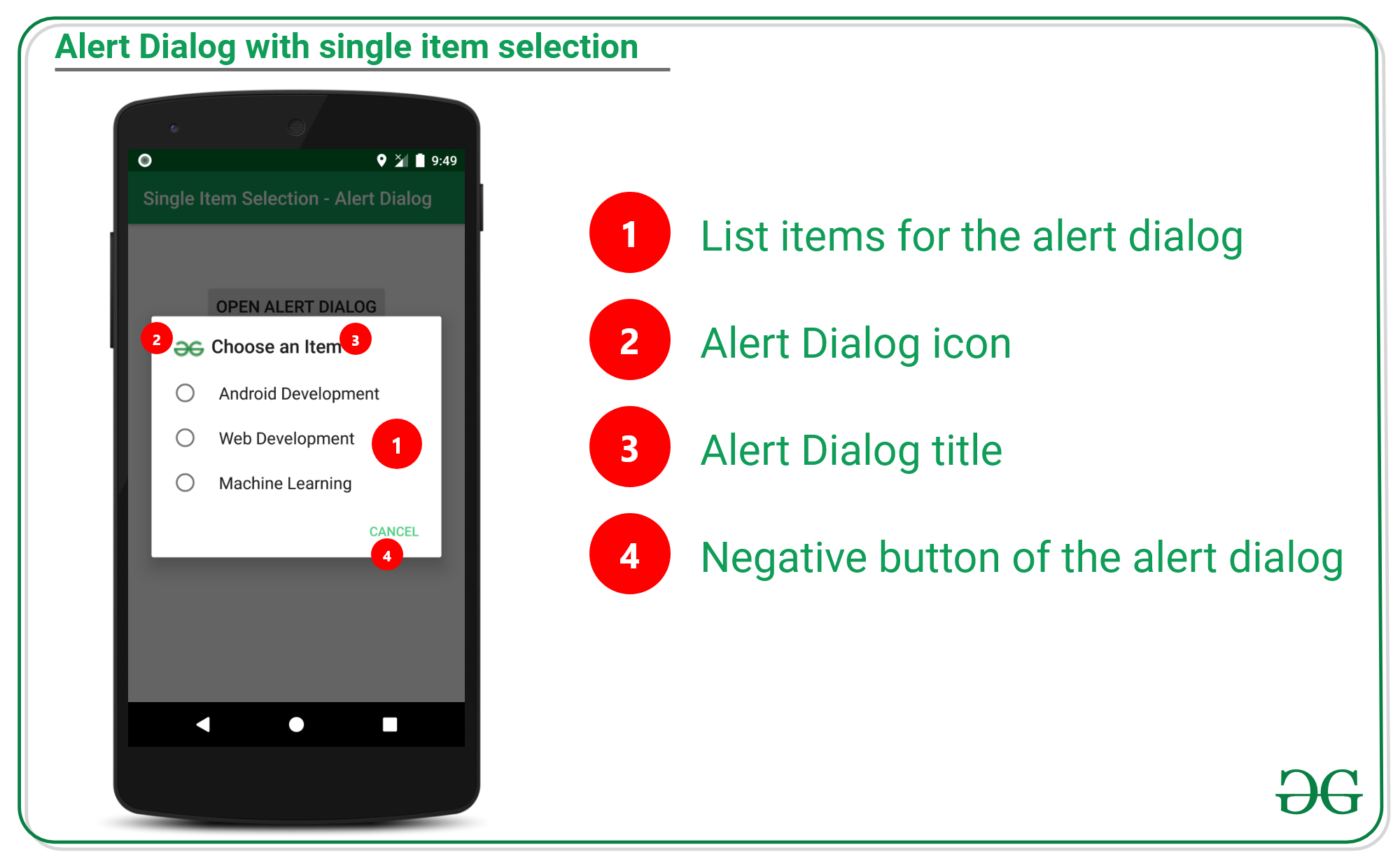
- 用于实现单项选择的函数是setSingleChoiceItems ,将在下面讨论:
Syntax:
setSingleChoiceItems (listItems, checkedItem[0], DialogInterface.OnClickListener listener){}
Parameters:
listItems: are the items to be deisplayed on the alert dialog.
checkedItems: it is the boolean array which maintains the selected valus as true, and unselected values as false.
DialogInterface.OnMultiChoiceClickListener(): which is callback when change in the selection of items takes place.
- 调用以下代码。代码中添加了注释以便更好地理解。
Java
import androidx.appcompat.app.AlertDialog;
import androidx.appcompat.app.AppCompatActivity;
import android.annotation.SuppressLint;
import android.content.DialogInterface;
import android.os.Bundle;
import android.view.View;
import android.widget.Button;
import android.widget.TextView;
public class MainActivity extends AppCompatActivity {
// Button and TextView instances
Button bOpenAlertDialog;
TextView tvSelectedItemPreview;
@Override
protected void onCreate(Bundle savedInstanceState) {
super.onCreate(savedInstanceState);
setContentView(R.layout.activity_main);
// register both UI elements with their appropriate IDs.
bOpenAlertDialog = findViewById(R.id.openAlertDialogButton);
tvSelectedItemPreview = findViewById(R.id.selectedItemPreview);
// single item array instance to store
// which element is selected by user
// initially it should be set to zero meaning
// none of the element is selected by default
final int[] checkedItem = {-1};
// handle the button to open the alert dialog with
// the single item selection when clicked
bOpenAlertDialog.setOnClickListener(new View.OnClickListener() {
@Override
public void onClick(View v) {
// AlertDialog builder instance to build the alert dialog
AlertDialog.Builder alertDialog = new AlertDialog.Builder(MainActivity.this);
// set the custom icon to the alert dialog
alertDialog.setIcon(R.drawable.image_logo);
// title of the alert dialog
alertDialog.setTitle("Choose an Item");
// list of the items to be displayed to
// the user in the form of list
// so that user can select the item from
final String[] listItems = new String[]{"Android Development", "Web Development", "Machine Learning"};
// the function setSingleChoiceItems is the function which builds
// the alert dialog with the single item selection
alertDialog.setSingleChoiceItems(listItems, checkedItem[0], new DialogInterface.OnClickListener() {
@SuppressLint("SetTextI18n")
@Override
public void onClick(DialogInterface dialog, int which) {
// update the selected item which is selected by the user
// so that it should be selected when user opens the dialog next time
// and pass the instance to setSingleChoiceItems method
checkedItem[0] = which;
// now also update the TextView which previews the selected item
tvSelectedItemPreview.setText("Selected Item is : " + listItems[which]);
// when selected an item the dialog should be closed with the dismiss method
dialog.dismiss();
}
});
// set the negative button if the user
// is not interested to select or change
// already selected item
alertDialog.setNegativeButton("Cancel", new DialogInterface.OnClickListener() {
@Override
public void onClick(DialogInterface dialog, int which) {
}
});
// create and build the AlertDialog instance
// with the AlertDialog builder instance
AlertDialog customAlertDialog = alertDialog.create();
// show the alert dialog when the button is clicked
customAlertDialog.show();
}
});
}
}