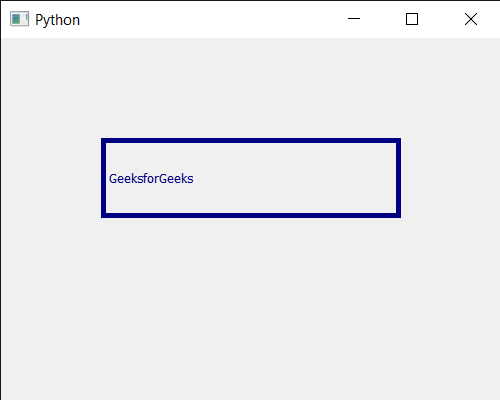PyQt5 QColorDialog - 设置当前颜色
在本文中,我们将看到如何设置 QColorDialog 小部件的当前颜色。用户可以用鼠标或使用那里的旋转框选择颜色,但初始颜色始终保持白色,为了改变这一点,我们可以在执行之前设置颜色对话框的当前颜色。
为了做到这一点,我们使用带有 QColorDialog 对象的setCurrentColor方法
Syntax : dialog.setCurrentColor(Qt.red)
Argument : It takes QColor object as argument
Return : It returns None
下面是实现
# importing libraries
from PyQt5.QtWidgets import *
from PyQt5 import QtCore, QtGui
from PyQt5.QtGui import *
from PyQt5.QtCore import *
import sys
class Window(QMainWindow):
def __init__(self):
super().__init__()
# setting title
self.setWindowTitle("Python ")
# setting geometry
self.setGeometry(100, 100, 500, 400)
# calling method
self.UiComponents()
# showing all the widgets
self.show()
# method for components
def UiComponents(self):
# creating a QColorDialog object
dialog = QColorDialog(self)
# setting current color
dialog.setCurrentColor(Qt.red)
# executing the dialog
dialog.exec_()
# creating label
label = QLabel("GeeksforGeeks", self)
# setting geometry to the label
label.setGeometry(100, 100, 300, 80)
# making label multi line
label.setWordWrap(True)
# setting stylesheet of the label
label.setStyleSheet("QLabel"
"{"
"border : 5px solid black;"
"}")
color = Qt.darkBlue
# setting graphic effect to the label
graphic = QGraphicsColorizeEffect(self)
# setting color to the graphic
graphic.setColor(color)
# setting graphic to the label
label.setGraphicsEffect(graphic)
# create pyqt5 app
App = QApplication(sys.argv)
# create the instance of our Window
window = Window()
# start the app
sys.exit(App.exec())
输出 :