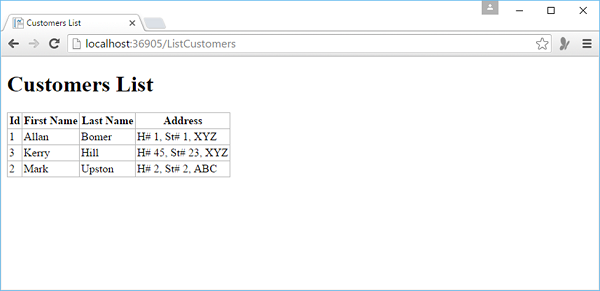📌 相关文章
- ASP.NET WP-删除数据库数据
- ASP.NET WP-删除数据库数据(1)
- ASP.NET WP-数据库(1)
- ASP.NET WP-数据库
- ASP.NET WP-编辑数据库数据(1)
- ASP.NET WP-编辑数据库数据
- ASP.NET WP-添加搜索(1)
- ASP.NET WP-添加搜索
- ASP.NET WP-添加电子邮件
- ASP.NET WP-添加电子邮件(1)
- ASP.NET WP-使用文件(1)
- ASP.NET WP-使用文件
- ASP.NET WP教程(1)
- ASP.NET WP教程
- 讨论ASP.NET WP
- 讨论ASP.NET WP(1)
- ASP.NET WP-概述
- ASP.NET WP-缓存
- ASP.NET WP-缓存(1)
- ASP.NET WP-发布
- ASP.NET WP-发布(1)
- ASP.NET WP-布局
- ASP.NET WP-布局(1)
- ASP.NET WP-图表(1)
- ASP.NET WP-图表
- ASP.NET WP-使用视频(1)
- ASP.NET WP-使用视频
- ASP.NET WP-入门
- ASP.NET WP-入门(1)
📜 ASP.NET WP-将数据添加到数据库
📅 最后修改于: 2020-11-21 05:30:41 🧑 作者: Mango
在本章中,我们将介绍如何创建一个页面,该页面允许用户将数据添加到数据库的“客户”表中。
-
在此示例中,您还将了解何时插入记录,然后该页面使用我们在上一章中创建的ListCustomers.cshtml页面显示更新的表。
-
在此页面中,我们还添加验证以确保用户输入的数据对数据库有效。例如,用户已经输入了所有必填列的数据。
如何将数据添加到数据库中的客户表?
让我们向您的网站添加一个新的CSHTML文件。
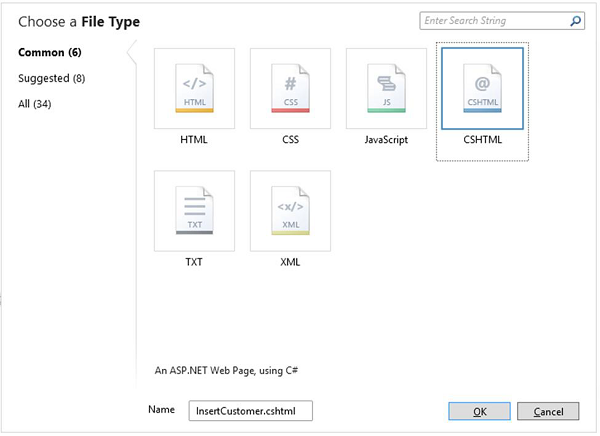
在“名称”字段中输入InsertCustomer.cshtml ,然后单击“确定”。
现在,创建一个新的网页,用户可以在其中将数据插入“客户”表中,因此用以下代码替换InsertCustomer.cshtml文件。
@{
Validation.RequireField("FirstName", "First Name is required.");
Validation.RequireField("LastName", "Last Name is required.");
Validation.RequireField("Address", "Address is required.");
var db = Database.Open("WebPagesCustomers");
var FirstName = Request.Form["FirstName"];
var LastName = Request.Form["LastName"];
var Address = Request.Form["Address"];
if (IsPost && Validation.IsValid()) {
// Define the insert query. The values to assign to the
// columns in the Customers table are defined as parameters
// with the VALUES keyword.
if(ModelState.IsValid) {
var insertQuery = "INSERT INTO Customers (FirstName, LastName, Address) " +
"VALUES (@0, @1, @2)";
db.Execute(insertQuery, FirstName, LastName, Address);
// Display the page that lists products.
Response.Redirect("~/ListCustomers");
}
}
}
Add Customer
Add New Customer
@Html.ValidationSummary("Errors with your submission:")
现在,让我们运行该应用程序并指定以下URL- http:// localhost:36905 / InsertCustomer ,您将看到以下网页。
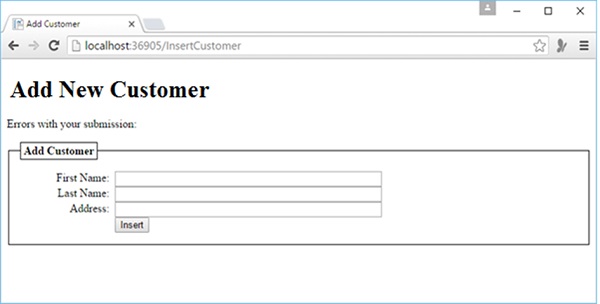
在上面的屏幕截图中,您可以看到我们已经添加了验证,因此您在不输入任何数据的情况下单击插入按钮,或者错过了上述任何字段,然后您将看到它显示错误消息,如以下屏幕截图所示。
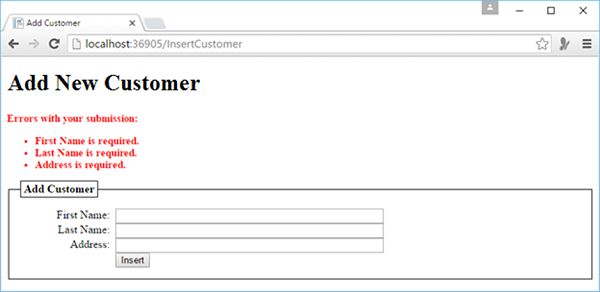
现在,让我们在所有字段中输入一些数据。
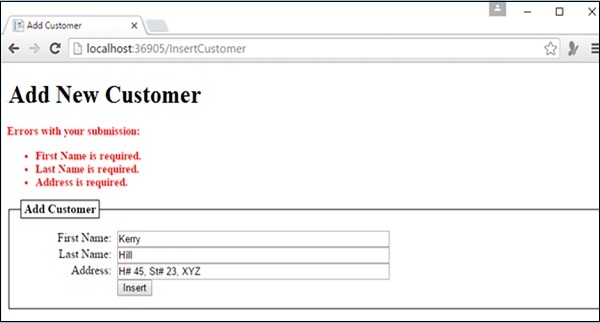
现在单击“插入”,您将看到更新的客户列表,如以下屏幕截图所示。