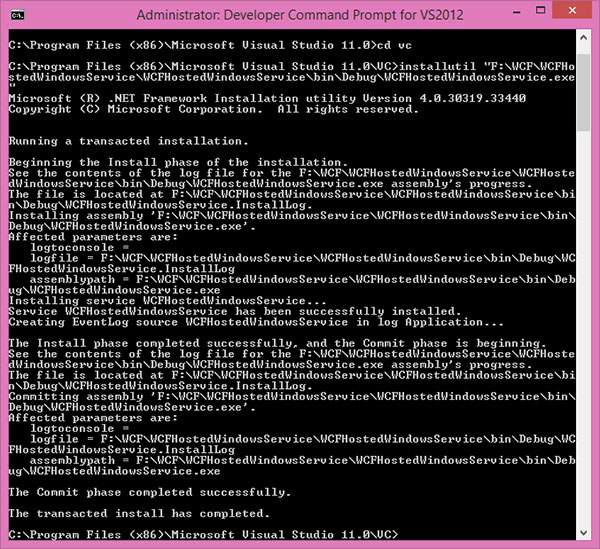- WCF-托管WCF服务
- WCF-托管WCF服务(1)
- WCF-自托管
- WCF-自托管(1)
- WCF-创建WCF服务
- WCF-创建WCF服务(1)
- WCF-Web服务
- WCF-Web服务(1)
- WCF-IIS托管
- WCF-IIS托管(1)
- WCF-消费WCF服务(1)
- WCF-消费WCF服务
- WCF-服务绑定
- WCF-服务绑定(1)
- WCF-WAS托管(1)
- WCF-WAS托管
- WCF和Web服务的区别(1)
- WCF和Web服务的区别
- WCF 服务依赖注入 - C# (1)
- WCF 服务依赖注入 - C# 代码示例
- WCF-Ria服务(1)
- WCF-Ria服务
- 组托管服务帐户(1)
- 组托管服务帐户
- WCF教程(1)
- WCF教程
- 云托管 (1)
- 云托管(1)
- 云托管
📅 最后修改于: 2020-11-19 09:23:55 🧑 作者: Mango
Windows服务托管的操作很简单。下面给出的步骤包括必要的编码和屏幕截图,可轻松说明该过程。
步骤1-现在让我们创建一个WCF服务。打开Visual Studio 2008,然后单击“新建”→“项目”,然后从模板中选择“类库”。
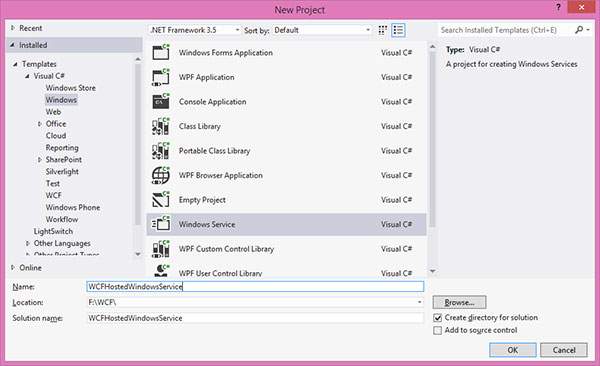
步骤2-将引用System.ServiceModel添加到项目中。这是用于创建WCF服务的核心程序集。
步骤3-接下来,我们可以创建ISimpleCalulator接口。添加服务和运营合同属性,如下所示-
using System;
using System.Collections.Generic;
using System.Linq;
using System.Text;
using System.ServiceModel;
namespace WindowsServiceHostedService{
[ServiceContract]
public interfaceISimpleCalculator {
[OperationContract]
int Add(int num1, int num2);
[OperationContract]
int Subtract(int num1, int num2);
[OperationContract]
int Multiply(int num1, int num2);
[OperationContract]
double Divide(int num1, int num2);
}
}
步骤4-实现ISimpleCalculator接口,如下所示-
using System;
using System.Collections.Generic;
using System.Linq;
using System.Text;
namespace WindowsServiceHostedService {
Class SimpleCalulator : ISimpleCalculator {
Public int Add(int num1, int num2) {
return num1 + num2;
}
Public int Subtract(int num1, int num2) {
return num1 - num2;
}
Public int Multiply(int num1, int num2) {
return num1 * num2;
}
Public double Divide(int num1, int num2) {
if (num2 != 0)
return num1 / num2;
else
return 0;
}
}
}
步骤5-构建项目并获取dll。现在,我们准备好使用WCF服务。我们将看到如何在Windows服务中托管WCF服务。
注意-在此项目中,提到我们正在同一项目中同时创建合同和服务(实施)。但是,如果您都在不同的项目中,这总是一个好的做法。
步骤6-打开Visual Studio 2008,然后单击新建→项目,然后选择Windows服务。
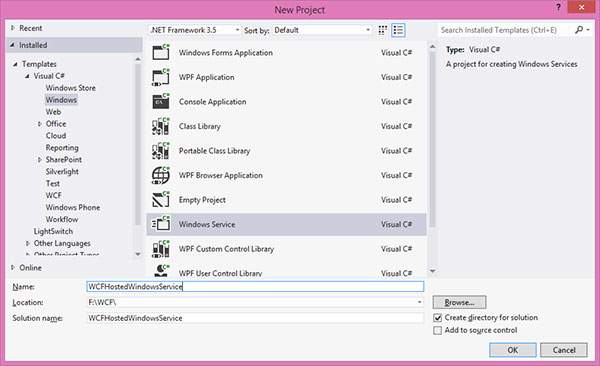
步骤7-添加“ WindowsServiceHostedService.dll”作为对项目的引用。该程序集将充当服务。
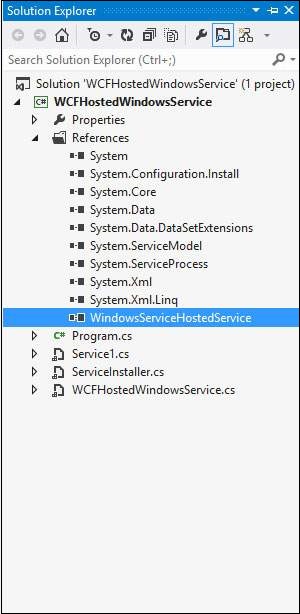
步骤8-服务的OnStart方法可用于编写WCF的托管代码。我们必须确保仅使用一个服务宿主对象。 OnStop方法用于关闭服务主机。以下代码显示了如何在Windows服务中托管WCF服务。
using System;
using System.Collections.Generic;
using System.ComponentModel;
using System.Data;
using System.Diagnostics;
using System.Linq;
using System.ServiceProcess;
using System.Text;
using System.ServiceModel;
using System.ServiceModel.Description;
namespace WCFHostedWindowsService {
Partial class WCFHostedWindowsService : ServiceBase {
ServiceHostm_Host;
Public WCFHostedWindowsService() {
InitializeComponent();
}
Private void InitializeComponent() {
thrownewNotImplementedException();
}
protectedoverridevoidOnStart(string[] args) {
if (m_Host != null) {
m_Host.Close();
}
//Create a URI to serve as the base address
UrihttpUrl = newUri("http://localhost:8090/WindowsServiceHostedService/SimpleCalculator");
//Create ServiceHost
m_Host = newServiceHost typeof(WindowsServiceHostedService.SimpleCalulator), httpUrl);
//Add a service endpoint
m_Host.AddServiceEndpoint (typeof(WindowsServiceHostedService.ISimpleCalculator), newWSHttpBinding(), "");
//Enable metadata exchange
ServiceMetadataBehaviorsmb = newServiceMetadataBehavior();
smb.HttpGetEnabled = true;
m_Host.Description.Behaviors.Add(smb);
//Start the Service
m_Host.Open();
}
protectedoverridevoidOnStop() {
if (m_Host != null) {
m_Host.Close();
m_Host = null;
}
}
staticvoid Main() {
ServiceBase[] ServicesToRun;
ServicesToRun = newServiceBase[] {
newWCFHostedWindowsService();
}
ServiceBase.Run(ServicesToRun);
}
}
}
步骤9-为了安装服务,我们需要Windows服务的Installer类。因此,向项目添加一个新的Installer类,该类是从Installer类继承的。下面给出的代码显示了服务的服务名称,启动类型等。
using System;
using System.Collections.Generic;
using System.Text;
using System.ServiceProcess;
using System.Configuration.Install;
using System.ComponentModel;
using System.Configuration;
namespace WCFHostedWindowsService {
[RunInstaller(true)]
Public class WinServiceInstaller : Installer {
Private ServiceProcessInstaller process;
Private ServiceInstaller service;
Public WinServiceInstaller() {
process = newServiceProcessInstaller();
process.Account = ServiceAccount.NetworkService;
service = newServiceInstaller();
service.ServiceName = "WCFHostedWindowsService";
service.DisplayName = "WCFHostedWindowsService";
service.Description = "WCF Service Hosted";
service.StartType = ServiceStartMode.Automatic;
Installers.Add(process);
Installers.Add(service);
}
}
}
步骤10-生成项目以获取可执行文件WCFHostedWindowsService.exe。接下来,我们需要使用Visual Studio命令提示符安装服务。因此,通过单击开始→所有程序→Microsoft Visual Studio 2008→Visual Studio工具→Visual Studio命令提示符来打开命令提示符。使用install util实用程序应用程序,可以如下所示安装服务。