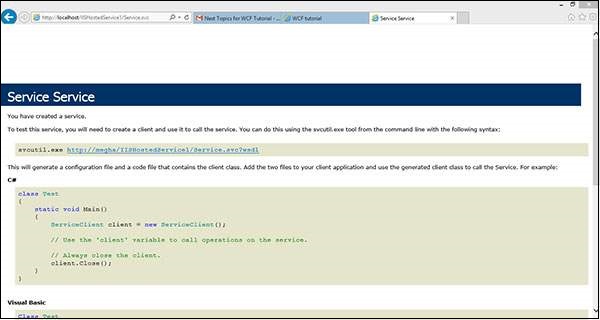📌 相关文章
- WCF-自托管
- WCF-自托管(1)
- WCF-托管WCF服务
- WCF-托管WCF服务(1)
- WCF-Windows服务托管(1)
- WCF-Windows服务托管
- WCF-WAS托管(1)
- WCF-WAS托管
- 如何在 iis 中托管 mvc 应用程序 (1)
- iis (1)
- 如何在 iis 中托管 mvc 应用程序 - 无论代码示例
- WCF-创建WCF服务
- WCF-创建WCF服务(1)
- iis - 任何代码示例
- WCF教程
- WCF教程(1)
- 云托管
- 云托管(1)
- 云托管 (1)
- WCF-消费WCF服务(1)
- WCF-消费WCF服务
- 讨论WCF
- WCF-概述
- 容器化 IIS (1)
- .NET中的托管代码和非托管代码(1)
- .NET中的托管代码和非托管代码
- WCF-体系结构
- WCF-体系结构(1)
- .NET 中托管和非托管代码的区别(1)
📜 WCF-IIS托管
📅 最后修改于: 2020-11-19 09:21:37 🧑 作者: Mango
在IIS(Internet信息服务)中托管WCF服务是一个分步过程。下面详细说明了IIS Hosting,并提供了所需的代码以及用于理解该过程的屏幕截图。
步骤1-启动Visual Studio 2012,然后单击文件→新建→网站。选择“ WCF服务”并将“位置”选择为http。这将在IIS中托管服务。单击确定。
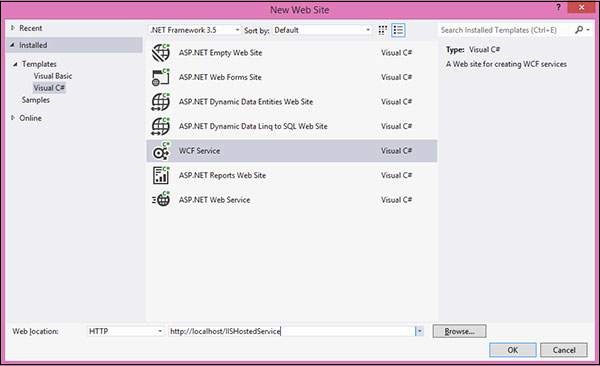
步骤2-接口背后的代码如下。
using System;
using System.Collections.Generic;
using System.Linq;
using System.Runtime.Serialization;
using System.ServiceModel;
using System.ServiceModel.Web;
using System.Text;
// NOTE: You can use the "Rename" command on the "Refactor" menu to
// change the interface name "IService" in both code and config file
// together.
[ServiceContract]
Public interface IService {
[OperationContract]
String GetData(int value);
[OperationContract]
CompositeType GetDataUsingDataContract(CompositeType composite);
// TODO: Add your service operations here
}
// Use a data contract as illustrated in the sample below to add
// composite types to service operations.
[DataContract]
Public class CompositeType {
Bool boolValue = true;
String stringValue = "Hello ";
[DataMember]
Public bool BoolValue {
get { return boolValue; }
set { boolValue = value; }
}
[DataMember]
Public string StringValue {
get { return stringValue; }
set { stringValue = value; }
}
}
步骤3-类文件后面的代码如下。
using System;
using System.Collections.Generic;
using System.Linq;
using System.Runtime.Serialization;
using System.ServiceModel;
using System.ServiceModel.Web;
using System.Text;
// NOTE: You can use the "Rename" command on the "Refactor" menu to
// change the class name "Service" in code, svc and config file
// together.
Public class Service : IService {
Public string GetData(int value) {
Return string.Format("You entered: {0}", value);
}
Public CompositeType GetDataUsingDataContract(CompositeType composite) {
if(composite == null) {
thrownewArgumentNullException("composite");
}
if(composite.BoolValue) {
composite.StringValue += "Suffix";
}
return composite;
}
}
步骤4-服务文件(.svc)包含服务的名称和文件名后面的代码。该文件用于了解服务。
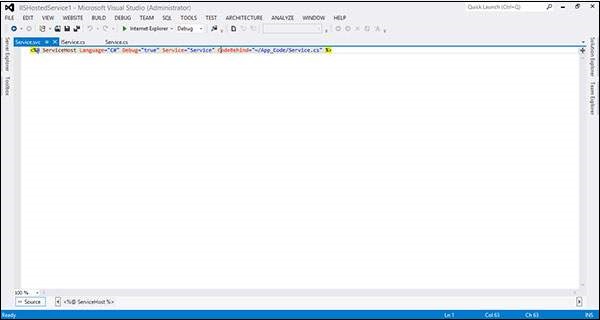
步骤5-配置文件中提到了服务器端配置。在这里,仅提及配置为“ wsHttpBinding”的一个端点。我们也可以有多个具有不同绑定的端点。由于我们要在IIS中托管,因此我们仅需使用http绑定。
步骤6-您需要提及服务文件名,以及配置文件中提及的地址。 IIS屏幕快照在此处给出。
单击开始→运行→inetmgr,这将打开以下窗口。
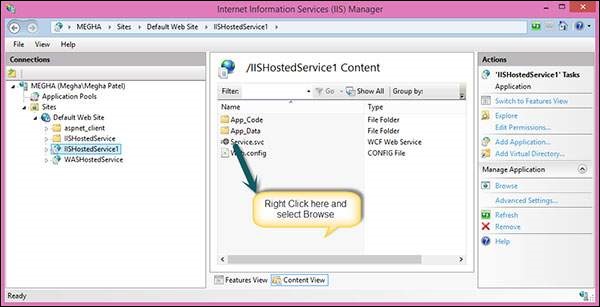
步骤7-运行应用程序,将产生以下屏幕。