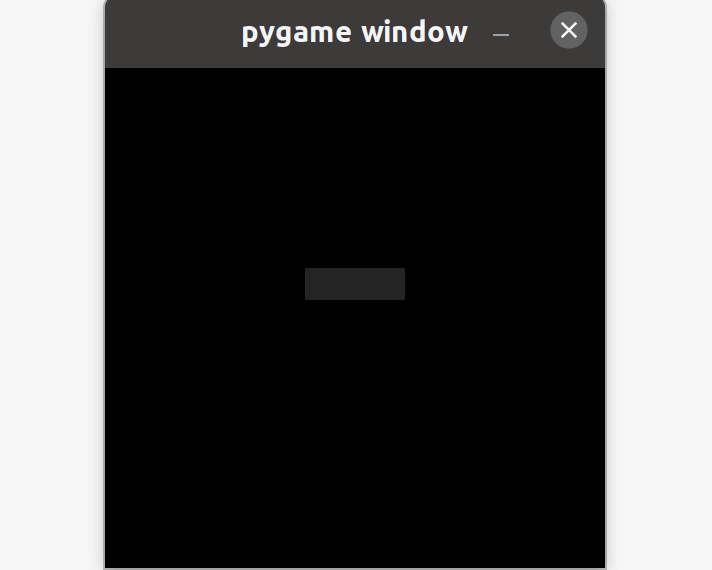Pygame - 处理文本
在本文中,我们将看到如何使用 Pygame 模块来处理文本。我们将在这里处理初始化字体、渲染文本、使用键盘编辑文本以及添加闪烁的光标注释。
安装
要安装此模块,请在终端中键入以下命令。
pip install pygame字体初始化
现在我们可以进一步进行字体初始化部分。 pygame.font.init()方法用于初始化字体, pygame.font.get_init()方法用于检查字体是否已经初始化。这两种方法都不需要任何参数。如果字体已成功初始化,则pygame.font.get_init()方法返回 true。
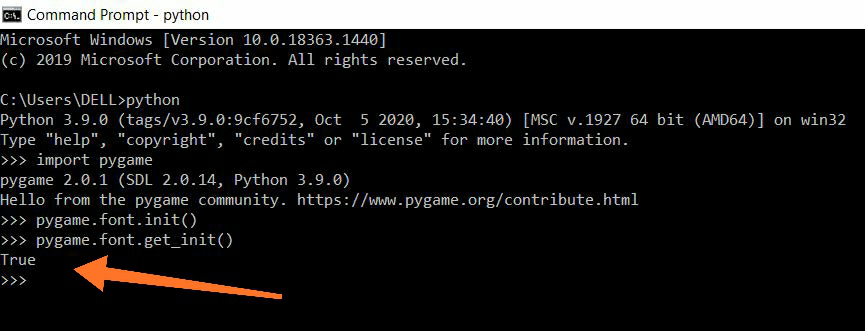
在窗口上打印文本
在这里,我们将看到如何在屏幕上获取自定义字体和文本。我们将使用 x 和 y 坐标设置要在屏幕上显示的文本的位置。首先,我们将创建字体文件,然后渲染文本。屏幕。 blit()函数用于将文本面对象复制到中心坐标处的显示面对象。
Python3
# import pygame
import pygame
# initializing pygame
pygame.font.init()
# check whether font is initialized
# or not
pygame.font.get_init()
# create the display surface
display_surface = pygame.display.set_mode((500, 500))
# change the window screen title
pygame.display.set_caption('Our Text')
# Create a font file by passing font file
# and size of the font
font1 = pygame.font.SysFont('freesanbold.ttf', 50)
font2 = pygame.font.SysFont('chalkduster.ttf', 40)
# Render the texts that you want to display
text1 = font1.render('GeeksForGeeks', True, (0, 255, 0))
text2 = font2.render('GeeksForGeeks', True, (0, 255, 0))
# create a rectangular object for the
# text surface object
textRect1 = text1.get_rect()
textRect2 = text2.get_rect()
# setting center for the first text
textRect1.center = (250, 250)
# setting center for the second text
textRect2.center = (250, 300)
while True:
# add background color using RGB values
display_surface.fill((255, 0, 0))
# copying the text surface objects
# to the display surface objects
# at the center coordinate.
display_surface.blit(text1, textRect1)
display_surface.blit(text2, textRect2)
# iterate over the list of Event objects
# that was returned by pygame.event.get()
# method.
for event in pygame.event.get():
if event.type == pygame.QUIT:
# deactivating the pygame library
pygame.quit()
# quitting the program.
quit()
# update the display
pygame.display.update()Python3
# import pygame module
import pygame
# import time module
import time
# initialize the pygame module
pygame.init()
# set the window screen size
display_screen = pygame.display.set_mode((500, 500))
# add some text
text = 'Hello Guys!!'
# add default font style with font
# size
font = pygame.font.SysFont(None, 40)
# render the text
img = font.render(text, True, (255, 0, 0))
rect = img.get_rect()
rect.topleft = (20, 20)
cursor = pygame.Rect(rect.topright, (3, rect.height))
running = True
while running:
for event in pygame.event.get():
if event.type == pygame.QUIT:
running = False
# detect if key is physically
# presssed down
if event.type == pygame.KEYDOWN:
if event.key == pygame.K_BACKSPACE:
if len(text) > 0:
# stores the text except last
# character
text = text[:-1]
else:
text += event.unicode
img = font.render(text, True, (255, 0, 0))
rect.size = img.get_size()
cursor.topleft = rect.topright
# Add background color to the window screen
display_screen.fill((200, 255, 200))
display_screen.blit(img, rect)
# cursor is made to blink after every 0.5 sec
if time.time() % 1 > 0.5:
pygame.draw.rect(display_screen, (255, 0, 0), cursor)
# update display
pygame.display.update()
pygame.quit()Python3
# import pygame module
import pygame
# import sys library
import sys
# initializing pygame
pygame.init()
clock = pygame.time.Clock()
# Set the window screen size
display_screen = pygame.display.set_mode((500, 500))
# add font style and size
base_font = pygame.font.Font(None, 40)
# stores text taken by keyboard
user_text = ''
# set left, top, width, height in
# Pygame.Rect()
input_rect = pygame.Rect(200, 200, 140, 32)
color_active = pygame.Color("lightskyblue")
color_passive = pygame.Color("gray15")
color = color_passive
active = False
while True:
for event in pygame.event.get():
if event.type == pygame.QUIT:
pygame.quit()
sys.exit()
# when mouse collides with the rectangle
# make active as true
if event.type == pygame.MOUSEBUTTONDOWN:
if input_rect.collidepoint(event.pos):
active = True
# if the key is physically pressed down
if event.type == pygame.KEYDOWN:
if event.key == pygame.K_BACKSPACE:
# stores text except last letter
user_text = user_text[0:-1]
else:
user_text += event.unicode
display_screen.fill((0, 0, 0))
if active:
color = color_active
else:
color = color_passive
pygame.draw.rect(display_screen, color, input_rect)
# render the text
text_surface = base_font.render(user_text, True, (255, 255, 255))
display_screen.blit(text_surface, (input_rect.x + 5, input_rect.y + 5))
input_rect.w = max(100, text_surface.get_width() + 10)
pygame.display.flip()
clock.tick(60)输出:
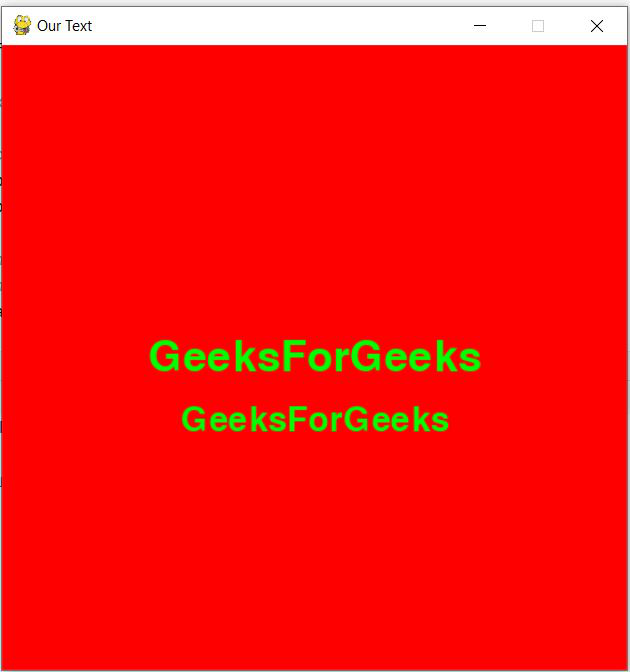
窗口上的光标输入
我们将在这里添加闪烁光标注释。我们的光标将在每 0.5 秒后继续闪烁。我们还可以编辑我们的文本。
蟒蛇3
# import pygame module
import pygame
# import time module
import time
# initialize the pygame module
pygame.init()
# set the window screen size
display_screen = pygame.display.set_mode((500, 500))
# add some text
text = 'Hello Guys!!'
# add default font style with font
# size
font = pygame.font.SysFont(None, 40)
# render the text
img = font.render(text, True, (255, 0, 0))
rect = img.get_rect()
rect.topleft = (20, 20)
cursor = pygame.Rect(rect.topright, (3, rect.height))
running = True
while running:
for event in pygame.event.get():
if event.type == pygame.QUIT:
running = False
# detect if key is physically
# presssed down
if event.type == pygame.KEYDOWN:
if event.key == pygame.K_BACKSPACE:
if len(text) > 0:
# stores the text except last
# character
text = text[:-1]
else:
text += event.unicode
img = font.render(text, True, (255, 0, 0))
rect.size = img.get_size()
cursor.topleft = rect.topright
# Add background color to the window screen
display_screen.fill((200, 255, 200))
display_screen.blit(img, rect)
# cursor is made to blink after every 0.5 sec
if time.time() % 1 > 0.5:
pygame.draw.rect(display_screen, (255, 0, 0), cursor)
# update display
pygame.display.update()
pygame.quit()
输出:

窗口上的输入框
在这里我们将看到如何在 pygame 中使用键盘阅读文本。我们将在矩形内显示我们的文本。当鼠标移到矩形上时,矩形的颜色会改变。代码中添加了注释以便于清晰理解。
蟒蛇3
# import pygame module
import pygame
# import sys library
import sys
# initializing pygame
pygame.init()
clock = pygame.time.Clock()
# Set the window screen size
display_screen = pygame.display.set_mode((500, 500))
# add font style and size
base_font = pygame.font.Font(None, 40)
# stores text taken by keyboard
user_text = ''
# set left, top, width, height in
# Pygame.Rect()
input_rect = pygame.Rect(200, 200, 140, 32)
color_active = pygame.Color("lightskyblue")
color_passive = pygame.Color("gray15")
color = color_passive
active = False
while True:
for event in pygame.event.get():
if event.type == pygame.QUIT:
pygame.quit()
sys.exit()
# when mouse collides with the rectangle
# make active as true
if event.type == pygame.MOUSEBUTTONDOWN:
if input_rect.collidepoint(event.pos):
active = True
# if the key is physically pressed down
if event.type == pygame.KEYDOWN:
if event.key == pygame.K_BACKSPACE:
# stores text except last letter
user_text = user_text[0:-1]
else:
user_text += event.unicode
display_screen.fill((0, 0, 0))
if active:
color = color_active
else:
color = color_passive
pygame.draw.rect(display_screen, color, input_rect)
# render the text
text_surface = base_font.render(user_text, True, (255, 255, 255))
display_screen.blit(text_surface, (input_rect.x + 5, input_rect.y + 5))
input_rect.w = max(100, text_surface.get_width() + 10)
pygame.display.flip()
clock.tick(60)
输出: