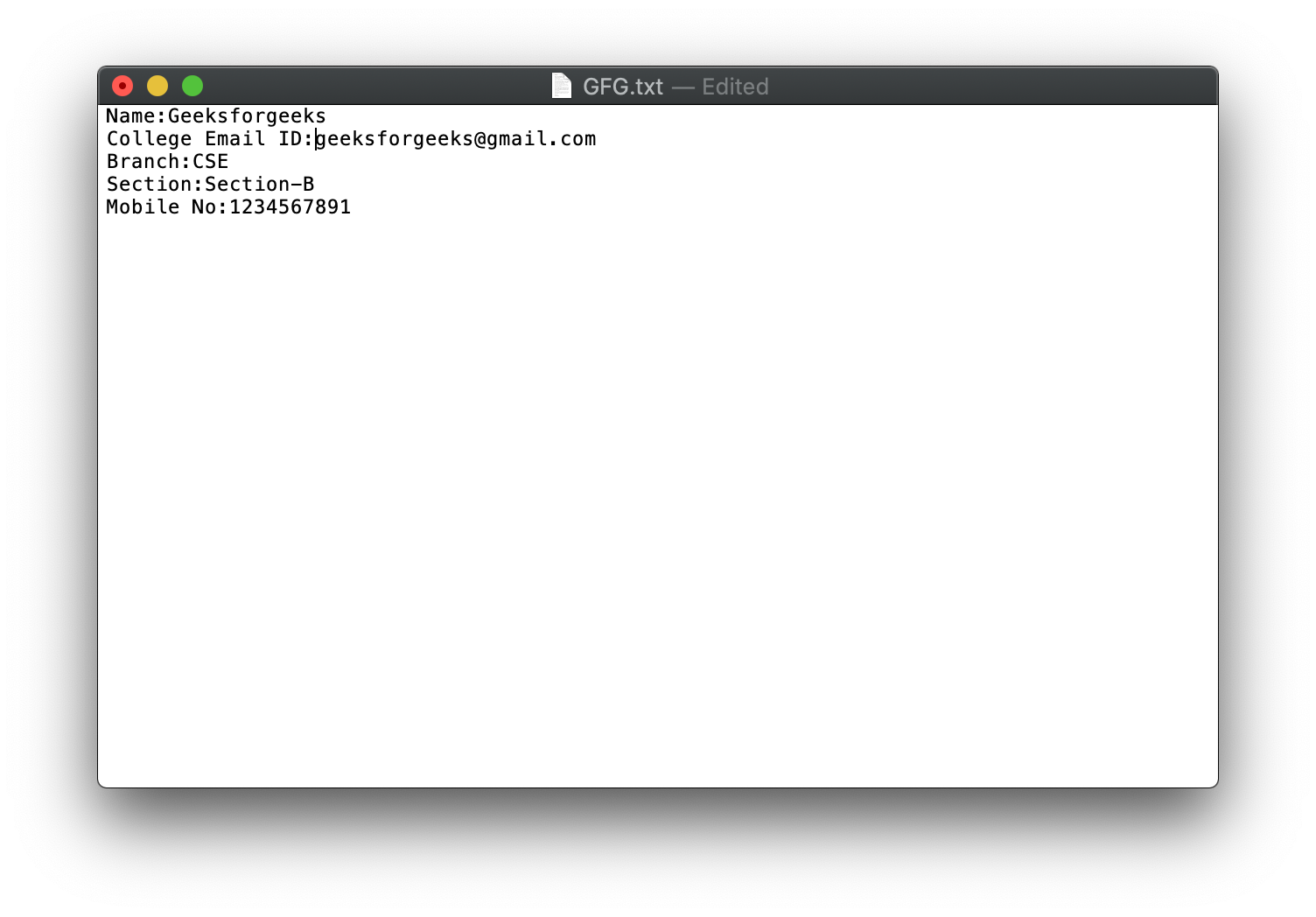使用 AWT 将学生信息存储在文件中的Java程序
Swing是JFC(Java基础类)的一部分。在Java中构建图形用户界面需要使用 Swings。 Swing 框架包含大量组件,这些组件允许高级定制并提供丰富的功能,用于创建基于窗口的应用程序。 Java Swing 组件是轻量级的,独立于平台的,提供强大的组件,如表格、滚动面板、按钮、列表、颜色选择器等。
在本文中,我们将了解如何将学生信息写入 Jframe 并将其存储在文件中。
方法:为了解决这个问题,遵循以下步骤:
- 首先,我们需要使用 JFrame 创建一个框架。
- 接下来创建 JLabels、JTextFields、JComboBoxes、JButtons 并分别设置它们的边界。
- 相应地命名这些组件并设置它们的界限。
- 现在,为了在按钮单击时将数据保存到文本文件中,我们需要添加事件处理程序。在这种情况下,我们将添加 ActionListener 来执行称为 actionPerformed 的操作方法,首先我们需要从默认为“字符串”的文本字段中获取值。
- 最后,将 Jbuttons、JLabels、JTextFields 和 JComboBoxes 添加到 JFrame 中,并将文本存储在文本文件中。
下面是上述方法的实现:
// Java program to write a student
// information in JFrame and
// storing it in a file
import javax.swing.*;
import java.awt.*;
import java.awt.event.*;
import java.io.*;
public class GFG {
// Function to write a student
// information in JFrame and
// storing it in a file
public static void StudentInfo()
{
// Creating a new frame using JFrame
JFrame f
= new JFrame(
"Student Details Form");
// Creating the labels
JLabel l1, l2, l3, l4, l5;
// Creating three text fields.
// One for student name, one for
// college mail ID and one
// for Mobile No
JTextField t1, t2, t3;
// Creating two JComboboxes
// one for Branch and one
// for Section
JComboBox j1, j2;
// Creating two buttons
JButton b1, b2;
// Naming the labels and setting
// the bounds for the labels
l1 = new JLabel("Student Name:");
l1.setBounds(50, 50, 100, 30);
l2 = new JLabel("College Email ID:");
l2.setBounds(50, 120, 120, 30);
l3 = new JLabel("Branch:");
l3.setBounds(50, 190, 50, 30);
l4 = new JLabel("Section:");
l4.setBounds(420, 50, 70, 30);
l5 = new JLabel("Mobile No:");
l5.setBounds(420, 120, 70, 30);
// Creating the textfields and
// setting the bounds for textfields
t1 = new JTextField();
t1.setBounds(150, 50, 130, 30);
t2 = new JTextField();
t2.setBounds(160, 120, 130, 30);
t3 = new JTextField();
t3.setBounds(490, 120, 130, 30);
// Creating two string arrays one for
// braches and other for sections
String s1[]
= { " ", "CSE", "ECE", "EEE",
"CIVIL", "MEC", "Others" };
String s2[]
= { " ", "Section-A", "Section-B",
"Section-C", "Section-D",
"Section-E" };
// Creating two JComboBoxes one for
// selecting branch and other for
// selecting the section
// and setting the bounds
j1 = new JComboBox(s1);
j1.setBounds(120, 190, 100, 30);
j2 = new JComboBox(s2);
j2.setBounds(470, 50, 140, 30);
// Creating one button for Saving
// and other button to close
// and setting the bounds
b1 = new JButton("Save");
b1.setBounds(150, 300, 70, 30);
b2 = new JButton("close");
b2.setBounds(420, 300, 70, 30);
// Adding action listener
b1.addActionListener(new ActionListener() {
public void actionPerformed(ActionEvent e)
{
// Getting the text from text fields
// and JComboboxes
// and copying it to a strings
String s1 = t1.getText();
String s2 = t2.getText();
String s3 = j1.getSelectedItem() + "";
String s4 = j2.getSelectedItem() + "";
String s5 = t3.getText();
if (e.getSource() == b1) {
try {
// Creating a file and
// writing the data
// into a Textfile.
FileWriter w
= new FileWriter(
"GFG.txt", true);
w.write(s1 + "\n");
w.write(s2 + "\n");
w.write(s3 + "\n");
w.write(s4 + "\n");
w.write(s5 + "\n");
w.close();
}
catch (Exception ae) {
System.out.println(ae);
}
}
// Shows a Pop up Message when
// save button is clicked
JOptionPane
.showMessageDialog(
f,
"Successfully Saved"
+ " The Details");
}
});
// Action listener to close the form
b2.addActionListener(new ActionListener() {
public void actionPerformed(ActionEvent e)
{
f.dispose();
}
});
// Default method for closing the frame
f.addWindowListener(new WindowAdapter() {
public void windowClosing(WindowEvent e)
{
System.exit(0);
}
});
// Adding the created objects
// to the frame
f.add(l1);
f.add(t1);
f.add(l2);
f.add(t2);
f.add(l3);
f.add(j1);
f.add(l4);
f.add(j2);
f.add(l5);
f.add(t3);
f.add(b1);
f.add(b2);
f.setLayout(null);
f.setSize(700, 600);
f.setVisible(true);
}
// Driver code
public static void main(String args[])
{
StudentInfo();
}
}
输出:
- 运行程序时显示的窗口:
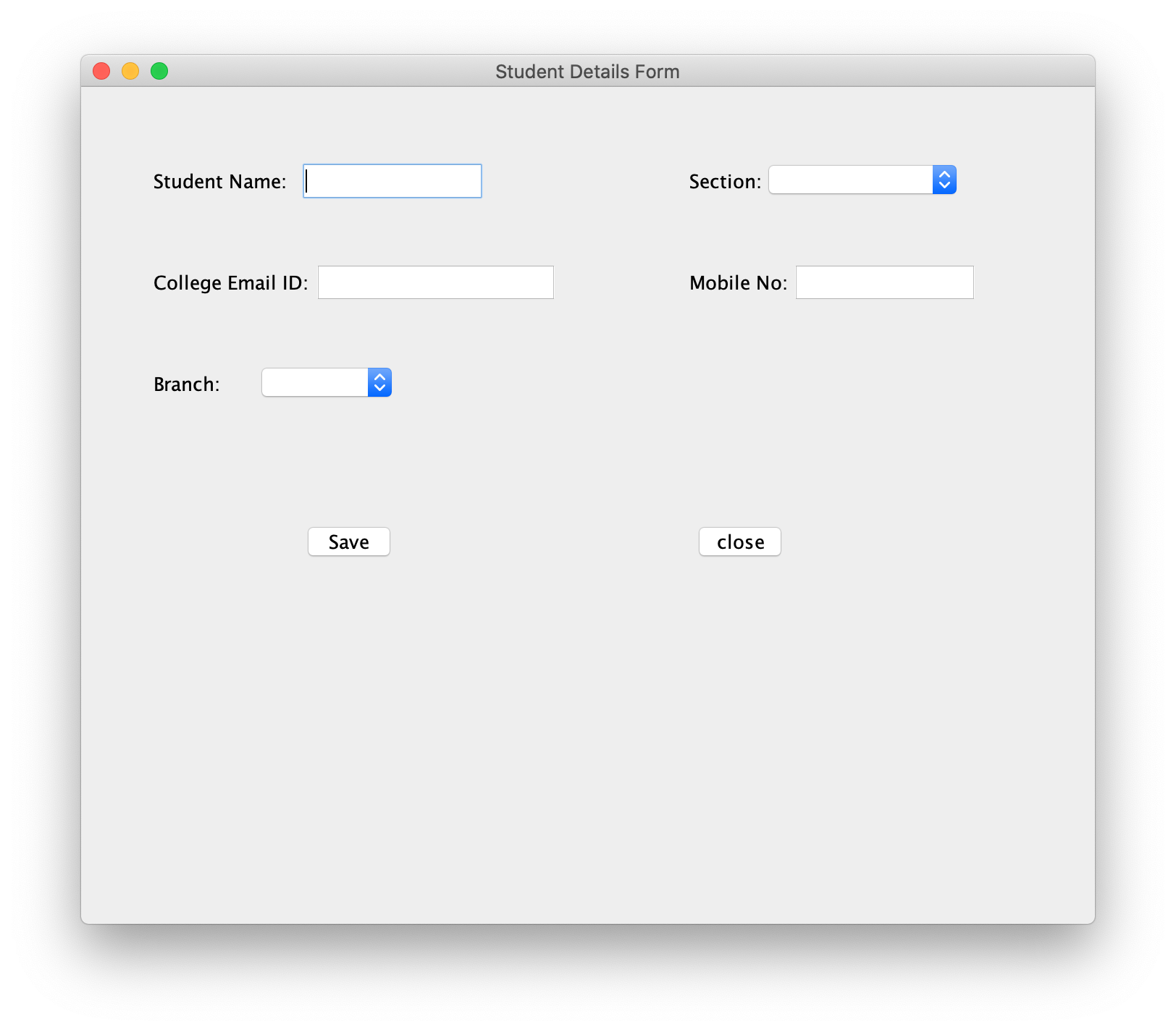
- 输入数据:
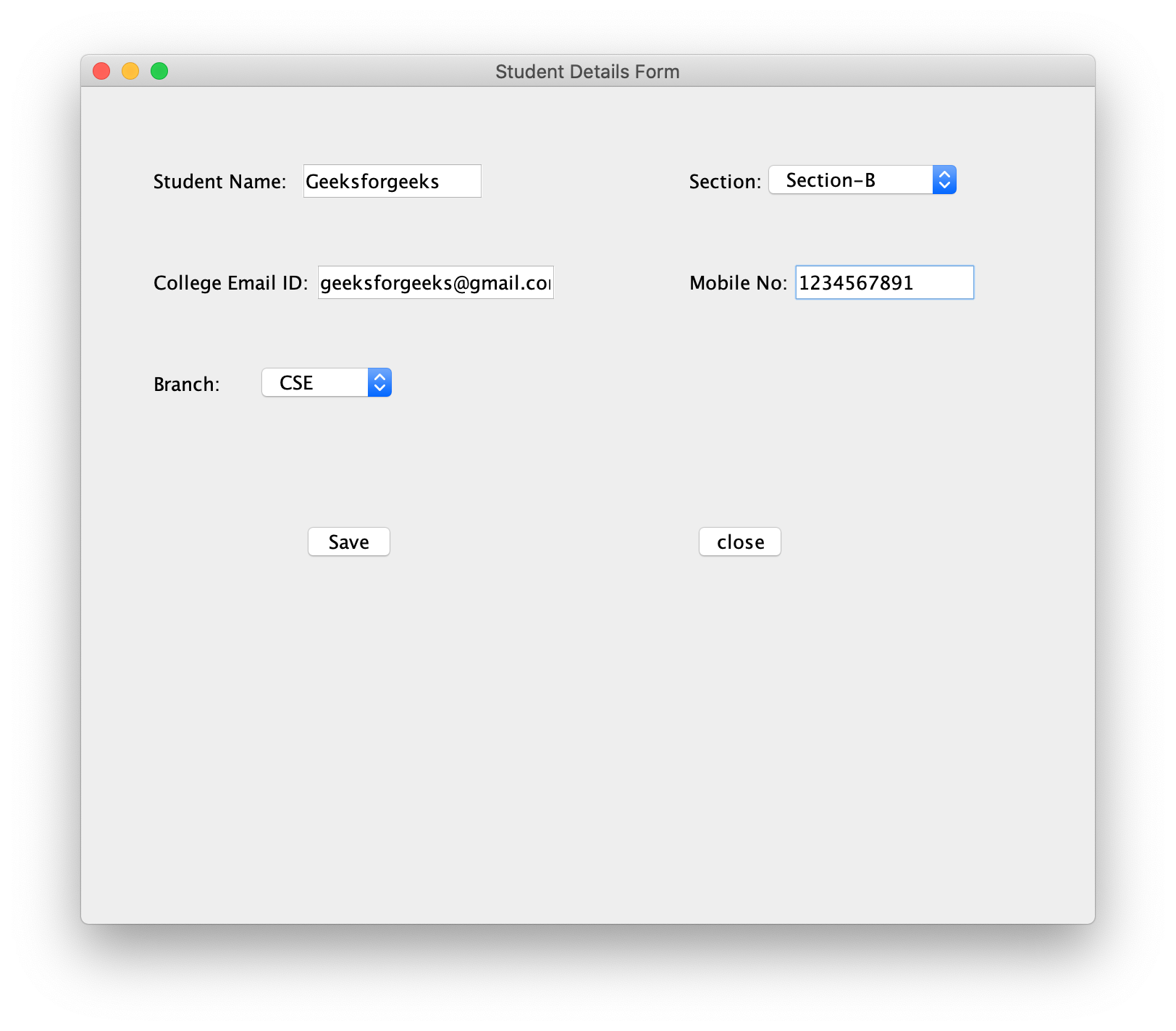
- 点击保存按钮后出现的对话框:
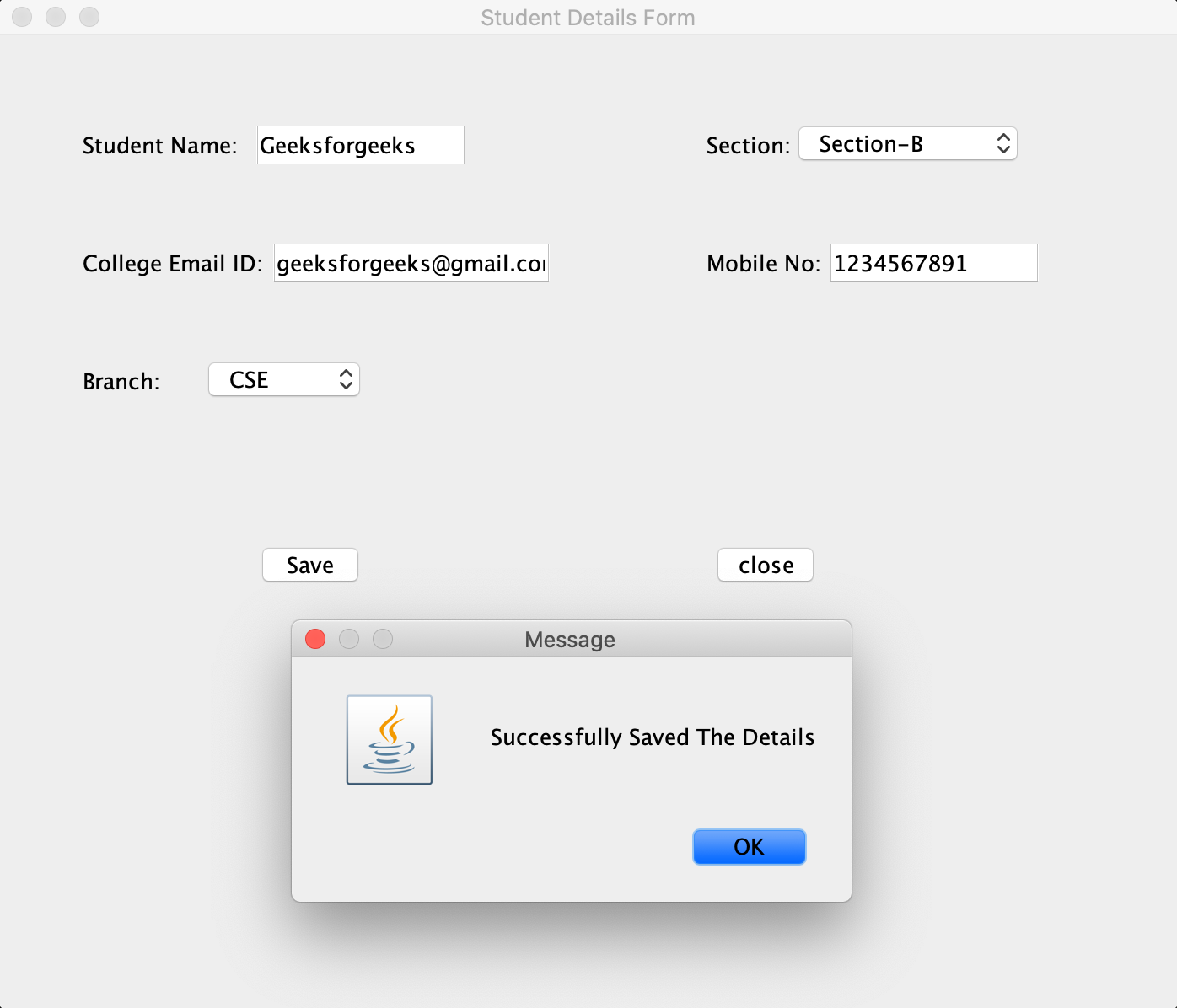
- 存储数据的文本文件: