ViewAnimator是一个非常有趣且有用的功能,它可以平滑地在两个或多个视图之间切换,并且主要用于屏幕上视图的动画功能。它是ViewFlipper和ViewSwitcher的父类,主要区别是它还可以在两个以上的视图之间切换。它是FrameLayout容器的子类。以下是定义ViewAnimator的方法:
XML
XML
Kotlin
import android.os.Bundle
import android.view.View
import android.view.animation.AnimationUtils
import android.widget.Button
import android.widget.ImageView
import android.widget.ViewAnimator
import androidx.appcompat.app.AppCompatActivity
class MainActivity : AppCompatActivity() {
private var simpleViewAnimator1: ViewAnimator? = null
var buttonNext: Button? = null
// array of images, here taking metal images
var availableImages = intArrayOf(R.drawable.gold, R.drawable.silver, R.drawable.platinum,
R.drawable.copper, R.drawable.aluminium)
override fun onCreate(savedInstanceState: Bundle?) {
super.onCreate(savedInstanceState)
setContentView(R.layout.activity_main)
// get The references of Button and ViewAnimator
buttonNext = findViewById(R.id.btnNext) as Button
// get the reference of ViewAnimator
simpleViewAnimator1 = findViewById(R.id.simpleViewAnimator1) as ViewAnimator
for (i in availableImages.indices) {
// create a new object for ImageView by this way
val imgView = ImageView(applicationContext)
// Let us set image resource for ImageView
imgView.setImageResource(availableImages[i])
// Then add the child view in ViewAnimator
simpleViewAnimator1!!.addView(imgView)
}
// Declare in and out animations and load them using AnimationUtils class
val animationIn = AnimationUtils.loadAnimation(this, android.R.anim.slide_in_left)
val animationOut = AnimationUtils.loadAnimation(this, android.R.anim.slide_out_right)
// set the animation type to ViewAnimator
simpleViewAnimator1!!.inAnimation = animationIn
simpleViewAnimator1!!.outAnimation = animationOut
// set false value for setAnimateFirstView, but this is ultimately your choice
simpleViewAnimator1!!.animateFirstView = false
// Let us write ClickListener for NEXT button
// The current view will go out and next view will come in with
// specified animation
buttonNext!!.setOnClickListener {
// TODO Auto-generated method stub
// show the next view of ViewAnimator ` `
simpleViewAnimator1!!.showNext()
}
}
} 动画显然意味着一次只能激活一个视图,因此有许多重要的方法可以使流程顺畅。
重要方法
|
Methods |
Description |
|---|---|
| showNext() |
The name of the method is self-explanatory. This is used to show the next view of ViewAnimator. Only one view can be active at the moment. |
| showPrevious() |
The name of the method is self-explanatory. This is used to show the previous view of ViewAnimator. Only one view can be active at the moment. |
| addView(View child) |
At run time, if we want to add a view, we can use this. Add the child view at run time in the ViewAnimator. |
| setInAnimation(in) | Set the animation of the appearance of the object on the screen |
| setOutAnimation(out) |
Opposite of setInAnimation(). The previous one is removed by using an animation set with the setOutAnimation() method, and then places the new one using the animation set by the setInAnimation() method. |
| getCurrentView() | Currently displayed child view of ViewAnimator. |
| getDisplayedChild() | Index for current displayed child view of ViewAnimator. |
| getInAnimation() |
Current animation used to animate a View that enters the screen can be got by this method. This method returns the animation that we set using the setInAnimation() method. |
| getOutAnimation() |
Current animation used to animate a View that exits the screen can be got by this method. This method returns the out animation that we set using setoutAnimation() method. |
| removeAllViews() | To remove all child views from the ViewGroup. |
| removeView(View view) |
To remove the child view of ViewAnimator. We can do that bypassing the child view which we want to remove. |
| removeViewAt(int index) |
If there is a requirement like to remove a view at the specified position in the group, we can use this. |
| setDisplayedChild(int whichChild) | To set the index of current displayed child view of ViewAnimator |
| setAnimateFirstView(boolean animate) |
The current view should be animated the first time in the ViewAnimator can be displayed to either true or false value. |
| getAnimateFirstView() | If we have set the current view animated to true/false. |
ViewAnimator的属性
|
Attributes |
Description |
|---|---|
| id | To uniquely identify a ViewAnimator. |
| animateFirstView | If we want to set the current view as animated, we can have this attribute |
| inAnimation | The identifier for the animation to use when a view is shown |
| outAnimation | The identifier for the animation to use when a view is hidden |
| padding | set the padding from the left, right, the top, or bottom side of a ViewAnimator. |
例子
下面给出了一个示例GIF,以使我们对本文中要做的事情有一个了解。请注意,我们将使用Kotlin语言实施此项目。
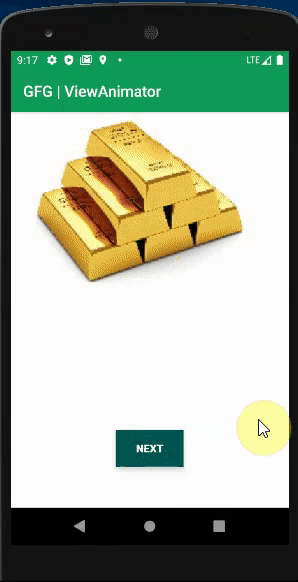
分步实施
步骤1:创建一个新项目
要在Android Studio中创建新项目,请参阅如何在Android Studio中创建/启动新项目。请注意,选择Kotlin作为编程语言。
步骤2:使用activity_main.xml文件
转到activity_main.xml文件,并参考以下代码。以下是activity_main.xml文件的代码。
XML格式
步骤3:使用MainActivity.kt文件
转到MainActivity.kt文件,并参考以下代码。下面是MainActivity.kt文件的代码。在代码内部添加了注释,以更详细地了解代码。
科特林
import android.os.Bundle
import android.view.View
import android.view.animation.AnimationUtils
import android.widget.Button
import android.widget.ImageView
import android.widget.ViewAnimator
import androidx.appcompat.app.AppCompatActivity
class MainActivity : AppCompatActivity() {
private var simpleViewAnimator1: ViewAnimator? = null
var buttonNext: Button? = null
// array of images, here taking metal images
var availableImages = intArrayOf(R.drawable.gold, R.drawable.silver, R.drawable.platinum,
R.drawable.copper, R.drawable.aluminium)
override fun onCreate(savedInstanceState: Bundle?) {
super.onCreate(savedInstanceState)
setContentView(R.layout.activity_main)
// get The references of Button and ViewAnimator
buttonNext = findViewById(R.id.btnNext) as Button
// get the reference of ViewAnimator
simpleViewAnimator1 = findViewById(R.id.simpleViewAnimator1) as ViewAnimator
for (i in availableImages.indices) {
// create a new object for ImageView by this way
val imgView = ImageView(applicationContext)
// Let us set image resource for ImageView
imgView.setImageResource(availableImages[i])
// Then add the child view in ViewAnimator
simpleViewAnimator1!!.addView(imgView)
}
// Declare in and out animations and load them using AnimationUtils class
val animationIn = AnimationUtils.loadAnimation(this, android.R.anim.slide_in_left)
val animationOut = AnimationUtils.loadAnimation(this, android.R.anim.slide_out_right)
// set the animation type to ViewAnimator
simpleViewAnimator1!!.inAnimation = animationIn
simpleViewAnimator1!!.outAnimation = animationOut
// set false value for setAnimateFirstView, but this is ultimately your choice
simpleViewAnimator1!!.animateFirstView = false
// Let us write ClickListener for NEXT button
// The current view will go out and next view will come in with
// specified animation
buttonNext!!.setOnClickListener {
// TODO Auto-generated method stub
// show the next view of ViewAnimator ` `
simpleViewAnimator1!!.showNext()
}
}
}
输出
附上上述小型演示代码的简短视频。这里给出了5种不同的金属可供使用,在每种视图下,我们可以一个视图接一个视图。您也可以通过在Android应用中使用此功能来获得乐趣。