仪表选择器是Android应用中用于跟踪仪表的最受欢迎的功能之一。您可以在距离跟踪应用中看到此函数。借助此功能,您可以跟踪您旅行了多少距离。在本文中,我们将学习如何在android应用中实现仪表选择器。下面给出了一个示例GIF,以了解我们将在本文中做些什么。注意,我们将使用Java语言实现该项目。
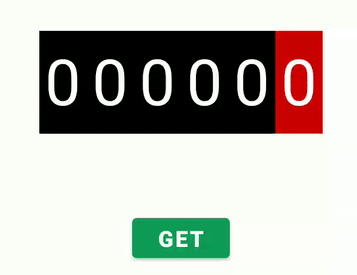
表号选择器中的应用
- 这个仪表选择器是一些游戏,可以追踪您的旅行次数。
- 在大多数送餐应用程序中,此仪表选择器用于跟踪送餐男孩已走过的距离。
仪表号选择器的属性
|
Attributes |
Description |
|---|---|
| mnp_textSize | Use to represent the text size of the number |
| mnp_min | Represent the minimum value of the widget |
| mnp_max | Represent the maximum value of the widget |
| mnp_textColor | Represent the Text color of the number |
| mnp_typeface | Represent typeface of number |
| mnp_minHeight | Represent the minimum height of the widget |
| mnp_minWidth | Represent the minimum width of the widget |
| mnp_paddingVertical | Use to give padding from top and bottom to widget |
| mnp_paddingHorizontal | Use to give padding from the right and left to the widget |
步骤1:创建一个新项目
要在Android Studio中创建新项目,请参阅如何在Android Studio中创建/启动新项目。请注意,选择Java作为编程语言。
步骤2:在build.gradle文件中添加仪表编号选择器库的依赖项
首先导航到Gradle脚本,然后导航到build.gradle (项目)级别。在allprojects {}部分中添加下面给出的行。
mavenCentral()
然后导航到gradle脚本,然后到build.gradle(Module)级别。在依赖性部分的build.gradle文件中添加以下行。
implementation ‘com.alex-zaitsev:meternumberpicker:1.0.5’
现在单击立即同步,它将同步build.gradle()中的所有文件。
步骤3:在themes.xml文件中添加样式代码
首先,导航到res文件夹,然后转到values文件夹,然后导航到themes.xml文件,并将以下代码添加到
XML
XML
Java
import android.os.Bundle;
import android.view.View;
import android.widget.Button;
import android.widget.Toast;
import androidx.appcompat.app.AppCompatActivity;
import com.alexzaitsev.meternumberpicker.MeterView;
public class MainActivity extends AppCompatActivity {
// variable to pick number
MeterView meterNumberPicker;
@Override
protected void onCreate(Bundle savedInstanceState) {
super.onCreate(savedInstanceState);
setContentView(R.layout.activity_main);
// number picker called using meter picker id
meterNumberPicker = findViewById(R.id.meterView);
// button called using button id
Button button = (Button) findViewById(R.id.button);
button.setOnClickListener(new View.OnClickListener() {
@Override
public void onClick(View view) {
int number = meterNumberPicker.getValue();
// Toast value to display the number
Toast.makeText(MainActivity.this, "" + number, Toast.LENGTH_SHORT).show();
}
});
}
}步骤4:在activity_main.xml文件中创建一个新的ShadowImageView
转到activity_main.xml文件,并参考以下代码。以下是activity_main.xml文件的代码。
XML格式
步骤5:使用MainActivity。 Java文件
转到MainActivity。 Java文件并参考以下代码。下面是MainActivity的代码。 Java文件。在代码内部添加了注释,以更详细地了解代码。
Java
import android.os.Bundle;
import android.view.View;
import android.widget.Button;
import android.widget.Toast;
import androidx.appcompat.app.AppCompatActivity;
import com.alexzaitsev.meternumberpicker.MeterView;
public class MainActivity extends AppCompatActivity {
// variable to pick number
MeterView meterNumberPicker;
@Override
protected void onCreate(Bundle savedInstanceState) {
super.onCreate(savedInstanceState);
setContentView(R.layout.activity_main);
// number picker called using meter picker id
meterNumberPicker = findViewById(R.id.meterView);
// button called using button id
Button button = (Button) findViewById(R.id.button);
button.setOnClickListener(new View.OnClickListener() {
@Override
public void onClick(View view) {
int number = meterNumberPicker.getValue();
// Toast value to display the number
Toast.makeText(MainActivity.this, "" + number, Toast.LENGTH_SHORT).show();
}
});
}
}