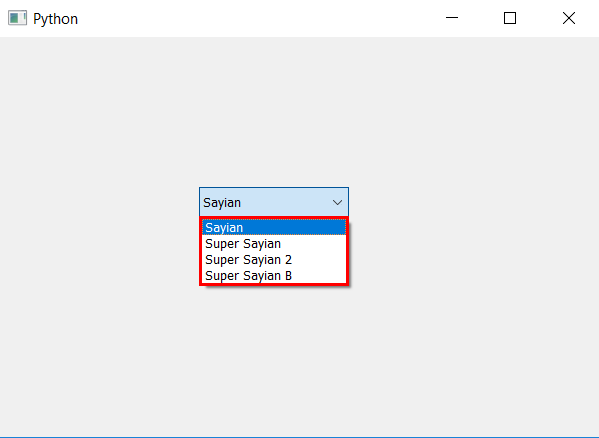PyQt5 - 设置边框以查看 ComboBox 的一部分
在本文中,我们将了解如何为组合框的视图部分设置边框。视图部分基本上是下拉项目列表,它显示了所有可用的项目,我们必须借助view方法获取视图对象,默认组合框使用 QListView 对象。下面是普通视图框和带边框的视图框的表示。
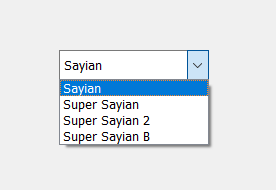
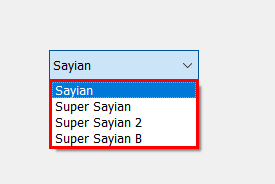
为此,我们必须更改与组合框关联的样式表,下面是执行此操作的样式表代码 -
QListView
{
border : 3px solid red;
}
下面是实现
# importing libraries
from PyQt5.QtWidgets import *
from PyQt5 import QtCore, QtGui
from PyQt5.QtGui import *
from PyQt5.QtCore import *
import sys
class Window(QMainWindow):
def __init__(self):
super().__init__()
# setting title
self.setWindowTitle("Python ")
# setting geometry
self.setGeometry(100, 100, 600, 400)
# calling method
self.UiComponents()
# showing all the widgets
self.show()
# method for widgets
def UiComponents(self):
# creating a combo box widget
self.combo_box = QComboBox(self)
# setting geometry of combo box
self.combo_box.setGeometry(200, 150, 150, 30)
# geek list
geek_list = ["Sayian", "Super Sayian", "Super Sayian 2", "Super Sayian B"]
# adding list of items to combo box
self.combo_box.addItems(geek_list)
# editing style sheet code of combo box
# adding border to the list view
self.combo_box.setStyleSheet("QListView"
"{"
"border : 3px solid red;"
"}")
# create pyqt5 app
App = QApplication(sys.argv)
# create the instance of our Window
window = Window()
# start the app
sys.exit(App.exec())
输出 :