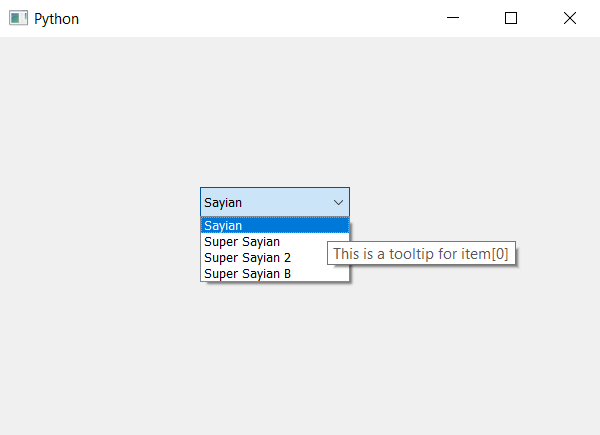PyQt5 - 为 ComboBox 的不同项目设置不同的工具提示
在本文中,我们将看到如何为组合框的不同项目设置不同的工具提示。我们可以借助setToolTip方法将工具提示设置为组合框,而要将工具提示设置为视图部分,我们必须通过此方法使用视图对象。下面是单个项目工具提示的外观表示。
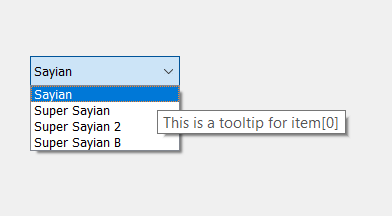
为了做到这一点,我们必须使用以下方法
combo_box.setItemData(index, tool_tip_text, QtCore.Qt.ToolTipRole)
Here index is the index of the item
tool_tip_text is the string which show as tool tip
下面是实现
# importing libraries
from PyQt5.QtWidgets import *
from PyQt5 import QtCore, QtGui
from PyQt5.QtGui import *
from PyQt5.QtCore import *
import sys
class Window(QMainWindow):
def __init__(self):
super().__init__()
# setting title
self.setWindowTitle("Python ")
# setting geometry
self.setGeometry(100, 100, 600, 400)
# calling method
self.UiComponents()
# showing all the widgets
self.show()
# method for widgets
def UiComponents(self):
# creating a combo box object
self.combo_box = QComboBox(self)
# setting geometry of combo box
self.combo_box.setGeometry(200, 150, 150, 30)
# geek list
geek_list = ["Sayian", "Super Sayian", "Super Sayian 2", "Super Sayian B"]
# adding list of items to combo box
self.combo_box.addItems(geek_list)
# setting tool tip to each item
self.combo_box.setItemData(0, "This is a tooltip for item[0]", QtCore.Qt.ToolTipRole)
self.combo_box.setItemData(1, "This is a tooltip for item[1]", QtCore.Qt.ToolTipRole)
self.combo_box.setItemData(2, "This is a tooltip for item[2]", QtCore.Qt.ToolTipRole)
self.combo_box.setItemData(3, "This is a tooltip for item[3]", QtCore.Qt.ToolTipRole)
# create pyqt5 app
App = QApplication(sys.argv)
# create the instance of our Window
window = Window()
window.show()
# start the app
sys.exit(App.exec())
输出 :