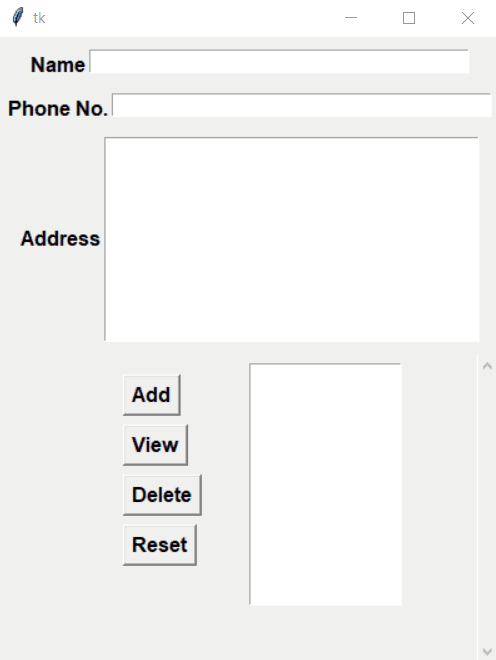在Python创建地址簿 – 使用 Tkinter
先决条件: Tkinter
在本文中,我们将讨论如何使用Python在 Tkinter 中创建地址簿。
分步实施:
第 1 步:创建 GUI。
在此,我们将添加所有 GUI 组件,如标签、文本区域和按钮。
Python3
# Import Module
from tkinter import *
# Create Object
root = Tk()
# Set geometry
root.geometry('400x500')
# Add Buttons, Label, ListBox
Name = StringVar()
Number = StringVar()
frame = Frame()
frame.pack(pady=10)
frame1 = Frame()
frame1.pack()
frame2 = Frame()
frame2.pack(pady=10)
Label(frame, text = 'Name', font='arial 12 bold').pack(side=LEFT)
Entry(frame, textvariable = Name,width=50).pack()
Label(frame1, text = 'Phone No.', font='arial 12 bold').pack(side=LEFT)
Entry(frame1, textvariable = Number,width=50).pack()
Label(frame2, text = 'Address', font='arial 12 bold').pack(side=LEFT)
address = Text(frame2,width=37,height=10)
address.pack()
Button(root,text="Add",font="arial 12 bold").place(x= 100, y=270)
Button(root,text="View",font="arial 12 bold").place(x= 100, y=310)
Button(root,text="Delete",font="arial 12 bold").place(x= 100, y=350)
Button(root,text="Reset",font="arial 12 bold").place(x= 100, y=390)
scroll_bar = Scrollbar(root, orient=VERTICAL)
select = Listbox(root, yscrollcommand=scroll_bar.set, height=12)
scroll_bar.config (command=select.yview)
scroll_bar.pack(side=RIGHT, fill=Y)
select.place(x=200,y=260)
# Execute Tkinter
root.mainloop()Python3
# Information List
datas = []
# Add Information
def add():
global datas
datas.append([Name.get(),Number.get(),address.get(1.0, "end-1c")])
update_book()
# View Information
def view():
Name.set(datas[int(select.curselection()[0])][0])
Number.set(datas[int(select.curselection()[0])][1])
address.delete(1.0,"end")
address.insert(1.0, datas[int(select.curselection()[0])][2])
# Delete Information
def delete():
del datas[int(select.curselection()[0])]
update_book()
def reset():
Name.set('')
Number.set('')
address.delete(1.0,"end")
# Update Information
def update_book():
select.delete(0,END)
for n,p,a in datas:
select.insert(END, n)Python3
# Import Module
from tkinter import *
# Create Object
root = Tk()
# Set geometry
root.geometry('400x500')
# Information List
datas = []
# Add Information
def add():
global datas
datas.append([Name.get(),Number.get(),address.get(1.0, "end-1c")])
update_book()
# View Information
def view():
Name.set(datas[int(select.curselection()[0])][0])
Number.set(datas[int(select.curselection()[0])][1])
address.delete(1.0,"end")
address.insert(1.0, datas[int(select.curselection()[0])][2])
# Delete Information
def delete():
del datas[int(select.curselection()[0])]
update_book()
def reset():
Name.set('')
Number.set('')
address.delete(1.0,"end")
# Update Information
def update_book():
select.delete(0,END)
for n,p,a in datas:
select.insert(END, n)
# Add Buttons, Label, ListBox
Name = StringVar()
Number = StringVar()
frame = Frame()
frame.pack(pady=10)
frame1 = Frame()
frame1.pack()
frame2 = Frame()
frame2.pack(pady=10)
Label(frame, text = 'Name', font='arial 12 bold').pack(side=LEFT)
Entry(frame, textvariable = Name,width=50).pack()
Label(frame1, text = 'Phone No.', font='arial 12 bold').pack(side=LEFT)
Entry(frame1, textvariable = Number,width=50).pack()
Label(frame2, text = 'Address', font='arial 12 bold').pack(side=LEFT)
address = Text(frame2,width=37,height=10)
address.pack()
Button(root,text="Add",font="arial 12 bold",command=add).place(x= 100, y=270)
Button(root,text="View",font="arial 12 bold",command=view).place(x= 100, y=310)
Button(root,text="Delete",font="arial 12 bold",command=delete).place(x= 100, y=350)
Button(root,text="Reset",font="arial 12 bold",command=reset).place(x= 100, y=390)
scroll_bar = Scrollbar(root, orient=VERTICAL)
select = Listbox(root, yscrollcommand=scroll_bar.set, height=12)
scroll_bar.config (command=select.yview)
scroll_bar.pack(side=RIGHT, fill=Y)
select.place(x=200,y=260)
# Execute Tkinter
root.mainloop()输出:

步骤 2:创建用户定义函数来检索操作。
这些是这个程序中使用的函数:
- 添加:这将在地址簿数据结构中添加一条记录并更新 GUI。
- 视图:这将代表所选记录的所有值。
- 删除:这将从地址簿数据结构中删除所选记录并更新 GUI。
- reset :这将重置输入参数的所有输入值。
- update_book:这将更新整个地址簿数据结构。
蟒蛇3
# Information List
datas = []
# Add Information
def add():
global datas
datas.append([Name.get(),Number.get(),address.get(1.0, "end-1c")])
update_book()
# View Information
def view():
Name.set(datas[int(select.curselection()[0])][0])
Number.set(datas[int(select.curselection()[0])][1])
address.delete(1.0,"end")
address.insert(1.0, datas[int(select.curselection()[0])][2])
# Delete Information
def delete():
del datas[int(select.curselection()[0])]
update_book()
def reset():
Name.set('')
Number.set('')
address.delete(1.0,"end")
# Update Information
def update_book():
select.delete(0,END)
for n,p,a in datas:
select.insert(END, n)
完整代码:
蟒蛇3
# Import Module
from tkinter import *
# Create Object
root = Tk()
# Set geometry
root.geometry('400x500')
# Information List
datas = []
# Add Information
def add():
global datas
datas.append([Name.get(),Number.get(),address.get(1.0, "end-1c")])
update_book()
# View Information
def view():
Name.set(datas[int(select.curselection()[0])][0])
Number.set(datas[int(select.curselection()[0])][1])
address.delete(1.0,"end")
address.insert(1.0, datas[int(select.curselection()[0])][2])
# Delete Information
def delete():
del datas[int(select.curselection()[0])]
update_book()
def reset():
Name.set('')
Number.set('')
address.delete(1.0,"end")
# Update Information
def update_book():
select.delete(0,END)
for n,p,a in datas:
select.insert(END, n)
# Add Buttons, Label, ListBox
Name = StringVar()
Number = StringVar()
frame = Frame()
frame.pack(pady=10)
frame1 = Frame()
frame1.pack()
frame2 = Frame()
frame2.pack(pady=10)
Label(frame, text = 'Name', font='arial 12 bold').pack(side=LEFT)
Entry(frame, textvariable = Name,width=50).pack()
Label(frame1, text = 'Phone No.', font='arial 12 bold').pack(side=LEFT)
Entry(frame1, textvariable = Number,width=50).pack()
Label(frame2, text = 'Address', font='arial 12 bold').pack(side=LEFT)
address = Text(frame2,width=37,height=10)
address.pack()
Button(root,text="Add",font="arial 12 bold",command=add).place(x= 100, y=270)
Button(root,text="View",font="arial 12 bold",command=view).place(x= 100, y=310)
Button(root,text="Delete",font="arial 12 bold",command=delete).place(x= 100, y=350)
Button(root,text="Reset",font="arial 12 bold",command=reset).place(x= 100, y=390)
scroll_bar = Scrollbar(root, orient=VERTICAL)
select = Listbox(root, yscrollcommand=scroll_bar.set, height=12)
scroll_bar.config (command=select.yview)
scroll_bar.pack(side=RIGHT, fill=Y)
select.place(x=200,y=260)
# Execute Tkinter
root.mainloop()
输出: