Angular PrimeNG 选择按钮组件
Angular PrimeNG 是一个开源框架,具有丰富的原生 Angular UI 组件集,可用于出色的样式,并且该框架用于非常轻松地制作响应式网站。在本文中,我们将了解如何在 Angular PrimeNG 中使用 SelectButton 组件。
SelectButton 组件:它 用于制作一组按钮,用户可以从中选择一个值。
特性:
- options :它是一个数组,表示要显示为可用选项的选择项。它是数组数据类型,默认值为空。
- optionLabel :用于给出选项的标签。它是字符串数据类型,默认值为标签。
- optionValue :用于给出选项的值,未定义时默认为选项本身。它是字符串数据类型,默认值为value。
- multiple :用于设置指定时,允许选择多个值。它是布尔数据类型,默认值为false。
- tabindex :用于设置元素的指定tab顺序。它是数字数据类型,默认值为 0。
- style :用于设置元素的内联样式。它是字符串数据类型,默认值为空。
- styleClass :用于设置元素的样式类。它是字符串数据类型,默认值为空。
- ariaLabelledBy:用于建立组件和标签之间的关系,其值应为一个或多个元素 ID。它是字符串数据类型,默认值为空。
- disabled :指定元素应该被禁用,它是布尔数据类型,默认值为 false。
- dataKey :用于标识选项的属性,为字符串数据类型,默认值为null。
事件:
- onChange:当值改变时触发的回调。
- onOptionClick:它是在单击按钮时触发的回调。
创建 Angular 应用程序和模块安装:
第 1 步:使用以下命令创建一个 Angular 应用程序。
ng new appname第 2 步:创建项目文件夹(即 appname)后,使用以下命令移动到该文件夹。
cd appname第 3 步:在给定目录中安装 PrimeNG。
npm install primeng --save npm install primeicons --save
项目结构:它将如下所示:
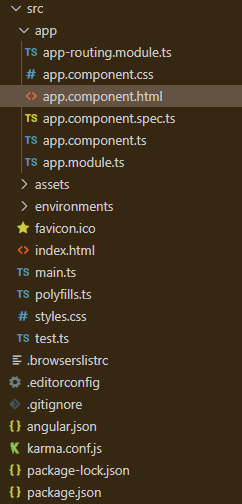
示例 1:这是展示如何使用 SelectButton 组件的基本示例。
app.component.html
GeeksforGeeks
PrimeNG SelectButton component
app.component.ts
import { Component } from "@angular/core";
import { PrimeNGConfig } from "primeng/api";
@Component({
selector: "my-app",
templateUrl: "./app.component.html"
})
export class AppComponent {
gfg: any[];
constructor(private primeNGConfig: PrimeNGConfig) {
this.gfg = [
{ label: "Off", value: "off" },
{ label: "On", value: "on" }
];
}
ngOnInit() {
this.primeNGConfig.ripple = true;
}
}app.module.ts
import { NgModule } from "@angular/core";
import { BrowserModule } from "@angular/platform-browser";
import { FormsModule } from "@angular/forms";
import { BrowserAnimationsModule }
from "@angular/platform-browser/animations";
import { AppComponent } from "./app.component";
import { SelectButtonModule } from "primeng/selectbutton";
import { ButtonModule } from "primeng/button";
@NgModule({
imports: [
BrowserModule,
BrowserAnimationsModule,
SelectButtonModule,
ButtonModule,
FormsModule,
],
declarations: [AppComponent],
bootstrap: [AppComponent],
})
export class AppModule {}app.component.html
GeeksforGeeks
PrimeNG SelectButton component
app.component.ts
import { Component } from "@angular/core";
import { PrimeNGConfig } from "primeng/api";
@Component({
selector: "my-app",
templateUrl: "./app.component.html",
})
export class AppComponent {
gfg: any[];
constructor(private primeNGConfig: PrimeNGConfig) {
this.gfg = [
{ label: "Selection 1", value: 1 },
{ label: "Selection 2", value: 2 },
{ label: "Selection 3", value: 3 },
];
}
ngOnInit() {
this.primeNGConfig.ripple = true;
}
}pp.module.ts
import { NgModule } from "@angular/core";
import { BrowserModule } from "@angular/platform-browser";
import { FormsModule } from "@angular/forms";
import { BrowserAnimationsModule }
from "@angular/platform-browser/animations";
import { AppComponent } from "./app.component";
import { SelectButtonModule } from "primeng/selectbutton";
import { ButtonModule } from "primeng/button";
@NgModule({
imports: [
BrowserModule,
BrowserAnimationsModule,
SelectButtonModule,
ButtonModule,
FormsModule,
],
declarations: [AppComponent],
bootstrap: [AppComponent],
})
export class AppModule {}app.component.ts
import { Component } from "@angular/core";
import { PrimeNGConfig } from "primeng/api";
@Component({
selector: "my-app",
templateUrl: "./app.component.html"
})
export class AppComponent {
gfg: any[];
constructor(private primeNGConfig: PrimeNGConfig) {
this.gfg = [
{ label: "Off", value: "off" },
{ label: "On", value: "on" }
];
}
ngOnInit() {
this.primeNGConfig.ripple = true;
}
}
app.module.ts
import { NgModule } from "@angular/core";
import { BrowserModule } from "@angular/platform-browser";
import { FormsModule } from "@angular/forms";
import { BrowserAnimationsModule }
from "@angular/platform-browser/animations";
import { AppComponent } from "./app.component";
import { SelectButtonModule } from "primeng/selectbutton";
import { ButtonModule } from "primeng/button";
@NgModule({
imports: [
BrowserModule,
BrowserAnimationsModule,
SelectButtonModule,
ButtonModule,
FormsModule,
],
declarations: [AppComponent],
bootstrap: [AppComponent],
})
export class AppModule {}
输出:

示例 2:在本示例中,我们将了解如何在 selectButton 组件中使用多个属性。
app.component.html
GeeksforGeeks
PrimeNG SelectButton component
app.component.ts
import { Component } from "@angular/core";
import { PrimeNGConfig } from "primeng/api";
@Component({
selector: "my-app",
templateUrl: "./app.component.html",
})
export class AppComponent {
gfg: any[];
constructor(private primeNGConfig: PrimeNGConfig) {
this.gfg = [
{ label: "Selection 1", value: 1 },
{ label: "Selection 2", value: 2 },
{ label: "Selection 3", value: 3 },
];
}
ngOnInit() {
this.primeNGConfig.ripple = true;
}
}
pp.module.ts
import { NgModule } from "@angular/core";
import { BrowserModule } from "@angular/platform-browser";
import { FormsModule } from "@angular/forms";
import { BrowserAnimationsModule }
from "@angular/platform-browser/animations";
import { AppComponent } from "./app.component";
import { SelectButtonModule } from "primeng/selectbutton";
import { ButtonModule } from "primeng/button";
@NgModule({
imports: [
BrowserModule,
BrowserAnimationsModule,
SelectButtonModule,
ButtonModule,
FormsModule,
],
declarations: [AppComponent],
bootstrap: [AppComponent],
})
export class AppModule {}
输出:

参考: https://primefaces.org/primeng/showcase/#/selectbutton