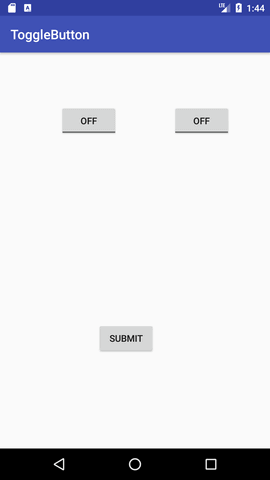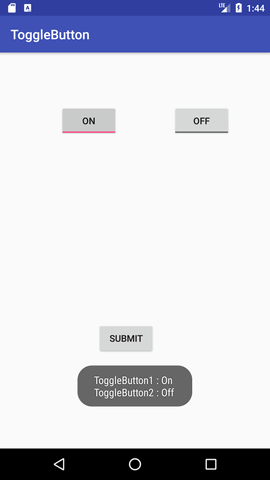📌 相关文章
- Kotlin中的ToggleButton(1)
- Kotlin中的ToggleButton
- PyGTK-ToggleButton类
- PyGTK-ToggleButton类(1)
- Kotlin中的动态ToggleButton
- Kotlin中的动态ToggleButton(1)
- jQWidgets jqxResponsivePanel toggleButton 属性(1)
- jQWidgets jqxResponsivePanel toggleButton 属性
- Android 5(1)
- android (1)
- Android 5
- Android 1.1 和 Android 2.3.6 的区别
- Android 1.0 和 Android 2.2 的区别(1)
- Android 1.0 与 Android 2.0.1 的区别
- Android 1.1 和 Android 1.5 的区别(1)
- Android 1.0 和 Android 3.2.2 的区别
- Android 1.0 和 Android 3.2.4 的区别
- Android 1.0 和 Android 2.3.4 的区别
- Android 1.0 和 Android 3.2.6 的区别(1)
- Android 1.0 和 Android 4.2 的区别(1)
- Android 1.0 和 Android 2.0 的区别
- Android 1.0 和 Android 4.3 的区别(1)
- Android 1.0 和 Android 2.3.6 的区别
- Android 1.0 和 Android 4.4 的区别
- Android 1.0 和 Android 3.0 的区别(1)
- Android 1.0 和 Android 3.2.2 的区别(1)
- Android 1.0 和 Android 2.1 的区别
- Android 1.0 和 Android 3.2.6 的区别
- Android 1.0 和 Android 5.0.2 的区别
📜 Android ToggleButton示例
📅 最后修改于: 2020-09-29 02:07:33 🧑 作者: Mango
Android ToggleButton示例

Android切换按钮可用于在按钮上显示选中/未选中(打开/关闭)状态。
如果用户必须在两个状态之间更改设置,则将非常有益。它可以用于打开/关闭声音,Wifi,蓝牙等。
自Android 4.0以来,还有另一种类型的切换按钮(称为switch)提供了滑块控件。
Android ToggleButton和Switch都是CompoundButton类的子类。
Android ToggleButton类
ToggleButton类提供了创建切换按钮的便利。
ToggleButton类的XML属性
ToggleButton类的3个XML属性。
ToggleButton类的方法
下面给出了ToggleButton类的广泛使用的方法。
Android ToggleButton示例
activity_main.xml
拖动两个切换按钮和一个按钮进行布局。现在,activity_main.xml文件将如下所示:
活动课
让我们编写代码以检查哪个切换按钮处于ON / OFF状态。
package example.javatpoint.com.togglebutton;
import android.support.v7.app.AppCompatActivity;
import android.os.Bundle;
import android.view.View;
import android.widget.Button;
import android.widget.Toast;
import android.widget.ToggleButton;
public class MainActivity extends AppCompatActivity {
private ToggleButton toggleButton1, toggleButton2;
private Button buttonSubmit;
@Override
protected void onCreate(Bundle savedInstanceState) {
super.onCreate(savedInstanceState);
setContentView(R.layout.activity_main);
addListenerOnButtonClick();
}
public void addListenerOnButtonClick(){
//Getting the ToggleButton and Button instance from the layout xml file
toggleButton1=(ToggleButton)findViewById(R.id.toggleButton);
toggleButton2=(ToggleButton)findViewById(R.id.toggleButton2);
buttonSubmit=(Button)findViewById(R.id.button);
//Performing action on button click
buttonSubmit.setOnClickListener(new View.OnClickListener(){
@Override
public void onClick(View view) {
StringBuilder result = new StringBuilder();
result.append("ToggleButton1 : ").append(toggleButton1.getText());
result.append("\nToggleButton2 : ").append(toggleButton2.getText());
//Displaying the message in toast
Toast.makeText(getApplicationContext(), result.toString(),Toast.LENGTH_LONG).show();
}
});
}
}
输出: