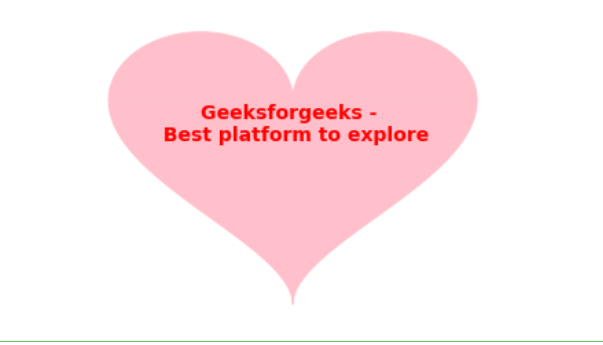Python程序显示心脏上的任何消息
这篇文章的重点是讨论如何用美丽的信息画一颗心给你所爱的人,表达你对他们的感受。这里将讨论上述问题陈述的三种变体:
- 带有消息的红色心形。
- 带有消息的粉红色红色心形。
- Pink Heart 带有与上述两种情况不同的字体和颜色的消息。
程序1:下面是一个简单的红心的Python代码,并带有一条消息:
Python3
# Python3 program for the above approach
# import library
import pylab
import numpy as np
# Width of heart
Xaxis = np.linspace(-2, 2,
100000)
# Setting upper y
Y1axis = np.sqrt(1 -
(abs(Xaxis) - 1) **2)
# Setting -y
Y2axis = -3 * np.sqrt(1 -
(abs(Xaxis) / 2) **0.5)
# Adjust colour for upper part
# of herat
pylab.fill_between(Xaxis, Y1axis,
color = 'red')
# Adjust colour for lower part
# of heart
pylab.fill_between(Xaxis, Y2axis,
color = 'red')
pylab.xlim([-2.5, 2.5])
pylab.axis("off")
# Driver Code
text = "Geeksforgeeks"
pylab.text(0, -0.4, text,
fontsize = 24,
fontweight = 'bold',
color = 'white',
horizontalalignment = 'center')Python3
# Python3 program for the above approach
import pylab
import numpy as np
# Width of heart
Xaxis = np.linspace(-2, 2,
100000)
# Setting upper y
Y1axis = np.sqrt(1 -
(abs(Xaxis) - 1) **2)
# Setting -y
Y2axis = -3 * np.sqrt(1 -
(abs(Xaxis) / 2) **0.5)
# Adjust colour for upper part
# of herat
pylab.fill_between(Xaxis, Y1axis,
color = 'pink')
# Adjust colour for lower part
# of heart
pylab.fill_between(Xaxis, Y2axis,
color = 'red')
pylab.xlim([-2.5, 2.5])
pylab.axis("off")
# Driver Code
text = "Geeksforgeeks"
pylab.text(0, -0.6, text,
fontsize = 24,
fontweight = 'bold',
color = 'grey',
horizontalalignment = 'center')Python3
# Python3 program for the above approach
import pylab
import numpy as np
# Width of heart
Xaxis = np.linspace(-2, 2,
100000)
# Setting upper y
Y1axis = np.sqrt(1 -
(abs(Xaxis) - 1) **2)
# Setting lower -y
Y2axis = -3 * np.sqrt(1 -
(abs(Xaxis) / 2) **0.5)
# Adjust colour for upper part
# of herat
pylab.fill_between(Xaxis, Y1axis,
color = 'pink')
# Adjust colour for lower part of heart
pylab.fill_between(Xaxis, Y2axis,
color = 'pink')
pylab.xlim([-2.5, 2.5])
pylab.axis("off")
# Driver Code
text = "Geeksforgeeks - \n Best platform to explore"
# Explore your change here
pylab.text(0, -0.6, text,
fontsize = 14,
fontweight = 'bold',
color = 'red',
horizontalalignment = 'center')
# To save the above image, execute the
# line- pylab.savefig('heart.png')输出:

程序2:下面是将心脏的一部分颜色更改为粉红色,心脏的其余部分为红色并在心脏上打印一条消息的Python代码:
蟒蛇3
# Python3 program for the above approach
import pylab
import numpy as np
# Width of heart
Xaxis = np.linspace(-2, 2,
100000)
# Setting upper y
Y1axis = np.sqrt(1 -
(abs(Xaxis) - 1) **2)
# Setting -y
Y2axis = -3 * np.sqrt(1 -
(abs(Xaxis) / 2) **0.5)
# Adjust colour for upper part
# of herat
pylab.fill_between(Xaxis, Y1axis,
color = 'pink')
# Adjust colour for lower part
# of heart
pylab.fill_between(Xaxis, Y2axis,
color = 'red')
pylab.xlim([-2.5, 2.5])
pylab.axis("off")
# Driver Code
text = "Geeksforgeeks"
pylab.text(0, -0.6, text,
fontsize = 24,
fontweight = 'bold',
color = 'grey',
horizontalalignment = 'center')
输出:

程序3:下面是用不同字体大小和颜色的消息来实现粉红色心形的Python代码:
蟒蛇3
# Python3 program for the above approach
import pylab
import numpy as np
# Width of heart
Xaxis = np.linspace(-2, 2,
100000)
# Setting upper y
Y1axis = np.sqrt(1 -
(abs(Xaxis) - 1) **2)
# Setting lower -y
Y2axis = -3 * np.sqrt(1 -
(abs(Xaxis) / 2) **0.5)
# Adjust colour for upper part
# of herat
pylab.fill_between(Xaxis, Y1axis,
color = 'pink')
# Adjust colour for lower part of heart
pylab.fill_between(Xaxis, Y2axis,
color = 'pink')
pylab.xlim([-2.5, 2.5])
pylab.axis("off")
# Driver Code
text = "Geeksforgeeks - \n Best platform to explore"
# Explore your change here
pylab.text(0, -0.6, text,
fontsize = 14,
fontweight = 'bold',
color = 'red',
horizontalalignment = 'center')
# To save the above image, execute the
# line- pylab.savefig('heart.png')
输出: