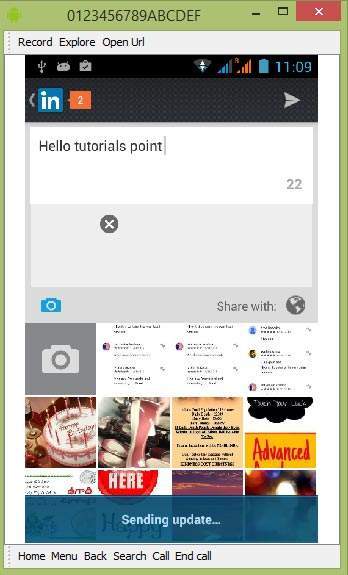- Android 集成LinkedIn API
- linkedin 图标 (1)
- linkedin 图标 - 任何代码示例
- linkedin color (1)
- Android-Facebook集成
- Android-Facebook集成(1)
- linkedin 颜色代码 (1)
- linkedin 连接消息示例 (1)
- Android-Twitter集成(1)
- Android-Twitter集成
- 从linkedin下载视频 (1)
- 数字营销-Linkedin
- 数字营销-Linkedin(1)
- linkedin color - 任何代码示例
- 集成 - 任何代码示例
- Python的集成方法(1)
- Python的集成方法
- linkedin 颜色代码 - 任何代码示例
- javascript linkedin 评估 - Javascript (1)
- 从linkedin下载视频 - 无论代码示例
- linkedin 连接消息示例 - 任何代码示例
- javascript linkedin 评估 - Javascript 代码示例
- 集成测试(1)
- 集成测试
- 集成测试
- 集成测试 (1)
- 集成测试
- Android 集成Twitter API(1)
- Android 集成Twitter API
📅 最后修改于: 2021-01-05 05:19:52 🧑 作者: Mango
Android允许您的应用程序连接到Linkedin并在Linkedin上共享数据或任何类型的更新。本章是关于将Linkedin集成到您的应用程序中。
您可以通过两种方式集成Linkedin并共享应用程序中的某些内容。这些方法在下面列出。
-
Linkedin SDK(抄写员)
-
意向分享
集成Linkedin SDK
这是与Linkedin联系的第一种方式。您必须注册您的应用程序,然后接收一些应用程序ID,然后您必须下载Linkedin SDK并将其添加到您的项目中。步骤在下面列出。
注册您的申请
在https://www.linkedin.com/secure/developer上创建一个新的Linkedin应用程序。单击添加新应用程序。它显示如下-
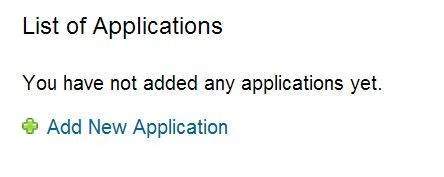
现在填写您的应用程序名称,描述和您的网站网址。它显示如下-
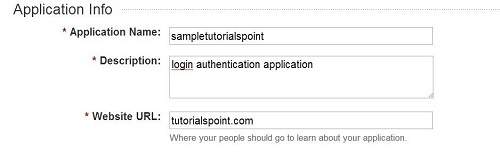
如果一切正常,您将收到包含密钥的API密钥。只需复制API密钥并将其保存在某处即可。如下面的图片所示-
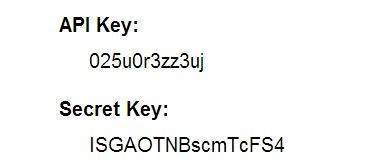
下载SDK并将其集成
在此处下载Linkedin sdk。将scribe-1.3.0.jar jar复制到您的项目libs文件夹中。
在Linkedin应用程序上发布更新
一切完成后,您可以运行Linkedin示例,可以在此处找到。
意向分享
意向共享用于在应用程序之间共享数据。在这种策略下,我们将不处理SDK内容,而是让Linkedin应用程序处理它。我们将简单地调用Linkedin应用程序并将数据传递给共享。这样,我们就可以在Linkedin上分享一些东西。
Android提供了意图库来在活动和应用程序之间共享数据。为了将其用作共享意图,我们必须将共享意图的类型指定为ACTION_SEND 。其语法如下-
Intent shareIntent = new Intent();
shareIntent.setAction(Intent.ACTION_SEND);
接下来,您需要定义要传递的数据类型,然后传递数据。其语法如下-
shareIntent.setType("text/plain");
shareIntent.putExtra(Intent.EXTRA_TEXT, "Hello, from tutorialspoint");
startActivity(Intent.createChooser(shareIntent, "Share your thoughts"));
除了这些方法外,还有其他允许意图处理的方法。它们在下面列出-
| Sr.No | Method & description |
|---|---|
| 1 |
addCategory(String category) This method add a new category to the intent. |
| 2 |
createChooser(Intent target, CharSequence title) Convenience function for creating a ACTION_CHOOSER Intent |
| 3 |
getAction() This method retrieve the general action to be performed, such as ACTION_VIEW |
| 4 |
getCategories() This method return the set of all categories in the intent.nt and the current scaling event |
| 5 |
putExtra(String name, int value) This method add extended data to the intent. |
| 6 |
toString() This method returns a string containing a concise, human-readable description of this object |
例
这是一个演示使用IntentShare在Linkedin上共享数据的示例。它创建一个基本的应用程序,使您可以在Linkedin上共享一些文本。
要试验该示例,您可以在实际设备或仿真器上运行它。
| Steps | Description |
|---|---|
| 1 | You will use Android studio to create an Android application under a package com.example.sairamkrishna.myapplication. |
| 2 | Modify src/MainActivity.java file to add necessary code. |
| 3 | Modify the res/layout/activity_main to add respective XML components |
| 4 | Run the application and choose a running android device and install the application on it and verify the results |
以下是修改后的主要活动文件MainActivity.java的内容。
package com.example.sairamkrishna.myapplication;
import android.content.Intent;
import android.net.Uri;
import android.os.Bundle;
import android.support.v7.app.AppCompatActivity;
import android.view.View;
import android.widget.Button;
import android.widget.ImageView;
import java.io.FileNotFoundException;
import java.io.InputStream;
public class MainActivity extends AppCompatActivity {
private ImageView img;
protected void onCreate(Bundle savedInstanceState) {
super.onCreate(savedInstanceState);
setContentView(R.layout.activity_main);
img = (ImageView) findViewById(R.id.imageView);
Button b1 = (Button) findViewById(R.id.button);
b1.setOnClickListener(new View.OnClickListener() {
@Override
public void onClick(View v) {
Intent sharingIntent = new Intent(Intent.ACTION_SEND);
Uri screenshotUri = Uri.parse("android.
resource://comexample.sairamkrishna.myapplication/*");
try {
InputStream stream = getContentResolver().openInputStream(screenshotUri);
} catch (FileNotFoundException e) {
// TODO Auto-generated catch block
e.printStackTrace();
}
sharingIntent.setType("image/jpeg");
sharingIntent.putExtra(Intent.EXTRA_STREAM, screenshotUri);
startActivity(Intent.createChooser(sharingIntent, "Share image using"));
}
});
}
}
以下是xml res / layout / activity_main.xml的修改内容。
在下面的代码中abc表示tutorialspoint.com的徽标
以下是AndroidManifest.xml文件的内容。
让我们尝试运行您的应用程序。我假设您已将实际的Android Mobile设备与计算机连接。要从Android Studio运行该应用,请打开您项目的活动文件之一,然后点击运行 工具栏中的图标。在启动应用程序之前,Android Studio将显示以下窗口,以选择要在其中运行Android应用程序的选项。
工具栏中的图标。在启动应用程序之前,Android Studio将显示以下窗口,以选择要在其中运行Android应用程序的选项。
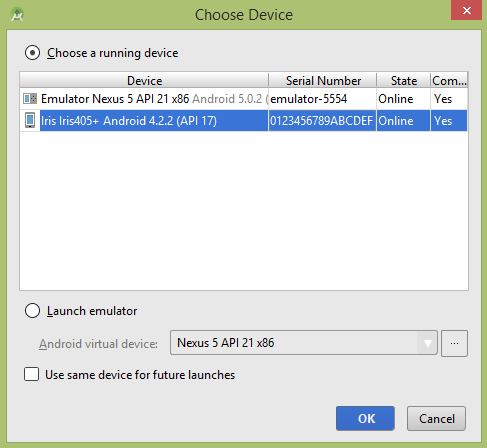
选择您的移动设备作为选项,然后检查将显示默认屏幕的移动设备-
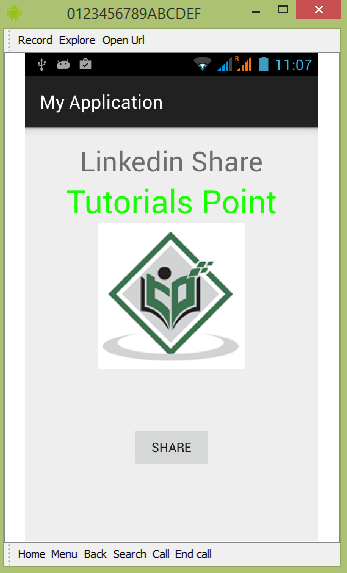
现在,只需点击图像徽标,您就会看到共享提供商列表。
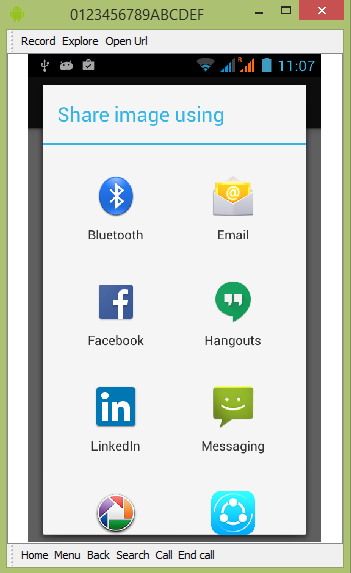
现在,从该列表中选择Linkedin,然后编写任何消息。如下面的图片所示-
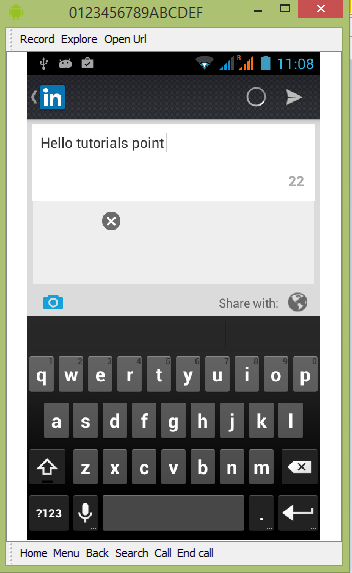
现在显示更新信息