- android 动画库 (1)
- Android中的动画示例
- Android 动画示例(1)
- Android中的动画示例(1)
- Android 动画示例
- android 动画库 - 任何代码示例
- 使用Java的Android动画
- 使用Android Studio的Android动画
- 使用Android Studio的Android动画(1)
- Kotlin的Android动画(1)
- Kotlin的Android动画
- 动画 (1)
- Android中的循环显示动画(1)
- Android中的循环显示动画
- JavaScript-动画
- JavaScript-动画(1)
- android java 字符串动画 - Java (1)
- android 缩放动画 - Java (1)
- Android 中的爆炸动画
- Android 中的爆炸动画(1)
- Android在Kotlin中旋转动画
- Android在Kotlin中旋转动画(1)
- android java 字符串动画 - Java 代码示例
- 动画 html (1)
- android 缩放动画 - Java 代码示例
- CSS |动画(1)
- 动画 css (1)
- CSS-动画
- CSS-动画(1)
📅 最后修改于: 2021-01-05 05:05:51 🧑 作者: Mango
动画是创造运动和形状变化的过程
android中的动画可以通过多种方式实现。在本章中,我们将讨论一种简单且广泛使用的动画制作方法,称为补间动画。
补间动画
补间动画采用一些参数,例如开始值,结束值,大小,持续时间,旋转角度等,并对该对象执行所需的动画。它可以应用于任何类型的对象。因此,为了使用此功能,android为我们提供了一个名为Animation的类。
为了在android中执行动画,我们将调用AnimationUtils类的静态函数loadAnimation()。我们将在Animation Object的实例中接收结果。它的语法如下-
Animation animation = AnimationUtils.loadAnimation(getApplicationContext(),
R.anim.myanimation);
注意第二个参数。它是我们的动画xml文件的名称。您必须在res目录下创建一个名为anim的新文件夹,并在anim文件夹下创建一个xml文件。
这个动画类具有许多有用的功能,在下面列出-
| Sr.No | Method & Description |
|---|---|
| 1 |
start() This method starts the animation. |
| 2 |
setDuration(long duration) This method sets the duration of an animation. |
| 3 |
getDuration() This method gets the duration which is set by above method |
| 4 |
end() This method ends the animation. |
| 5 |
cancel() This method cancels the animation. |
为了将此动画应用于对象,我们将只调用对象的startAnimation()方法。它的语法是-
ImageView image1 = (ImageView)findViewById(R.id.imageView1);
image.startAnimation(animation);
例
以下示例演示了Android中Animation的使用。您将能够从菜单中选择不同类型的动画,并且所选动画将应用于屏幕上的imageView上。
要试验该示例,您需要在仿真器或实际设备上运行它。
| Steps | Description |
|---|---|
| 1 | You will use Android studio IDE to create an Android application and name it as My Application under a package com.example.sairamkrishna.myapplication. |
| 2 | Modify src/MainActivity.java file to add animation code |
| 3 | Modify layout XML file res/layout/activity_main.xml add any GUI component if required. |
| 4 | Create a new folder under res directory and call it anim. Confim it by visiting res/anim |
| 5 | Right click on anim and click on new and select Android XML file You have to create different files that are listed below. |
| 6 | Create files myanimation.xml,clockwise.xml,fade.xml,move.xml,blink.xml,slide.xml and add the XML code. |
| 7 | No need to change default string constants. Android studio takes care of default constants at values/string.xml. |
| 8 | Run the application and choose a running android device and install the application on it and verify the results. |
这是MainActivity.java的修改后的代码。
package com.example.sairamkrishna.myapplication;
import android.app.Activity;
import android.os.Bundle;
import android.view.View;
import android.view.animation.Animation;
import android.view.animation.AnimationUtils;
import android.widget.ImageView;
import android.widget.Toast;
public class MainActivity extends Activity {
@Override
protected void onCreate(Bundle savedInstanceState) {
super.onCreate(savedInstanceState);
setContentView(R.layout.activity_main);
}
public void clockwise(View view){
ImageView image = (ImageView)findViewById(R.id.imageView);
Animation animation = AnimationUtils.loadAnimation(getApplicationContext(),
R.anim.myanimation);
image.startAnimation(animation);
}
public void zoom(View view){
ImageView image = (ImageView)findViewById(R.id.imageView);
Animation animation1 = AnimationUtils.loadAnimation(getApplicationContext(),
R.anim.clockwise);
image.startAnimation(animation1);
}
public void fade(View view){
ImageView image = (ImageView)findViewById(R.id.imageView);
Animation animation1 =
AnimationUtils.loadAnimation(getApplicationContext(),
R.anim.fade);
image.startAnimation(animation1);
}
public void blink(View view){
ImageView image = (ImageView)findViewById(R.id.imageView);
Animation animation1 =
AnimationUtils.loadAnimation(getApplicationContext(),
R.anim.blink);
image.startAnimation(animation1);
}
public void move(View view){
ImageView image = (ImageView)findViewById(R.id.imageView);
Animation animation1 =
AnimationUtils.loadAnimation(getApplicationContext(), R.anim.move);
image.startAnimation(animation1);
}
public void slide(View view){
ImageView image = (ImageView)findViewById(R.id.imageView);
Animation animation1 =
AnimationUtils.loadAnimation(getApplicationContext(), R.anim.slide);
image.startAnimation(animation1);
}
}
这是res / layout / activity_main.xml的修改后的代码。
此处abc表示有关tutorialspoint徽标的信息
这是res / anim / myanimation.xml的代码。
这是res / anim / clockwise.xml的代码。
这是res / anim / fade.xml的代码。
这是res / anim / blink.xml的代码。
这是res / anim / move.xml的代码。
这是res / anim / slide.xml的代码
这是res / values / 字符串.xml的修改后的代码。
My Application
这是AndroidManifest.xml的默认代码。
让我们尝试运行您的应用程序。我假设您已将实际的Android Mobile设备与计算机连接。要从Android Studio运行该应用,请打开您项目的活动文件之一,然后点击运行 工具栏中的图标。 Android Studio将显示以下图像
工具栏中的图标。 Android Studio将显示以下图像
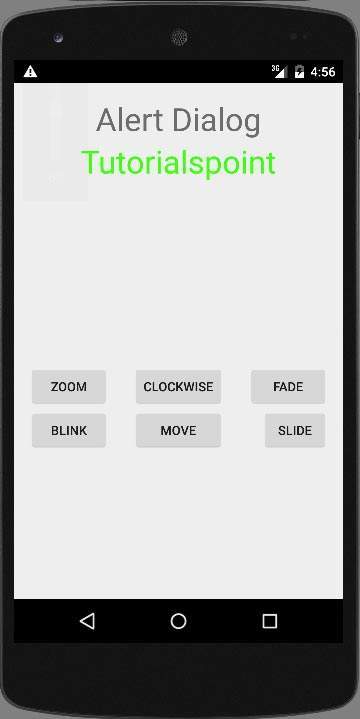
选择缩放按钮,它将显示以下屏幕-
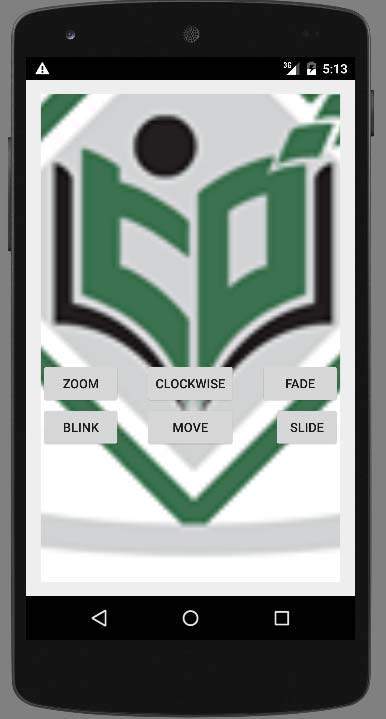
现在选择幻灯片按钮,它将显示以下屏幕
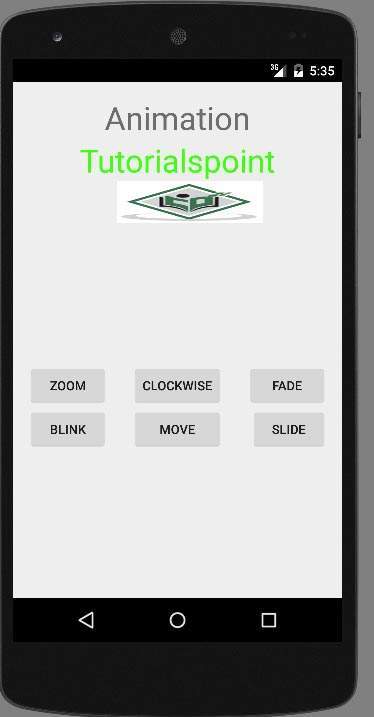
现在选择移动按钮,它将显示以下屏幕
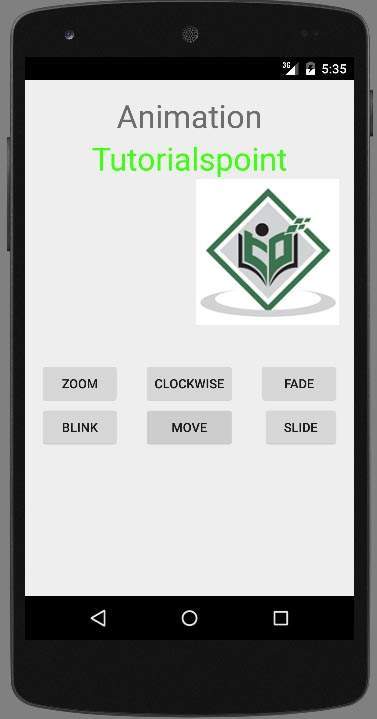
现在顺时针按钮,它将显示以下屏幕
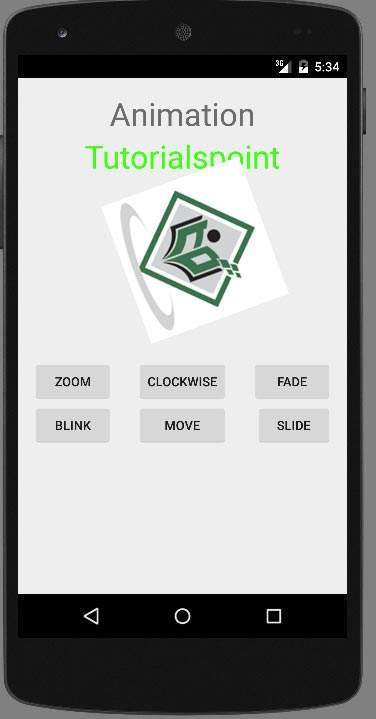
现在淡入淡出按钮,它将显示以下屏幕
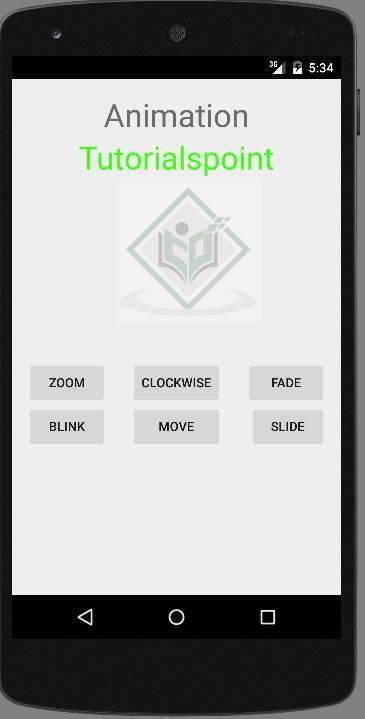
注-如果在模拟器中运行它,则可能无法获得流畅的动画效果。您必须在android手机中运行它才能体验流畅的动画。