📌 相关文章
- Joomla添加横幅(1)
- Joomla-添加横幅(1)
- joomla 添加 javascript (1)
- joomla 添加 javascript 代码示例
- joomla (1)
- Joomla-添加内容
- Joomla-添加内容(1)
- Joomla-添加模板
- Joomla-添加模板(1)
- 滚动横幅 (1)
- joomla - 任何代码示例
- Joomla-安装
- Joomla-安装(1)
- Joomla-添加Web链接
- Joomla-添加Web链接(1)
- Joomla添加文章
- Joomla添加文章(1)
- 在颤动中删除横幅 (1)
- Joomla添加菜单项(1)
- Joomla-添加菜单项(1)
- Joomla添加菜单项
- Joomla-添加菜单项
- Joomla更新
- Joomla更新(1)
- 滚动横幅 - 任何代码示例
- 如何在 html 中插入横幅(1)
- Joomla添加联系人(1)
- Joomla-添加联系人
- Joomla-添加联系人(1)
📜 Joomla添加横幅
📅 最后修改于: 2021-01-04 10:25:52 🧑 作者: Mango
Joomla-添加横幅
标语是网站的重要组成部分,可让您在网站上做广告。默认情况下,Joomla 3包含横幅组件,用于添加新横幅,将其组织成类别并在Joomla网站上的不同页面中显示它们。
创建横幅
以下步骤描述了如何在Joomla中创建横幅:
第1步
登录到您的Joomla帐户,然后从Joomla任务栏中单击“组件-横幅-横幅”。
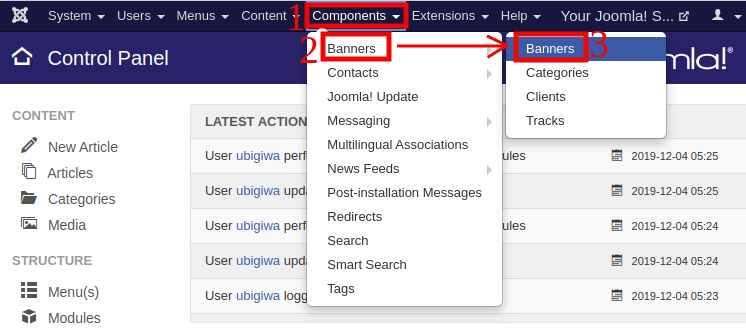
第2步
然后,从Joomla工具栏中单击“新建”按钮。您将获得以下窗口:

您将在页面顶部获得两个字段,分别是:
| Name | It is used to specify the name of the Banner. |
| Alias | It is auto-generated as per the given name. |
您将看到三个不同的部分:详细信息,横幅详细信息和发布。
细节
默认情况下,您将输入“详细信息”标签并获得以下字段:
| Type | It is used to specify the banner type (i.e., Image or Custom). If you select custom, you can add custom code for the banner and then attach a link for the banner. |
| Image | It is used to select the image file that you want to display as a banner. |
| Width | It is used to specify the width of the banner image. |
| Height | It is used to specify the height of the banner image. |
| Alt Text | It is used to add the alternative text to display on the banner image. It also allows search engines to show the image in search results. |
| Click URL | It is used to specify the link to the banner, which will navigate to the specified URL whenever a user clicks on the banner. |
| Description | It is used to specify the short description of the banner. |
| Status | It is used to specify the status of the banner, such as Published, Unpublished, Archived, or Trashed. |
| Category | It is used to select the category of the banner. It is a mandatory field. |
| Pinned | It is used to select whether the banner is sticky or not. You can use the Yes/No button to make the changes. |
| Language | It is used to specify the language of the banner. |
| Version Note | It is used to specify the version information of the item of the banner. |
标语详细信息
点击“横幅详细信息”标签后,您将看到以下窗口:

“横幅详细信息”标签包含以下选项:
| Max Impressions | It shows the maximum number of impressions which are purchased for the banner. There is an option to choose whether you want to allow a limited or unlimited number of impressions. |
| Total Impressions | It displays how many times a banner is displayed to a user. There is an option to reset the total impressions to zero. |
| Total Clicks | It displays how many times the users click a banner. You can reset the number of clicks to zero. |
| Client | It displays the client information for the specified banner. |
| Purchase Type | It displays the type of purchase for the banner, i.e., Unlimited, Yearly, Monthly, Weekly, or Daily. |
| Track Impressions | It tracks the number of times the banner is displayed on the web page. |
| Track Clicks | It tracks the number of clicks on the web page. |
出版
这是横幅创建页面中存在的最后一个标签。如下图所示:
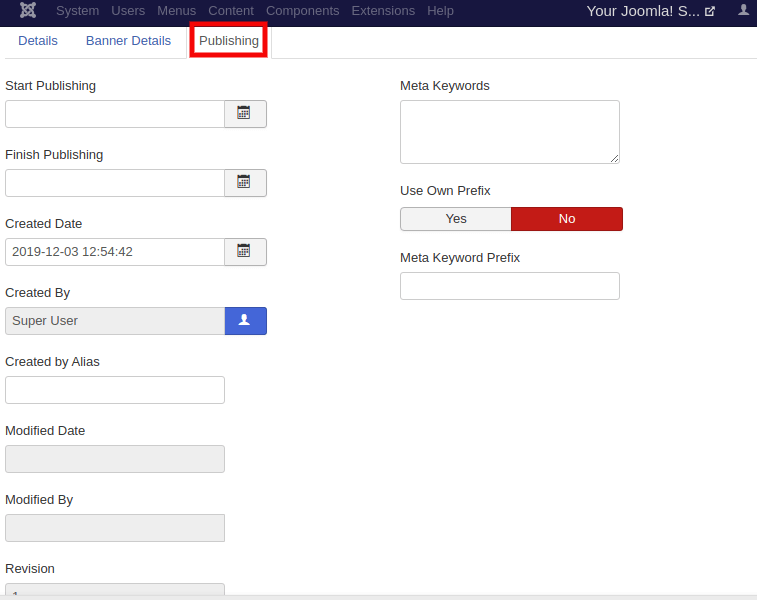
发布选项卡包含以下选项:
| Start Publishing | It is used to specify the date on which the banner is to be published on the site. |
| Finish Publishing | It is used to specify the date on which the banner is to be stopped from being published on the site. |
| Created Date | It is used to specify the date on which the banner was created. |
| Created By | It is used to specify the name of the user who has created the banner. |
| Created By Alias | It is used to specify the alias name who has created the things required in the banner. |
| Modified Date | It is used to specify the date on which the banner was modified. |
| Modified By | It is used to specify the name of the user who has modified the banner. |
| Revision | It is used to specify the number of revisions for the banner. |
| Meta Keywords | It is used to specify the meta keywords for the banner. |
| Use Own Prefix | It is used to allow your own prefixes. You can select Yes/No to make the changes. |
| Meta Keyword Prefix | It is used to specify the prefixes of meta keywords. It takes prefixes from the meta keywords tag. |
在必填字段中输入详细信息。其中大多数不是强制性的,因此您可以根据需要自定义设置。
第三步
进行所有更改后,单击“保存”按钮以保留更改。
注意:要在您的站点上显示横幅,您需要创建一个横幅模块,并指定要显示横幅的位置。
下图显示了横幅在网站上的外观:
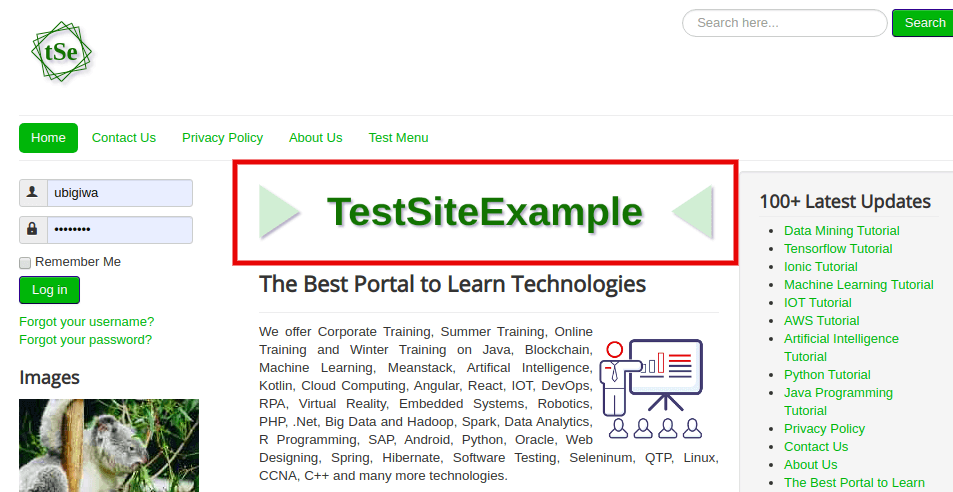
这是为您的Joomla网站创建横幅的过程。