📌 相关文章
- 检查视频是否有音频 (1)
- HTML5-音频和视频(1)
- HTML5-音频和视频
- 检查视频是否有音频 - 无论代码示例
- 使用Python进行视频到音频的转换
- 使用Python进行视频到音频的转换(1)
- 音频 (1)
- 如何在 HTML 中嵌入音频和视频?(1)
- 如何在 HTML 中嵌入音频和视频?
- Silverlight-视频和音频(1)
- Silverlight-视频和音频
- ios (1)
- Pafy – 获取视频的音频流
- Pafy – 获取视频的音频流(1)
- 如何从视频 ffmpeg 中删除音频 (1)
- 音频流python(1)
- 使用覆盆子的视频和音频 (1)
- 如何从视频 ffmpeg 中删除音频 - 任何代码示例
- 电子-音频和视频捕获
- 电子-音频和视频捕获(1)
- 从视频ffmpeg中提取音频-任何(1)
- Semantic-UI 图标集音频和视频(1)
- Semantic-UI 图标集音频和视频
- 从视频ffmpeg中提取音频-任何代码示例
- html中的音频(1)
- 音频流python代码示例
- 使用覆盆子的视频和音频 - 任何代码示例
- HTML | DOM 音频/视频完整参考
- 上传前获取音频或视频持续时间 (1)
📜 iOS-音频和视频
📅 最后修改于: 2020-12-08 06:22:18 🧑 作者: Mango
音频和视频在最新设备中非常普遍。 iOS分别在AVFoundation.framework和MediaPlayer.framework的帮助下支持它。
涉及的步骤
步骤1-创建一个简单的基于View的应用程序。
步骤2-选择您的项目文件,选择目标,然后我们应该添加AVFoundation.framework和MediaPlayer.framework 。
步骤3-在ViewController.xib中添加两个按钮,并分别创建一个播放音频和视频的操作。
步骤4-更新ViewController.h如下-
#import
#import
#import
@interface ViewController : UIViewController {
AVAudioPlayer *audioPlayer;
MPMoviePlayerViewController *moviePlayer;
}
-(IBAction)playAudio:(id)sender;
-(IBAction)playVideo:(id)sender;
@end
步骤5-如下更新ViewController.m-
#import "ViewController.h"
@interface ViewController ()
@end
@implementation ViewController
- (void)viewDidLoad {
[super viewDidLoad];
}
- (void)didReceiveMemoryWarning {
[super didReceiveMemoryWarning];
// Dispose of any resources that can be recreated.
}
-(IBAction)playAudio:(id)sender {
NSString *path = [[NSBundle mainBundle]
pathForResource:@"audioTest" ofType:@"mp3"];
audioPlayer = [[AVAudioPlayer alloc]initWithContentsOfURL:
[NSURL fileURLWithPath:path] error:NULL];
[audioPlayer play];
}
-(IBAction)playVideo:(id)sender {
NSString *path = [[NSBundle mainBundle]pathForResource:
@"videoTest" ofType:@"mov"];
moviePlayer = [[MPMoviePlayerViewController
alloc]initWithContentURL:[NSURL fileURLWithPath:path]];
[self presentModalViewController:moviePlayer animated:NO];
}
@end
注意
我们需要添加音频和视频文件,以确保获得预期的输出。
输出
运行应用程序时,将获得以下输出-
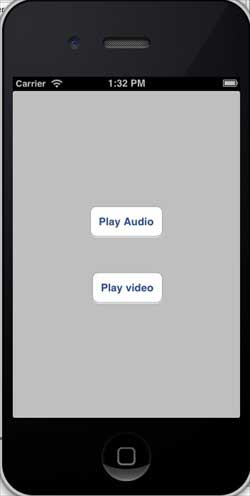
当我们点击播放视频时,我们将得到如下所示的输出-
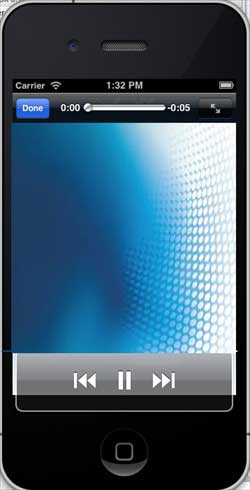
当我们单击播放音频时,您将听到音频。