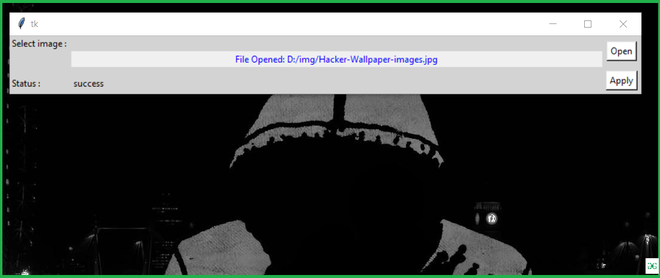使用Python构建更改 PC 壁纸的应用程序
先决条件: Python GUI – tkinter
在本文中,我们将使用Python中的py-wallpaper模块为后台更改应用程序编写脚本。 py-wallpaper模块用于更换背景墙纸。在开始之前,我们需要安装 py-wallpaper。
安装:
要安装此类型,请在终端中输入以下命令。
pip install py-wallpaper
入门
导入模块。
Python3
# import modules
from wallpaper import set_wallpaper, get_wallpaperPython3
# get current wallpaper's path
print(get_wallpaper())
# set your photo
set_wallpaper("location/to/image.jpg")Python3
# import modules
from tkinter import *
from tkinter import filedialog
from wallpaper import set_wallpaper
# user define funtion
def change_wall():
# set your photo
try:
set_wallpaper(str(path.get()))
check = "success"
except:
check = "Wallpaper not found !"
result.set(check)
def browseFiles():
filename = filedialog.askopenfilename(initialdir="/",
title="Select a File",
filetypes=(("jpeg files", "*.jpg"), ("all files", "*.*")))
path.set(filename)
# Change label contents
label_file_explorer.configure(text="File Opened: "+filename)
return filename
# object of tkinter
# and background set for red
master = Tk()
master.configure(bg='light grey')
# Variable Classes in tkinter
result = StringVar()
path = StringVar()
label_file_explorer = Label(
master, text="Select a image", width=100, fg="blue")
# Creating label for each information
# name using widget Label
Label(master, text="Select image : ", bg="light grey").grid(row=0, sticky=W)
Label(master, text="Status :", bg="light grey").grid(row=3, sticky=W)
# Creating lebel for class variable
# name using widget Entry
Label(master, text="", textvariable=result,
bg="light grey").grid(row=3, column=1, sticky=W)
# creating a button using the widget
# Button that will call the submit function
b = Button(master, text="Open", command=browseFiles, bg="white")
b.grid(row=0, column=2, columnspan=2, rowspan=2, padx=5, pady=5,)
label_file_explorer.grid(column=1, row=1)
c = Button(master, text="Apply", command=change_wall, bg="white")
c.grid(row=2, column=2, columnspan=2, rowspan=2, padx=5, pady=5,)
mainloop()现在,您可以使用 get_wallpaper 属性获取当前的背景图像位置,并且可以使用 set_wallpaper 进行更改。
蟒蛇3
# get current wallpaper's path
print(get_wallpaper())
# set your photo
set_wallpaper("location/to/image.jpg")
输出:
D:\img\wallpapersden.com_money-heist_3840x2232.jpg
带有Tkinter的背景更改器应用程序:此脚本将上述实现实现到 GUI 中。
蟒蛇3
# import modules
from tkinter import *
from tkinter import filedialog
from wallpaper import set_wallpaper
# user define funtion
def change_wall():
# set your photo
try:
set_wallpaper(str(path.get()))
check = "success"
except:
check = "Wallpaper not found !"
result.set(check)
def browseFiles():
filename = filedialog.askopenfilename(initialdir="/",
title="Select a File",
filetypes=(("jpeg files", "*.jpg"), ("all files", "*.*")))
path.set(filename)
# Change label contents
label_file_explorer.configure(text="File Opened: "+filename)
return filename
# object of tkinter
# and background set for red
master = Tk()
master.configure(bg='light grey')
# Variable Classes in tkinter
result = StringVar()
path = StringVar()
label_file_explorer = Label(
master, text="Select a image", width=100, fg="blue")
# Creating label for each information
# name using widget Label
Label(master, text="Select image : ", bg="light grey").grid(row=0, sticky=W)
Label(master, text="Status :", bg="light grey").grid(row=3, sticky=W)
# Creating lebel for class variable
# name using widget Entry
Label(master, text="", textvariable=result,
bg="light grey").grid(row=3, column=1, sticky=W)
# creating a button using the widget
# Button that will call the submit function
b = Button(master, text="Open", command=browseFiles, bg="white")
b.grid(row=0, column=2, columnspan=2, rowspan=2, padx=5, pady=5,)
label_file_explorer.grid(column=1, row=1)
c = Button(master, text="Apply", command=change_wall, bg="white")
c.grid(row=2, column=2, columnspan=2, rowspan=2, padx=5, pady=5,)
mainloop()
输出:
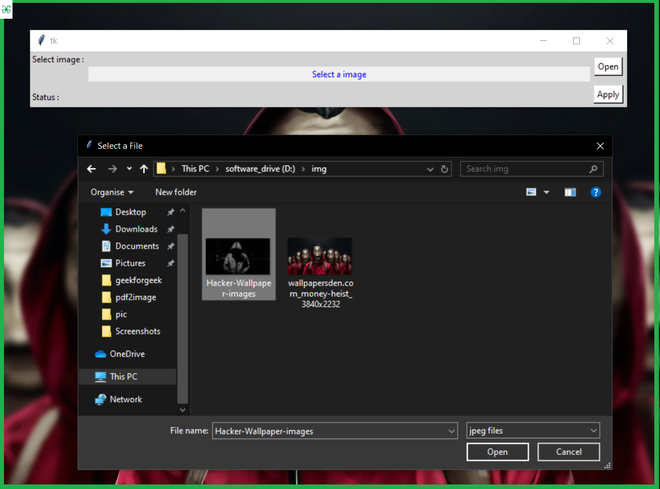
选择此壁纸后。