📌 相关文章
- Android 屏幕截图(1)
- Android 屏幕截图
- mac 上的屏幕截图 (1)
- mac 屏幕截图 s (1)
- PhantomJS-示例(1)
- PhantomJS-示例
- ubuntu 中的屏幕截图 - Shell-Bash (1)
- 屏幕截图文件夹已删除 (1)
- PhantomJS-方法
- PhantomJS-方法(1)
- mac 上的屏幕截图 - 任何代码示例
- mac 屏幕截图 s - 任何代码示例
- ubuntu 中的屏幕截图 - Shell-Bash 代码示例
- 屏幕截图 adb (1)
- PhantomJS-对象(1)
- PhantomJS-对象
- linux屏幕截图快捷方式 (1)
- 制作屏幕python特定部分的屏幕截图(1)
- 屏幕截图文件夹已删除 - 无论代码示例
- 制作屏幕python代码示例特定部分的屏幕截图
- PhantomJS-测试
- PhantomJS-测试(1)
- ubuntu 中的特定屏幕截图 - Shell-Bash (1)
- 屏幕截图 adb - 任何代码示例
- c# windows 抓取屏幕截图 - C# (1)
- 黄瓜中的屏幕截图 (1)
- python cv2 屏幕截图 - Python (1)
- ubuntu 中的特定屏幕截图 - Shell-Bash 代码示例
- PhantomJS教程(1)
📜 PhantomJS-屏幕截图
📅 最后修改于: 2020-10-21 05:38:17 🧑 作者: Mango
PhantomJS在获取网页屏幕快照并将网页转换为PDF方面非常有用。我们在这里给出了一个简单的示例来演示其工作原理。
例
var page = require('webpage').create();
page.open('http://phantom.org/',function(status){
page.render('phantom.png');
phantom.exit();
});
执行以上程序,输出将保存为phantom.png 。
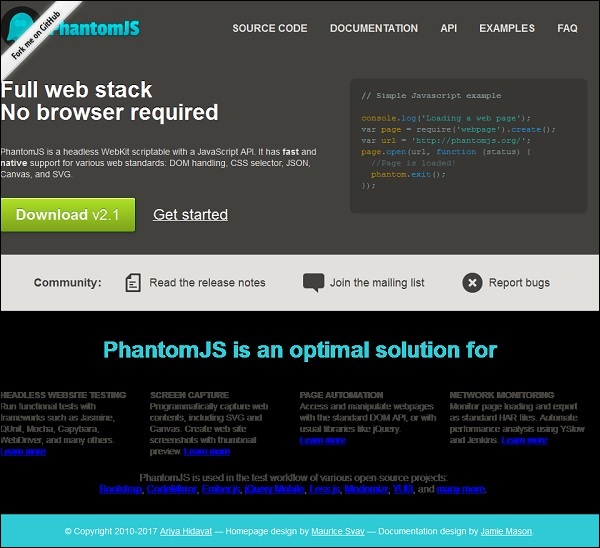
将网页转换成PDF
PhantomJS还可帮助将网页添加为页眉和页脚,将其转换为PDF。请看以下示例,以了解其工作原理。
var wpage = require('webpage').create();
var url = "https://en.wikipedia.org/wiki/Main_Page";
var output = "test.pdf";
wpage.paperSize = {
width: screen.width+'px',
height: '1500px',
margin: {
'top':'50px',
'left':'50px',
'rigtht':'50px'
},
orientation:'portrait',
header: {
height: "1cm",
contents: phantom.callback(function(pageNumber, nPages) {
return "Header " + pageNumber + " / " + nPages + "
";
})
},
footer: {
height: "1cm",
contents: phantom.callback(function(pageNumber, nPages) {
return "Footer " + pageNumber + " / " + nPages + "
";
})
}
}
wpage.open(url, function (status) {
if (status !== 'success') {
console.log('Page is not opening');
phantom.exit();
} else {
wpage.render(output);
phantom.exit();
}
});
上面的程序生成以下输出。
The above will convert the page into pdf and will be saved in test.pdf
将画布转换为图像
Phantomjs可以轻松地将Canvas转换为图像。请看以下示例,以了解其工作原理。
var page = require('webpage').create();
page.content = '';
page.evaluate(function() {
var context,e1;
el = document.getElementById('surface');
context = el.getContext('2d');
context.font = "30px Comic Sans MS";
context.fillStyle = "red";
context.textAlign = "center";
context.fillText("Welcome to PhantomJS ", 200, 200);
document.body.style.backgroundColor = 'white';
document.body.style.margin = '0px';
});
page.render('canvas.png');
phantom.exit();
上面的程序生成以下输出。
