除了在Flutter构建 UI 之外,我们还可以将其与后端集成。大多数应用程序使用 API 来显示使用数据。我们将使用 HTTP 包,它提供了执行操作的高级方法。 REST API 使用简单的http调用来与 JSON 数据通信,因为:
- 它使用等待 & 异步功能。
- 它提供了各种方法。
- 它提供类和http来执行 Web 请求。
让我们看看如何使用 JSON 文件在flutter应用程序中获取、删除和更新数据。我们将制作单独的dart文件。 dart在以下步骤中更容易调试和更清晰的代码。
第 1 步:设置项目
安装 http 依赖项并将其添加到pubspec.yaml 文件中,以便在应用程序中使用 API。
dependencies:
http:
第 2 步:创建请求
此基本请求使用 get 方法从指定的 URL 以 JSON 格式获取数据。每个请求都返回一个 Future
Future> fetchFruit() async {
final response = await http.get(url);
}
String url = "Your_URL";
第 3 步:创建类
创建一个水果类并保存为水果。dart如下图:
Dart
class Fruit {
final int id;
final String title;
final String imgUrl;
final int quantity;
Fruit(
this.id,
this.title,
this.imgUrl,
this.quantity,
);
factory Fruit.fromMap(Map json) {
return Fruit(json['id'], json['title'], json['imgUrl'], json['quantity']);
}
factory Fruit.fromJson(Map json) {
return Fruit(json['id'], json['title'], json['imgUrl'], json['quantity']);
}
} Dart
import 'package:flutter/material.dart';
import 'fruit.dart';
class FruitItem extends StatelessWidget {
FruitItem({this.item});
final Fruit item;
Widget build(BuildContext context) {
return Container(
padding: EdgeInsets.all(2),
height: 140,
child: Card(
elevation: 5,
child: Row(
mainAxisAlignment: MainAxisAlignment.spaceEvenly,
children: [
Image.network(
this.item.imgUrl,
width: 200,
),
Expanded(
child: Container(
padding: EdgeInsets.all(5),
child: Column(
mainAxisAlignment: MainAxisAlignment.spaceEvenly,
children: [
Text(this.item.title,
style: TextStyle(fontWeight: FontWeight.bold)),
Text("id:${this.item.id}"),
Text("quantity:${this.item.quantity}"),
],
)))
]),
));
}
} Dart
import 'package:flutter/material.dart';
import 'fruit.dart';
import 'fruitItem.dart';
class FruitList extends StatelessWidget {
final List items;
FruitList({Key key, this.items});
@override
Widget build(BuildContext context) {
return ListView.builder(
itemCount: items.length,
itemBuilder: (context, index) {
return FruitItem(item: items[index]);
},
);
}
} Dart
import 'package:http/http.dart' as http;
import 'dart:convert';
import 'package:flutter/material.dart';
import 'fruit.dart';
import 'fruitItem.dart';
import 'fruitList.dart';
class MyHomePage extends StatelessWidget {
final String title;
final Future> products;
MyHomePage({Key key, this.title, this.products}) : super(key: key);
@override
Widget build(BuildContext context)
{
return Scaffold(
appBar: AppBar(
backgroundColor: Color(0xFF4CAF50),
title: Text("GeeksForGeeks"),
),
body: Center(
child: FutureBuilder>(
future: products,
builder: (context, snapshot) {
if (snapshot.hasError) print(snapshot.error);
return snapshot.hasData
? FruitList(items: snapshot.data)
: Center(child: CircularProgressIndicator());
},
),
));
}
} Dart
Future updateFruit(String title) async {
final http.Response response = await http.put(
'url/$id',
headers: {
'Content-Type': 'application/json; charset=UTF-8',
},
body: jsonEncode({
'title': title,
}),
);
if (response.statusCode == 200) {
return Fruit.fromJson(json.decode(response.body));
} else {
throw Exception('Failed to update album.');
}
} Dart
Future deleteAlbum(int id) async {
final http.Response response = await http.delete(
'url/$id',
headers: {
'Content-Type': 'application/json; charset=UTF-8',
},
);
if (response.statusCode == 200) {
return Fruit.fromJson(json.decode(response.body));
} else {
throw Exception('Failed to delete album.');
}
} Dart
Future sendFruit(
String title, int id, String imgUrl, int quantity) async {
final http.Response response = await http.post(
'url',
headers: {
'Content-Type': 'application/json; charset=UTF-8',
},
body: jsonEncode( {
'title': title,
'id': id.toString(),
'imgUrl': imgUrl,
'quantity': quantity.toString()
}),
);
if (response.statusCode == 201) {
return Fruit.fromJson(json.decode(response.body));
} else {
throw Exception('Failed to load album');
}
} 第 4 步:创建 Class 对象
在fruitItem中创建FruitItem。dart
Dart
import 'package:flutter/material.dart';
import 'fruit.dart';
class FruitItem extends StatelessWidget {
FruitItem({this.item});
final Fruit item;
Widget build(BuildContext context) {
return Container(
padding: EdgeInsets.all(2),
height: 140,
child: Card(
elevation: 5,
child: Row(
mainAxisAlignment: MainAxisAlignment.spaceEvenly,
children: [
Image.network(
this.item.imgUrl,
width: 200,
),
Expanded(
child: Container(
padding: EdgeInsets.all(5),
child: Column(
mainAxisAlignment: MainAxisAlignment.spaceEvenly,
children: [
Text(this.item.title,
style: TextStyle(fontWeight: FontWeight.bold)),
Text("id:${this.item.id}"),
Text("quantity:${this.item.quantity}"),
],
)))
]),
));
}
}
第 5 步:创建水果列表
在fruitList 中创建一个FruitList类。dart如下图:
Dart
import 'package:flutter/material.dart';
import 'fruit.dart';
import 'fruitItem.dart';
class FruitList extends StatelessWidget {
final List items;
FruitList({Key key, this.items});
@override
Widget build(BuildContext context) {
return ListView.builder(
itemCount: items.length,
itemBuilder: (context, index) {
return FruitItem(item: items[index]);
},
);
}
}
第 6 步:显示响应
在屏幕上显示来自main的响应。 dart文件如下图所示:
Dart
import 'package:http/http.dart' as http;
import 'dart:convert';
import 'package:flutter/material.dart';
import 'fruit.dart';
import 'fruitItem.dart';
import 'fruitList.dart';
class MyHomePage extends StatelessWidget {
final String title;
final Future> products;
MyHomePage({Key key, this.title, this.products}) : super(key: key);
@override
Widget build(BuildContext context)
{
return Scaffold(
appBar: AppBar(
backgroundColor: Color(0xFF4CAF50),
title: Text("GeeksForGeeks"),
),
body: Center(
child: FutureBuilder>(
future: products,
builder: (context, snapshot) {
if (snapshot.hasError) print(snapshot.error);
return snapshot.hasData
? FruitList(items: snapshot.data)
: Center(child: CircularProgressIndicator());
},
),
));
}
}
以下是运行应用程序时的JSON 数据:
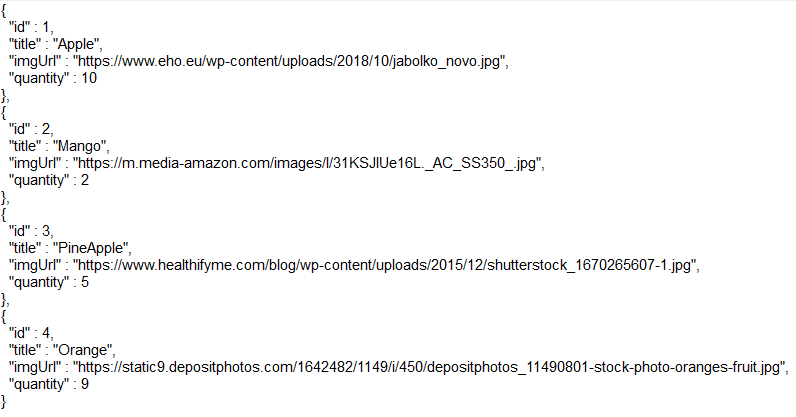
以下是解码 JSON 数据的Flutter应用程序主页的 UI 屏幕。
输出:
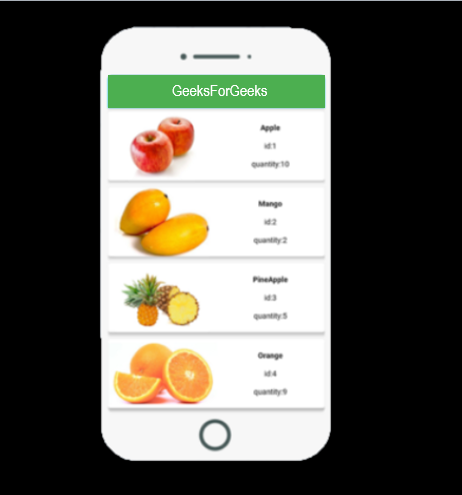
解释:
1. 该语句用于将包导入为http 。
import 'package:http/http.dart' as http;
2. 该语句用于转换 JSON 数据。
import 'dart:convert';
3. 以下语句用于处理错误代码。如果响应状态代码是 200,那么我们可以显示请求的数据,否则我们可以向用户显示错误消息。在这里,您可以使用任何接受 get() 请求并以 JSON 格式返回响应的 URL。
final response = await http.get('url');
if (response.statusCode == 200) {
//display UI}
else {
//Show Error Message
}
}
4. 以下语句用于解码 JSON 数据并以用户友好的方式显示输出。这确保它只根据我们的要求接受和提取 JSON 数据。
List decodeFruit(String responseBody) {
final parsed = json.decode(responseBody).cast>();
return parsed.map((json) => Fruit.fromMap(json)).toList();
}
现在Rest API在flutter app中成功实现。如果您需要使用 JSON 文件在Flutter应用程序中更新、删除或发送数据,请按照与创建请求的步骤完全相同的步骤进行操作。
由于我们需要将noteID发送到 API,因此我们需要更新noteID并将其添加到我们使用put()、delete() 或 post() 方法中的“/$id”发送到 API 的路径中,因为我们需要分别指定要更新、删除或发送的笔记。我们还需要在更新、删除或发送笔记后重新获取笔记以显示它们。
1.更新数据
Dart
Future updateFruit(String title) async {
final http.Response response = await http.put(
'url/$id',
headers: {
'Content-Type': 'application/json; charset=UTF-8',
},
body: jsonEncode({
'title': title,
}),
);
if (response.statusCode == 200) {
return Fruit.fromJson(json.decode(response.body));
} else {
throw Exception('Failed to update album.');
}
}
2.删除数据
Dart
Future deleteAlbum(int id) async {
final http.Response response = await http.delete(
'url/$id',
headers: {
'Content-Type': 'application/json; charset=UTF-8',
},
);
if (response.statusCode == 200) {
return Fruit.fromJson(json.decode(response.body));
} else {
throw Exception('Failed to delete album.');
}
}
3.发送数据
Dart
Future sendFruit(
String title, int id, String imgUrl, int quantity) async {
final http.Response response = await http.post(
'url',
headers: {
'Content-Type': 'application/json; charset=UTF-8',
},
body: jsonEncode( {
'title': title,
'id': id.toString(),
'imgUrl': imgUrl,
'quantity': quantity.toString()
}),
);
if (response.statusCode == 201) {
return Fruit.fromJson(json.decode(response.body));
} else {
throw Exception('Failed to load album');
}
}