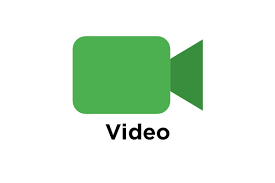使用 OpenCV 的网络摄像头二维码扫描仪
在本文中,我们将了解如何使用网络摄像头执行二维码扫描。
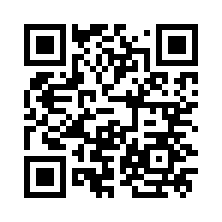
网络摄像头二维码扫描仪
在开始之前,您需要了解此过程将如何工作。首先你需要打开你的网络摄像头,你必须运行你的Python程序来准备扫描二维码。您可以在手机上拍摄二维码图片并在网络摄像头前展示该图片。它可以正确识别屏幕上显示的二维码。该程序会将您重定向到隐藏在二维码中的链接。
要求:
pip install OpenCV
pip install webbrowser ( built in )步骤 1:要创建二维码扫描器,您需要在命令提示符下安装 OpenCV 库。首先,您需要导入cv2和浏览器库。cv2用于通过网络摄像头扫描二维码,并使用网络浏览器将URL带入浏览器。
Python3
import cv2
import webbrowserPython3
cap = cv2.VideoCapture(0)
# initialize the cv2 QRCode detector
detector = cv2.QRCodeDetector()Python3
while True:
_, img = cap.read()Python3
# detect and decode
data, bbox, _ = detector.detectAndDecode(img)
# check if there is a QRCode in the image
if data:
a=data
breakPython3
cv2.imshow("QRCODEscanner", img)
if cv2.waitKey(1) == ord("q"):
break
b=webbrowser.open(str(a))
cap.release()
cv2.destroyAllWindows()第 2 步:接下来,我们需要启动相机以捕获 QR 码。为此,声明一个名为 cap 的变量,并在此变量中传递实例cv2.VideoCapture(0) 。下一个过程是我们需要创建一个名为检测器的变量,并在该变量中调用对象cv2.QRCodeDetector() 。此对象对于实时捕获 QR 码非常有用。
蟒蛇3
cap = cv2.VideoCapture(0)
# initialize the cv2 QRCode detector
detector = cv2.QRCodeDetector()
第 3 步:这一步非常重要,您需要创建一个while循环,并在此循环中创建一个名为img的变量,此循环将连续读取您的网络摄像头屏幕,直到此循环中断
蟒蛇3
while True:
_, img = cap.read()
第四步:
接下来,创建一个名为 data 的变量,该变量用于解码二维码,如果二维码图像中存在任何数据,它将打破循环并在浏览器中打开链接。所以这就是我在这里插入的条件。
蟒蛇3
# detect and decode
data, bbox, _ = detector.detectAndDecode(img)
# check if there is a QRCode in the image
if data:
a=data
break
第 5 步:
最后,调用对象 cv2.imshow 这将产生输出,您必须分配键以打破循环。在这里,我分配了一个名为 q 的键,当我们按下 q 时,它将停止视频流。
然后你必须创建变量,在这个变量中你需要调用对象 webbrowser.open( 在这个对象中传递变量 a )
蟒蛇3
cv2.imshow("QRCODEscanner", img)
if cv2.waitKey(1) == ord("q"):
break
b=webbrowser.open(str(a))
cap.release()
cv2.destroyAllWindows()
输出 :