- Word 2010中的后台视图
- Word 2010中的后台视图(1)
- Powerpoint 2010中的演示视图
- Powerpoint 2010中的演示视图(1)
- Powerpoint 2010教程(1)
- Powerpoint 2010教程
- 讨论Powerpoint 2010
- 在Powerpoint 2010中设置背景
- 在Powerpoint 2010中设置背景(1)
- Powerpoint 2010入门(1)
- Powerpoint 2010入门
- Powerpoint 2010中的特殊字符
- Powerpoint 2010中的特殊字符(1)
- 在Powerpoint 2010中添加新文本框(1)
- 在Powerpoint 2010中添加新文本框
- Powerpoint 2010中的侧边栏
- Powerpoint 2010中的侧边栏(1)
- 在Powerpoint 2010中复制内容(1)
- 在Powerpoint 2010中复制内容
- Powerpoint 2010-有用的资源(1)
- Powerpoint 2010-有用的资源
- 在Powerpoint 2010中更改文本大小(1)
- 在Powerpoint 2010中更改文本大小
- 在Powerpoint 2010中更改文本颜色
- 在Powerpoint 2010中更改文本颜色(1)
- 在Powerpoint 2010中创建PDF文件(1)
- 在Powerpoint 2010中创建PDF文件
- Powerpoint 2010中的字体管理(1)
- Powerpoint 2010中的字体管理
📅 最后修改于: 2020-11-19 05:46:35 🧑 作者: Mango
在Office 2010中,Microsoft用新的Backstage视图替换了传统的文件菜单。该视图不仅提供文件菜单下的所有菜单项,而且还提供其他详细信息,使文件管理变得更加容易。
访问后台视图
您只需单击文件选项卡即可访问Backstage视图。您可以通过单击任何选项卡(再次包括“文件”选项卡)退出此视图。您也可以按键盘上的“ Esc ”按钮。
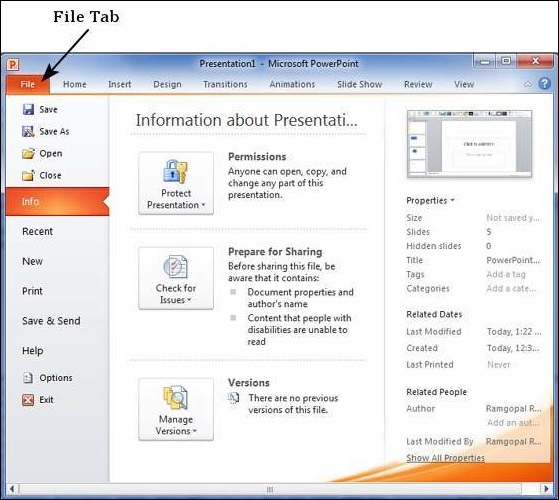
后台视图的组织
后台视图包含三个部分或窗格。
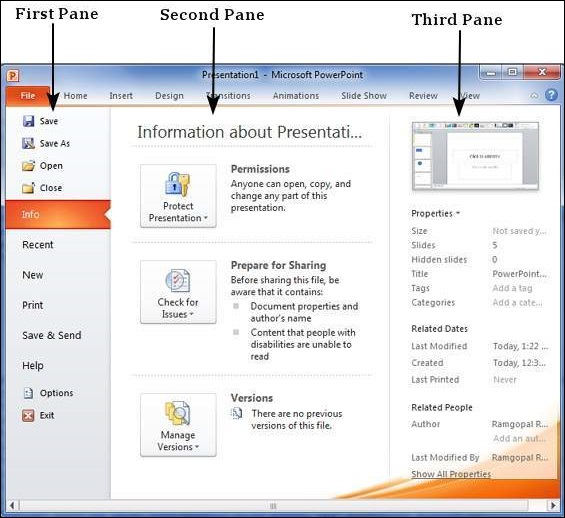
-
第一个窗格-这是命令窗格,其中包含通常会在较旧版本的文件菜单中找到的所有命令。您还具有“选项”菜单,该菜单可让您在程序上编辑选项,例如自定义功能区。
下表描述了第一个窗格下的各种命令-
| S.No | Command & Description |
|---|---|
| 1 |
Save This allows you to save a new file or an existing file in standard format. If you are working on a previously saved file this will save the new changes in the same file format. If you are working on a new file, this command would be similar to the Save As command. |
| 2 |
Save As Allows you to specify the file name and the file type before saving the file. |
| 3 |
Open Allows you to open new PowerPoint files. |
| 4 |
Close Allows you to close an existing file. |
| 5 |
Info Displays the information about the current file. |
| 6 |
Recent Lists series of recently viewed or edited PowerPoint files. |
| 7 |
New Allows you to create a new file using blank or pre-defined templates. |
| 8 |
Allows you to select the printer settings and print the presentation. |
| 9 |
Save & Send Allows you to share your presentation with larger audience via emails, web, cloud services, etc. |
| 10 |
Help Provides access to PowerPoint Help. |
| 11 |
Options Allows you to set various options related to PowerPoint program. |
| 12 |
Exit Closes the presentation and exits the program. |
-
第二窗格-这是子命令窗格。这将列出与您在第一个窗格中选择的主要命令相关的所有命令。例如,如果在第一个窗格中选择“打印”,则可以选择打印机并在第二个窗格中调整打印设置。
-
第三窗格-这是预览或文件信息页面。根据您选择的命令和子命令,此窗格将显示文件的属性或为您提供文件的预览。